iPhone now has a new hidden function on iOS 11 called Auto-answer Calls. Read the tip to know more about it and learn how to automatically answer phone calls on iPhone in iOS 11.

Primo iPhone Data Recovery focuses on iOS data recovery. If something lost after updating to iOS 11, try it to get lost iOS 11 data back. Download the tool to have a try now.
iOS 11 integrates a new hidden Auto-answer Calls feature, allowing iPhone to automatically answer your phone calls. Once enabled, you can pick up calls on iOS 11 without touching the iPhone screen. This is ideal for the situation in which answering incoming calls turn to be impossible. For example, when your hands are too busy in enjoying something tasty or when you are in a shower, the feature matters.
It is said that this feature supports regular calls via your carrier’s mobile network, as well as Wi-Fi calls, FaceTime audio & videos calls and calls from third-party apps like WhatsApp, Skype, Viber and more. To enable Auto-answer Calls in iOS 11 on iPhone, follow the instruction below.
Step 1. On your iPhone, open Settings and tap General.
Step 2. Tap on Accessibility.
Step 3. Scroll down and tap on Call Audio Routing.
Step 4. By default, Automatic is selected, which means the audio will be heard on iPhone. Also you can change it to Bluetooth Headset/Speaker.
Step 5. Tap on Auto-Answer Calls to turn it on.
Step 6. Adjust the duration of time. To increase the time, tap on the “+” button; to shorten the time, tap on the “-“ button.
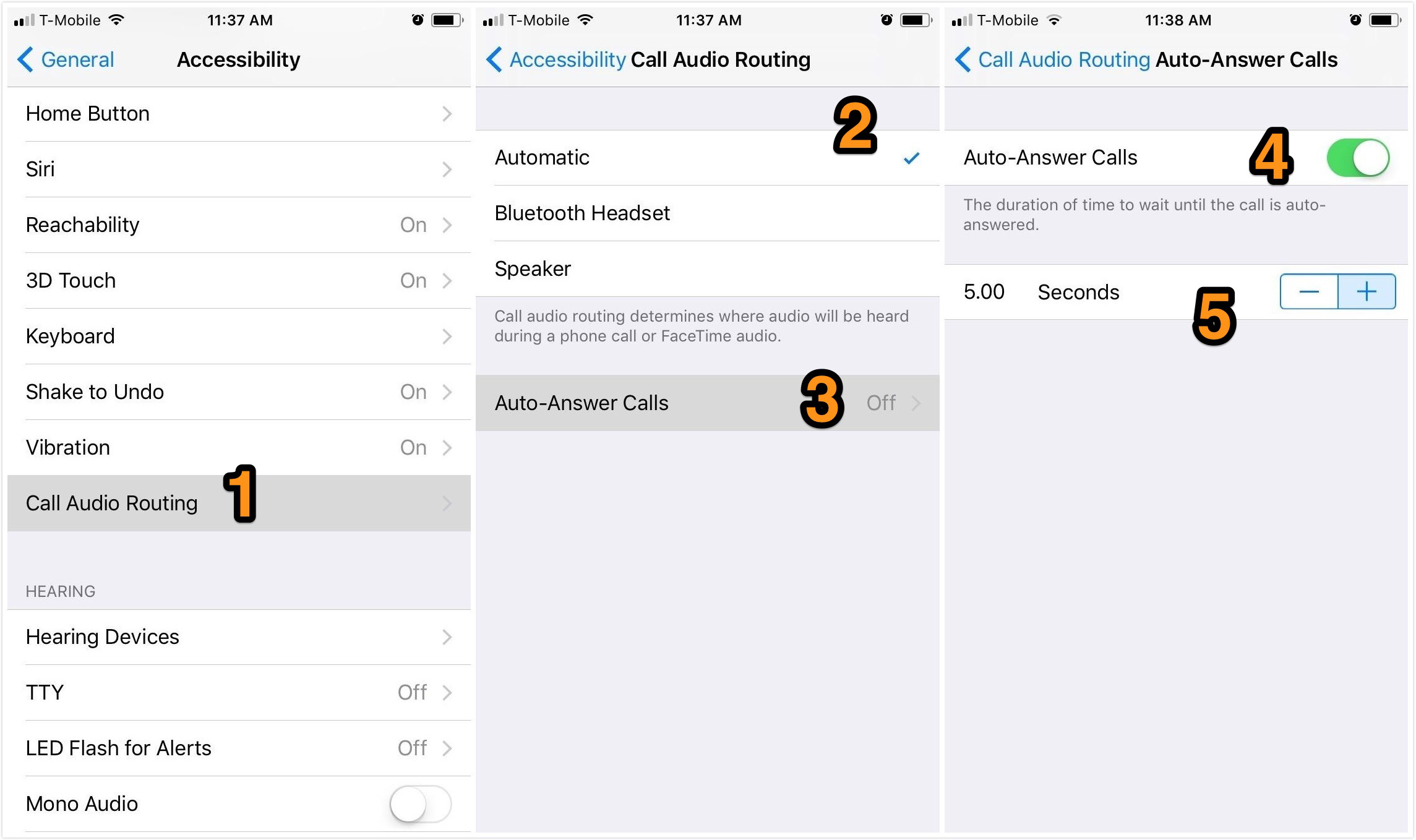
How to Enable Auto-answer Calls on iPhone in iOS 11
iOS 11 brings so many fresh features. Besides Auto-answer Calls, the one-handed keyboard, Wi-Fi password sharing, and screen recording, etc. are really worth trying. Even though your data on iPhone or iPad has a risk of getting lost during updating to iOS 11, don’t worry because you have Primo iPhone Data Recovery, a tool specially designed to recover lost data like photos, messages, notes, contacts and more due to iOS upgrade, jailbreak failure or accidental phone crash. Get the tool downloaded and follow the instruction to recover you lost data during updating to iOS 11.
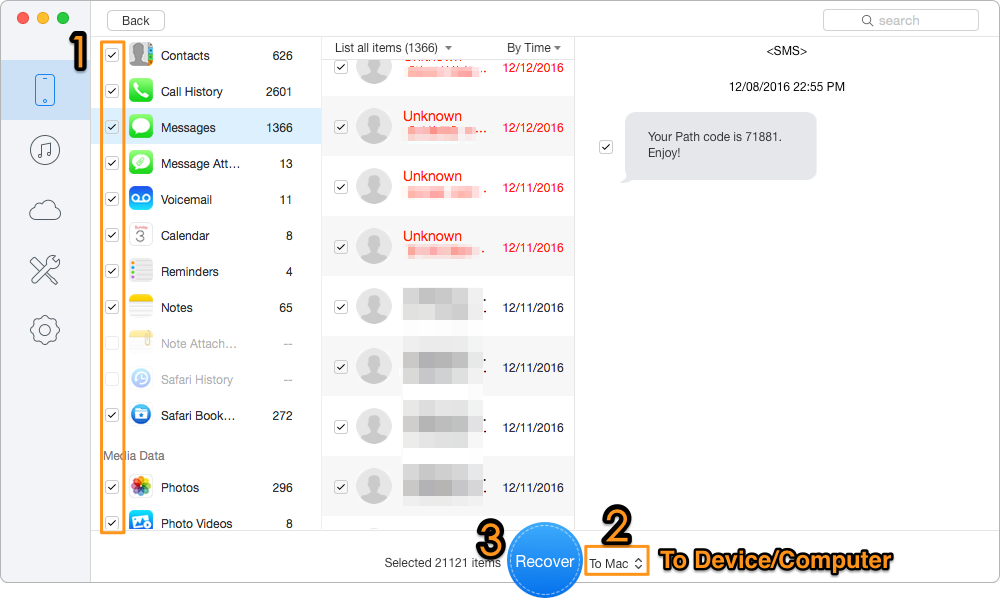
How to Recover Lost iPhone/iPad Data after iOS 11 Update
The Auto Answer Calls feature on iOS 11 actually has a downside that it will automatically answer even spam or fraud calls. What’s your opinion? Write down it and let’s have a discussion here.

Lydia Member of @PrimoSync team, an optimistic Apple user, willing to share solutions about iOS related problems.