Apps disappeared from iPhone after performing a new iOS 11 update? Read this post to learn some quick tips to get back missing apps from iPhone 6/6s/7.

Primo iPhone Data Recovery is a competent iOS data recovery tool that is capable of retrieving lost app data, contacts, notes, messages and more. Download it to have a try now.
iOS 11 is a new and HUGE step of Apple’s mobile operating system, coming with a set of amazing features with no doubt – new control center, screen recording feature, Do Not Disturb While Driving feature, new iMessage effects, etc. Updating to the new iOS so you can enjoy the features and improvement, but there are kinds of iOS update issues you may meet, apps missing or disappeared from iPhone after iOS upgrade is one of them.
In this post, we will show you some useful tips to get back the lost apps after iOS 11 update, and also offer you an iOS Recovery Tool to retrieve lost app data effortlessly.
Also Read: How to Recover Lost Data on iPhone after iOS 11 Update >
Tip 1. Check the app on your Home Screen, including the folders you created. For users who get a 64GB, 128GB and even 256GB iPhone, you may install a great many of apps on iPhone that take few screens. So, the app may not disappear and it is just in the folder on the #4 screen of your Home Screen.
Tip 2. Search the app on iPhone. You can use the Search function to find your disappeared apps. Just type in the app name if the app is on your iPhone it should show up.
Tip 3. Restart your iPhone. Simply press the power button to turn off your iPhone and turn on it again to check if the app shows.
Tip 4. Force Restart your iPhone. If restart not working, try force restart your iPhone.
Tip 5. Check the Restriction settings. Make sure you turn on the app in Restrictions. If you disable the app in Restrictions, the app icon will disapeare from the Home Screen. Go to Settings > General > Restrictions > If you’ve enabled Restrictions, just go and check if the app you want to find is turned on.
Tip 6. Get the missing apps from App Store. You can directly search the app name in App Store and re-download it. Or you can go to App Store > Purchase > Not on This iPhone to find all your purchased disappeared apps.
The disappeared apps on iPhone may contain some important info you don’t want to lose like app documents, app photos, app audios, and app videos. How to recover the lost app data from the disappeared apps after iOS 11 update? Please keep reading to get a solution.
All you need is an iOS data recovery – Primo iPhone Data Recovery, which helps recover lost app data from iPhone when your apps disappeared after updating to new iOS 11. Check its main features before we start.
Step 1. Download Primo iPhone Data Recovery on your computer, install and run it, and connect your iPhone to computer via USB cable.
Step 2. Choose Recover from iOS Device, and click Next to start scan.
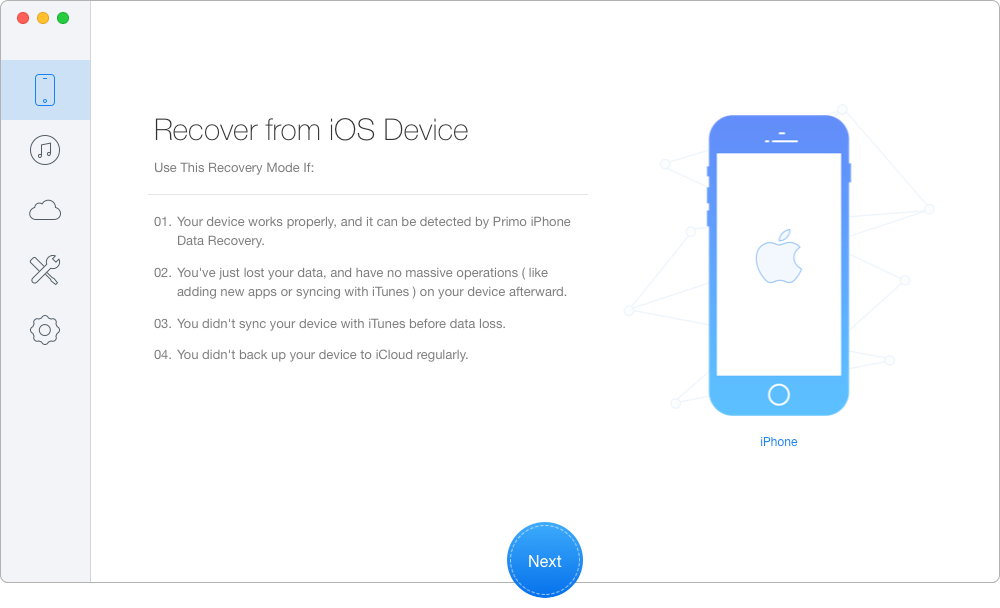
How to Recover App Data from Disappeared Apps after iOS 11 Update
Step 3. After the scan is over, preview app data and find the files you need. Click on Recover button.
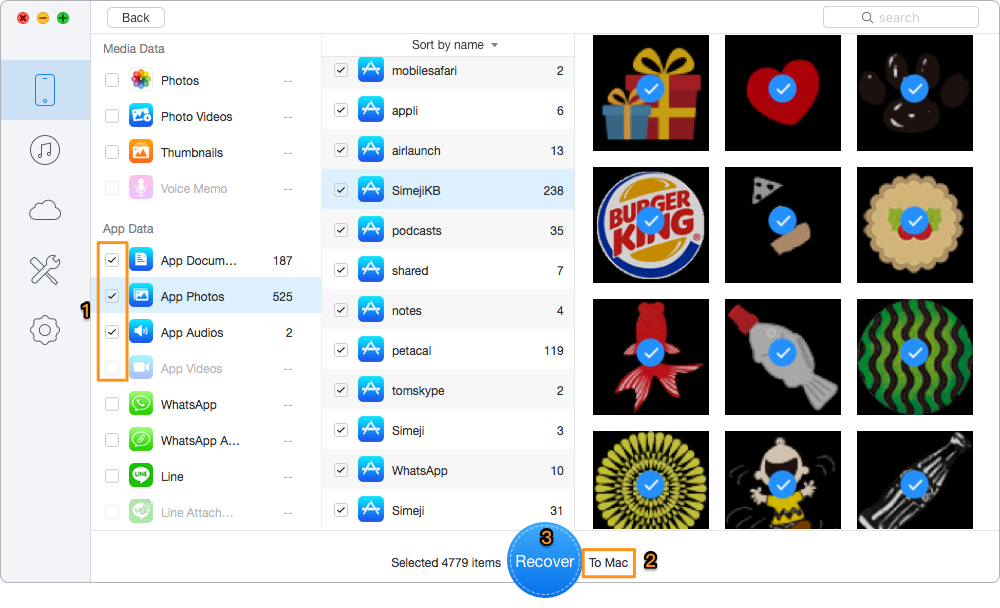
How to Recover App Data from Disappeared Apps after iOS 11 Update
Besides app missing, you may meet other kinds of iOS 11 update issues like iPhone stuck on Apple logo, message issues, iPhone charging problems, Wi-Fi not working, etc. Please make sure you’ve made a backup before you update, and you can get Primo iPhone Data Recovery to retrieve lost data after iOS 11 update with ease.

Fiona Wang Member of @PrimoSync team as well as an Apple fan, love to help more users solve various types of Apple related issues by writing iOS-how-to tutorials.