After updating to iOS 11, you can’t send or receive group messages on iPhone. Don’t worry. The post will teach you 4 ways to fix iPhone group messaging not working on iOS 11.

Primo iPhone Data Recovery is a powerful iOS data recovery tool that enables to recover missing messages after iOS 11 update. Download it to have a try.
It’s not always a smooth sailing for users to update iPhone or iPad to new iOS. The big changes and improvements in the latest iOS 11 are tempting, such as the brand new control center, messages syncing to iCloud, etc. However, you may meet some annoying glithches at the very beginning of upgrading to iOS 11. For example, you can’t send or receive group messages on iPhone. Here in the post, we talk about what to do when iPhone group messaging not working on iOS 11.
There are 4 useful methods that have been confirmed efficiently to fix the iPhone group messaging not working after iOS 11 update issue. Do as the instructions to have a try.
1. Ensure Group Messaging Is Turned on
If you have Group Messaging disabled on iPhone, you will fail to send or receive group messages. So to fix iPhone group messaging not working after iOS 11 update, go and check whether the Group Messaging is turned on.
Step 1. On iPhone or iPad, open the “Settings” app.
Step 2. Scroll down to “Messages” and hit it.
Step 3. Turn on “Group Messaging” if it is disabled.
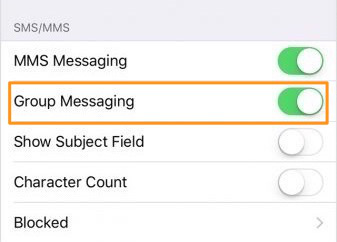
How to Fix iOS 11 Group Messaging Not Working
2. Reset Network Settings
Resetting network settings will change the settings of cellular, APN, VPN and Wi-Fi networks & passwords on your iPhone/iPad.
Step 1. On iPhone or iPad, go to Settings > General > Reset.
Step 2. Tap on “Reset Network Settings” option.
Step 3. Enter your iPhone password if asked.
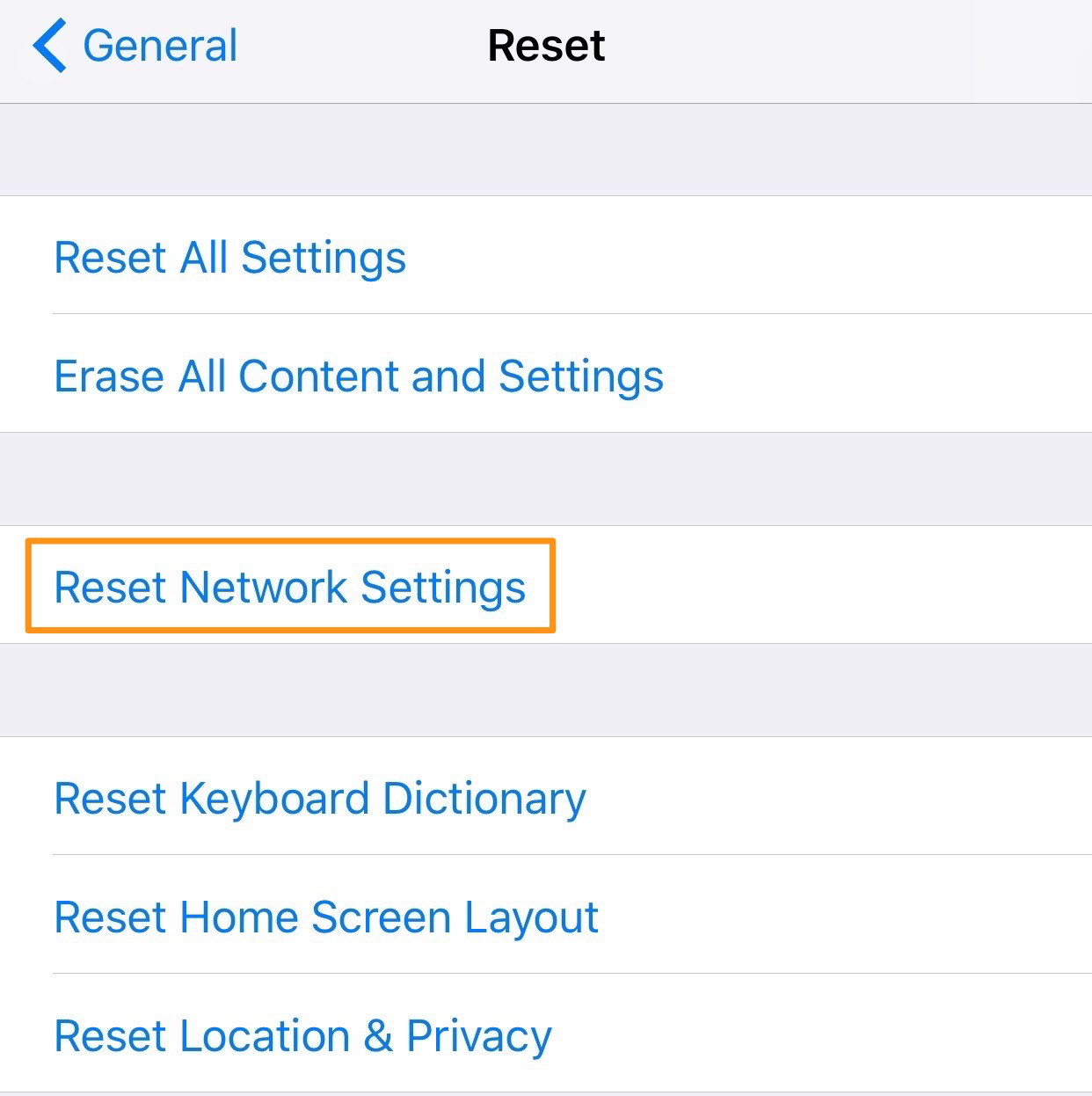
How to Fix iOS 11 Group Messaging Not Working
3. Sign out/in with Apple ID
Signing out of iMessage will delete the old files that may be corrupt somewhere. You can try this to fix iPhone Group Messaging not working after iOS 11 update.
Step 1. On iPhone, go to Settings > Messages > Send & Receive.
Step 2. Tap on Apple ID and choose “Sign Out”.
Step 3. The hit “Use your Apple ID for iMessage”, follow the prompts to enter your Apple ID and password and finally tap “Sign In”.
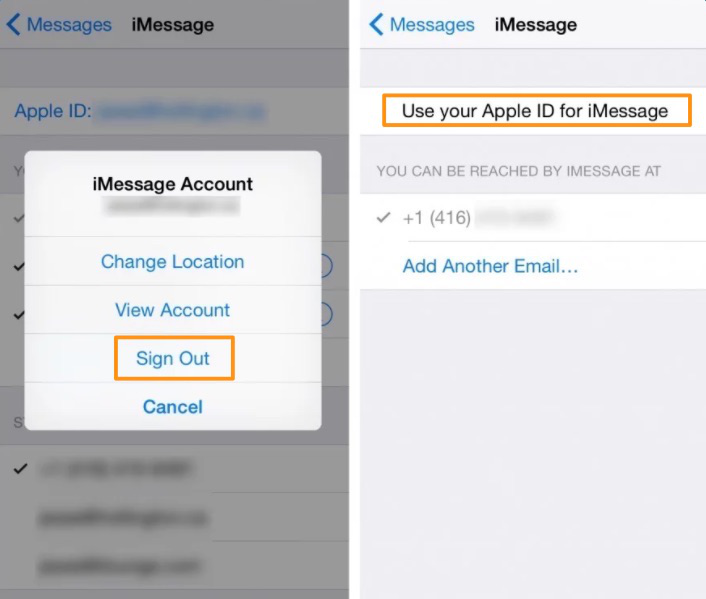
How to Fix iOS 11 Group Messaging Not Working
4. Check for Carrier Settings Update
Step 1. Connect iPhone to a Wi-Fi network.
Step 2. Navigate to Settings > General > About.
Step 3. The prompt will show up in case the carrier update is available.
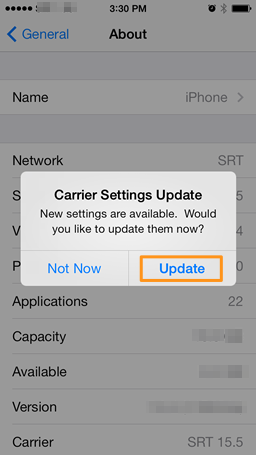
How to Fix iPhone Group Messaging Not Working on iOS 11
Actually, after updating to iOS 11, one of the most annoying problems turns to be some precious messages missing from iPhone or iPad somehow. You have to draw support from extra data recovery software to bring back the disappeared messages without data restoring.
Primo iPhone Data Recovery is a reliable one that enables you to recover missing messages directly from iOS device without any backup. Also it allows you to recover messages by extracting them from iTunes or iCloud backup.
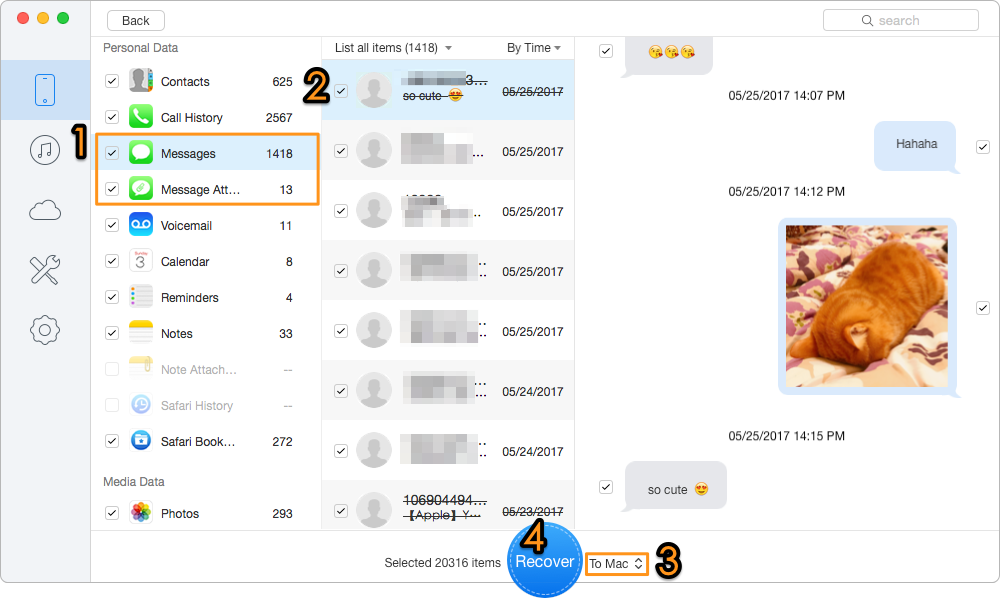
How to Recover Missing Messages after iOS 11 Update
In addition to the iOS 11 group messaging not working issue, we also collect some other potential messages problems you might meet after updating to iOS 11 here. You can go and find the key solutions. And don't forget to get Primo iPhone Data Recovery installed to help you bring back lost data on iPhone or iPad.

Lydia Member of @PrimoSync team, an optimistic Apple user, willing to share solutions about iOS related problems.