Contact names disappeared from iPhone suddenly and you could not recognize the phone numbers? How terrible it is! Read the post to get 6 solutions to fix the iPhone contacts missing names after iOS 11/11.1 update problem.

Primo iPhone Data Recovery is a professional iOS data recovery tool. You can use it to recover missing contacts on iPhone or iPad after iOS 11/11.1 update. Click here to download it.
“My iPhone 6 is not displaying the name of the contact who sent me text messages.”
“My iPhone 6s is showing only the phone number. I have not knowingly changed any settings.”
“My contacts name disappeared from my iPhone 7 Plus. It is displaying numbers instead of contact names in text messages or calls.”
…
As the grow of the numbers of Apple users who meet the iPhone not showing contact names problem after iOS 11/11.1 update, we’ve been striving to find the key to the problem. Hope the solutions below can fix your iPhone contacts missing names after updating to iOS 11 or iOS 11.1.
Can’t Miss: Solutions for the Most Common iOS 11 Upgrade Problems >>
1. Switch Off Dial Assist: Settings > Phone, scroll down to “Dial Assist” and slide the slider to off. And then restart iPhone.
2. Turn Off & On MMS Messaging: Go to Settings > Messages > MMS Messaging.
Fix iPhone Contacts Missing Names on iOS 11/11.1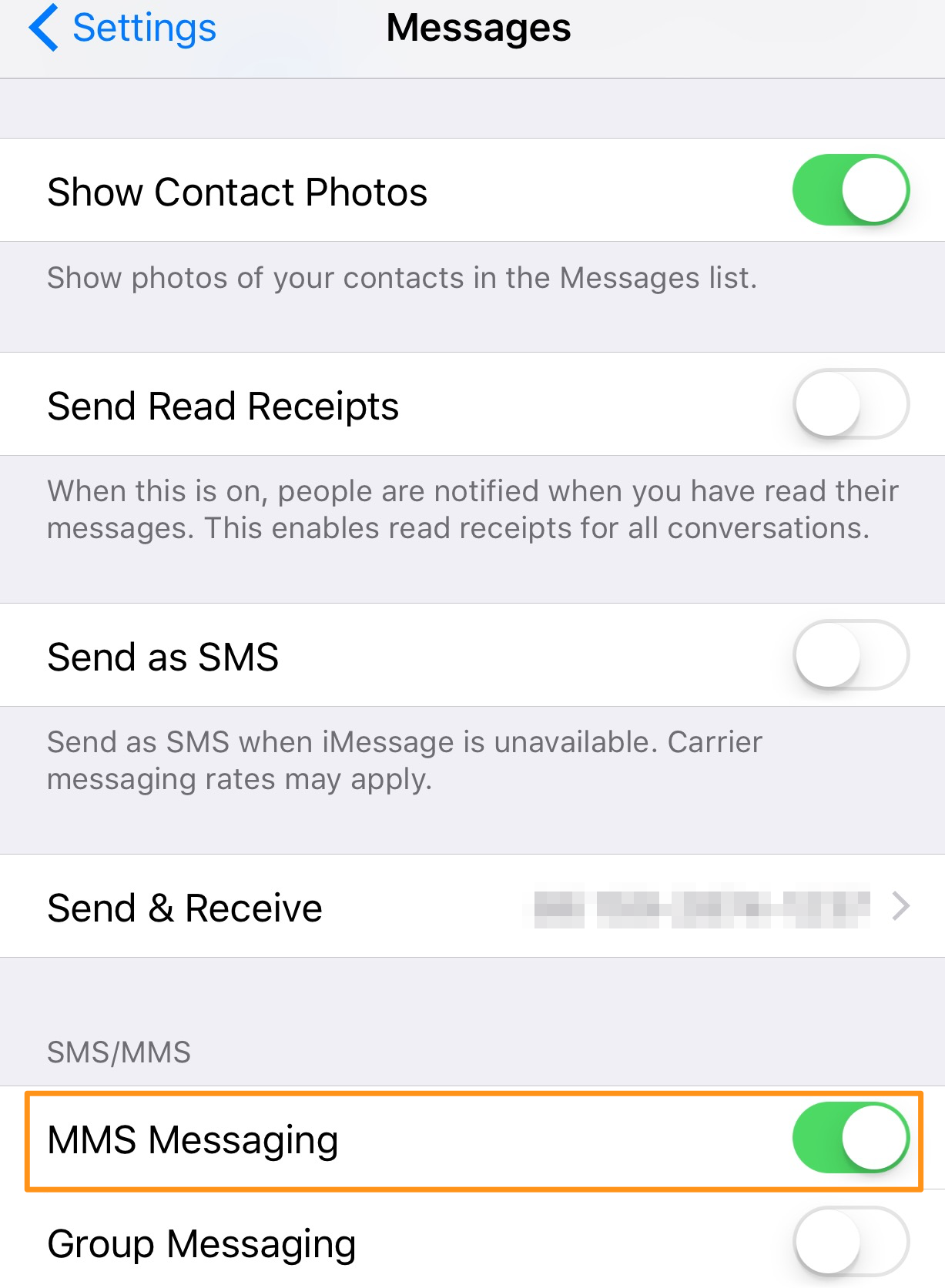
3. Add Number to Existing Contact: Open a text message and tap “Details” in the upper right corner. Hit the “info” icon and tap on “Add to Existing Contact”.
4. Update Contact’s Information: Open a contact and update the information such as the contact’s name. Save it by clicking “Done”.
5. Update iCloud Syncing: Launch Settings app and tap on iCloud. Find Contacts and turn it off. If asked, tap on “Delete from My iPhone”. Later switch it on again and let iCloud “ Replace your Contacts”.
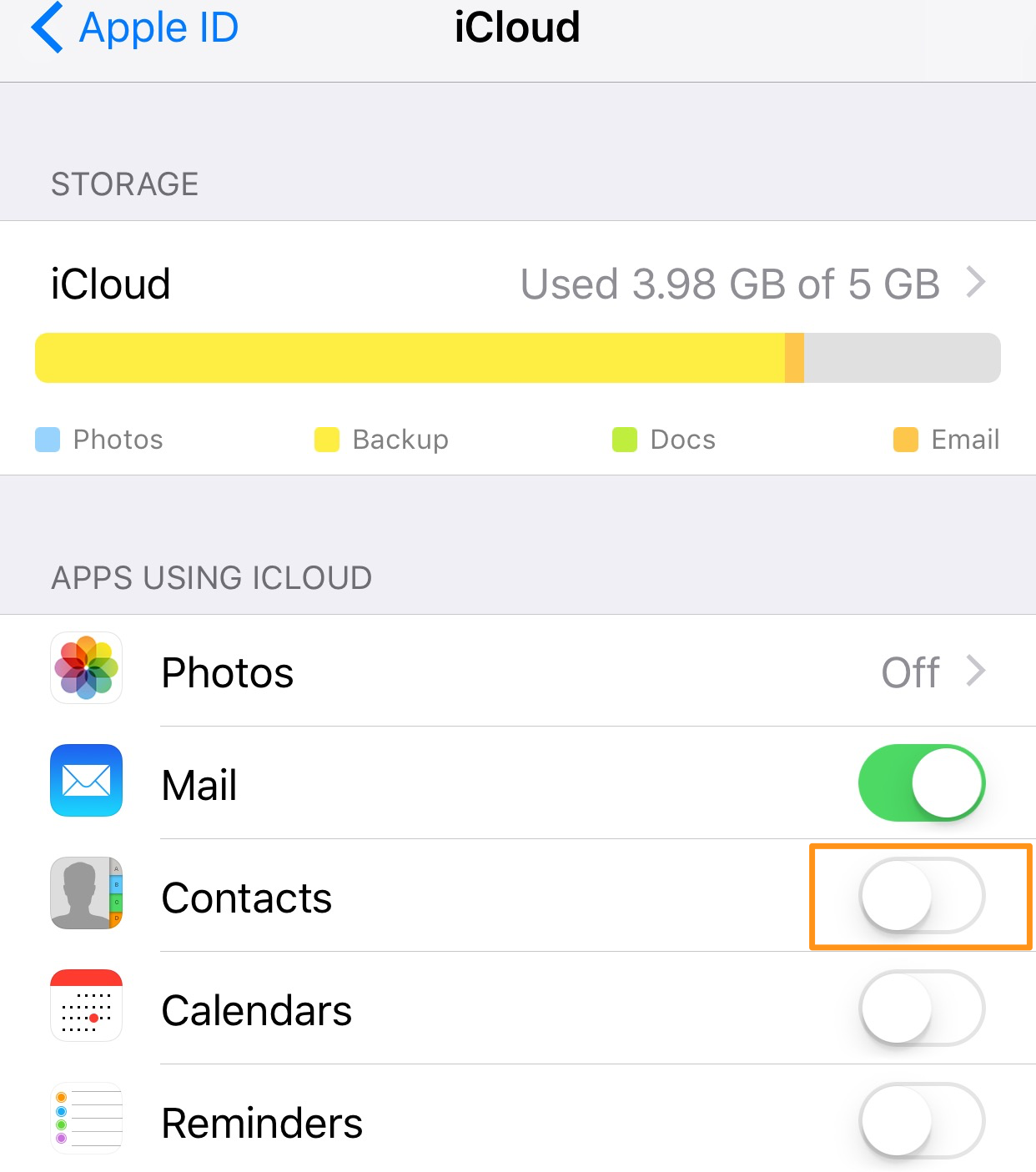
Fix iPhone Not Showing Contact Names after iOS 11/11.1 Update
6. Reset Network Settings: Go to Settings > General > Reset Network Settings.
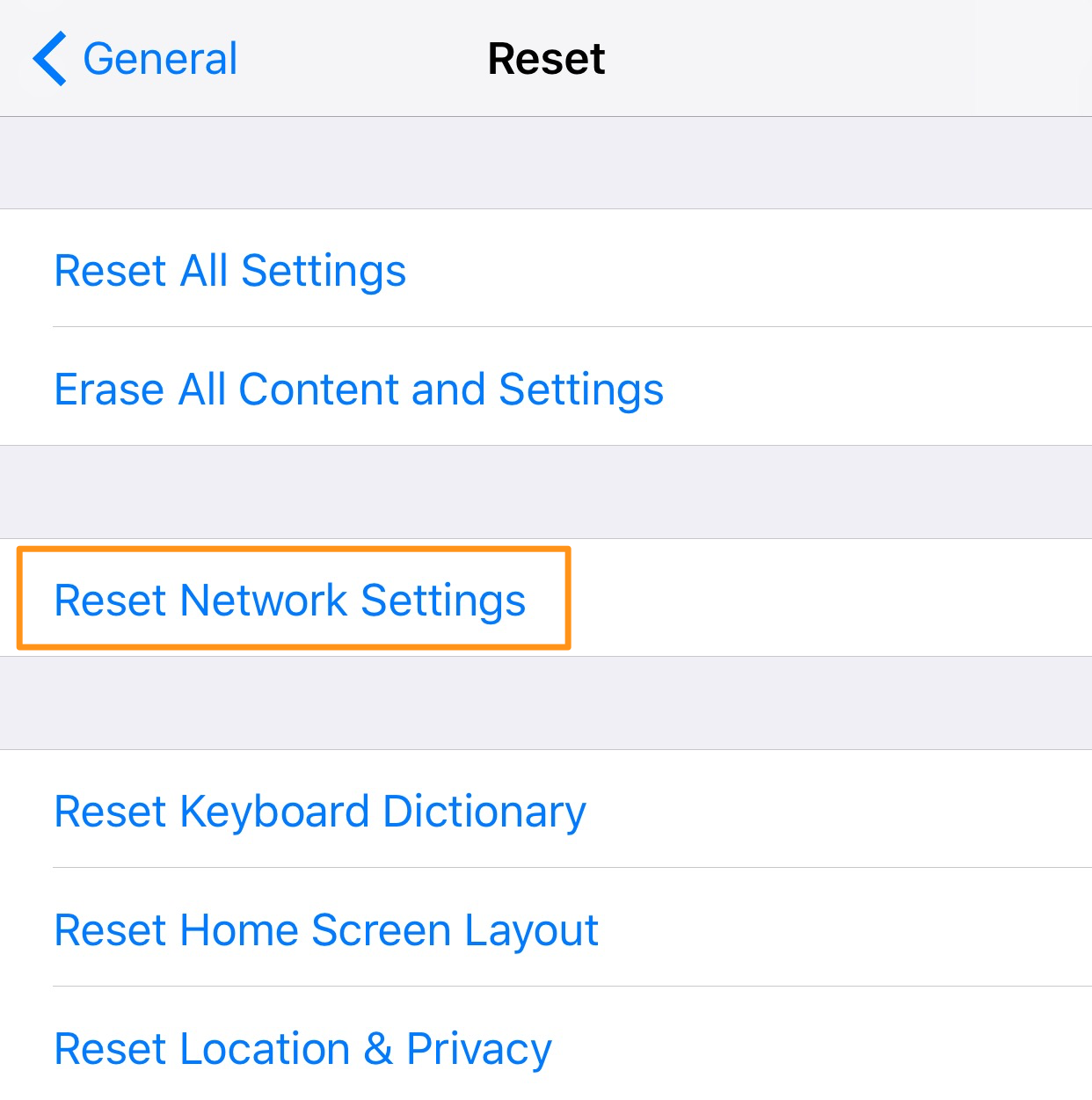
Fix iPhone Not Showing Contact Name on iOS 11/11.1
There are users who are suffering from such trouble that after updating to latest iOS 11.1, contacts miss from iPhone. To fix this, Primo iPhone Data Recovery is highly recommended. The program enables you to recover missing iPhone contacts without backup.
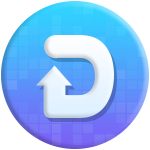
Designed to fit effortlessly into your iPhone data recovery.
Download NowPrimo iPhone Data Recovery supports retrieving disappeared contacts from your iOS device directly. Only two steps are required. You can firstly have a preview and then selectively choose the missing contacts to recover.
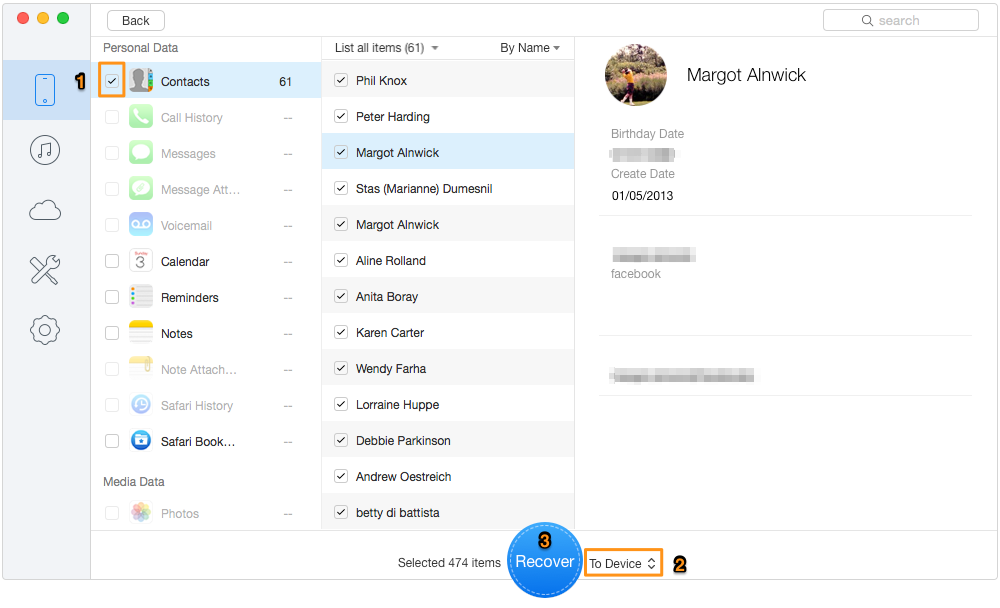
How to Recover Missing iPhone Contacts after iOS 11 Update
See Also: How to Recover Missing Photos after iOS 11 Update >>
In addition to recover missing contacts from iPhone directly, Primo iPhone Data Recovery also supports extracting the lost contacts from iTunes or iCloud backup. That is, there is no backup restore. Get it installed to have a try this minute >>

Lydia Member of @PrimoSync team, an optimistic Apple user, willing to share solutions about iOS related problems.