Want to access and view iCloud Photo library as you want? Stop searching and we’re going to offer you some effective tips to access iCloud Photo library.

Primo iPhone Data Recovery is regarded as one of the best options to extract and retrieve iOS data from iCloud backup. Click here to download and explore more.
Photos on iPhone, iPad and iPod touch mean a lot to you and many Apple users choose to make backup for their photos on iCloud. There are chances that when you want to view your iPhone photos but iPhone is not available at hand, at this time viewing photos in iCloud on web is a good option. So how can we access iCloud Photo library without trouble? Here we’ll give detailed instructions to help you access iCloud Photo library as simple as possible.
Can’t Miss: How to Retrieve Deleted Photos from iCloud > >
Step 1. Launch any web browser on your computer and go to iCloud.com. Then sign in iCloud with your Apple ID and password.
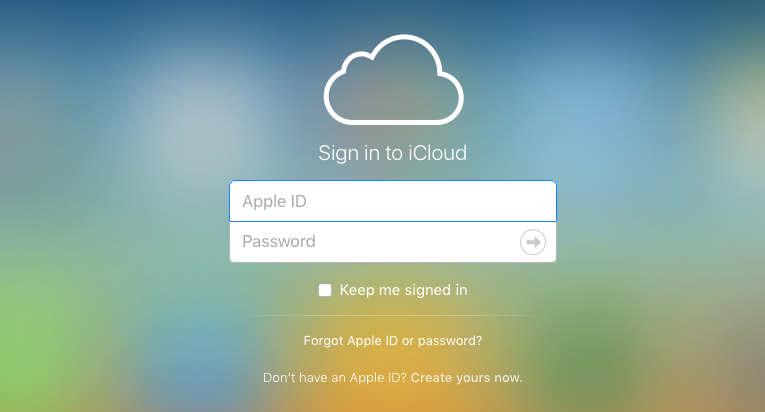
How to Access iCloud Photo Library on Web – Step 1
Step 2. Then click Photos and then you’ll see all your iCloud photos here. It may take a while to see all your photos when you log into iCloud for the first time.
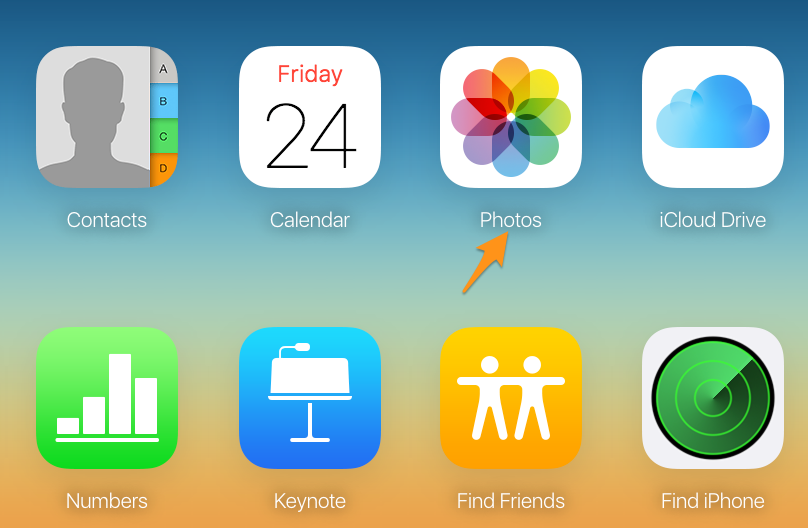
How to Access iCloud Photo Library on Web – Step 2
What if you want to recover some iCloud photos to computer or device selectively? Primo iPhone Data Recovery is strongly recommended for you to retrieve photos from iCloud selectively as you want. Check the detailed steps below.
Step 1. Download and install Primo iPhone Data Recovery to your computer and choose Recover from iCloud. Then click Next to start scan your device data.
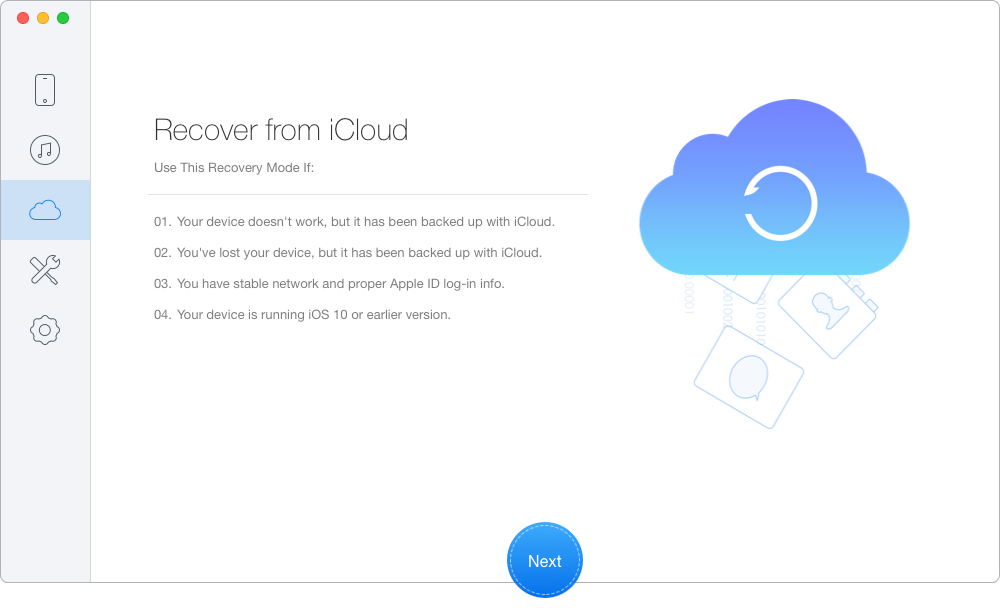
How to Recover Photos from iCloud Selectively – Step 1
Step 2. Sign in with your Apple ID and password to start scan your iCloud data. Download the iCloud backup of your device.
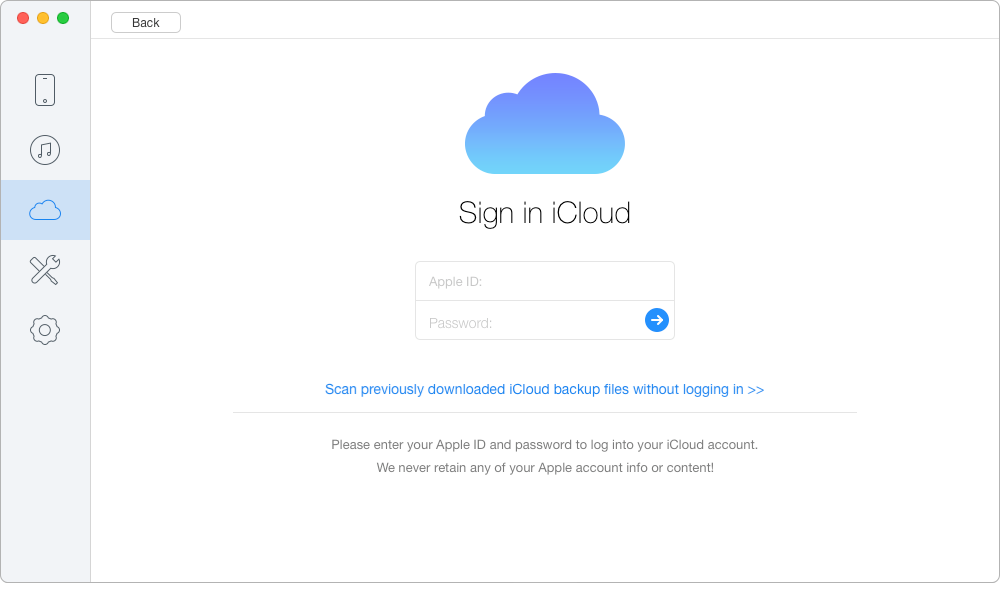
How to Retrieve Photos from iCloud Selectively – Step 2
Step 3. Choose Photos after scanning and select the photos you want to extract. Choose To Mac/PC/Device and click Recover button to start.
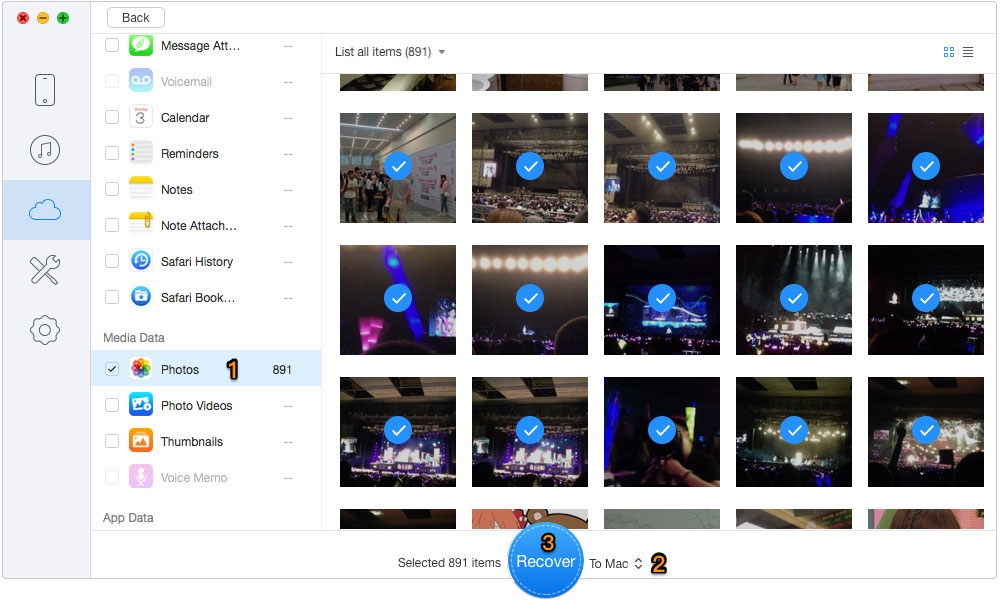
How to Restore Photos from iCloud Selectively – Step 3
Also Read: How to Retrieve Deleted Text Messages from iPhone > >
It only takes two simple steps to access iCloud Photo library, and Primo iPhone Data Recovery can help you extract photos from iCloud selectively as you want. In addition, it also supports recovering lost iOS data with or without backup. Now just get it downloaded and have a free trial > >

Abby Member of @PrimoSync team, an optimistic Apple user, willing to share solutions about iOS related problems.
 Top 6 iPhone Data Recovery Software in 2017
Top 6 iPhone Data Recovery Software in 2017
 Top 3 iPhone Backup Extractors in 2017
Top 3 iPhone Backup Extractors in 2017
 How to Download iCloud Backup to PC/Mac
How to Download iCloud Backup to PC/Mac