Want to know how to activate and user Siri on your new iPhone X without a home button available? Here we’ll offer you some detailed instructions to use Siri on iPhone X.

Primo iPhone Data Recovery can also help you address some iPhone issues like iPhone stuck on Apple logo, black screen or recovery mode. Just click here to download it and have a free trial.
Received an iPhone X as a Thanksgiving gift or purchased one on black Friday but found that it’s a little bit different from other iPhones? One of the most obvious changes on iPhone X is the cancel of the home button, so there are some features you need to adjust your gestures like the activation of Siri on iPhone X. Here in this guide, we’re going to show you some detailed methods to use Siri on iPhone X without a home button. Just follow this quick tip to get more.

How to Use Siri on iPhone X
Can’t Miss: How to Fix iTunes Could not Backup iPhone Issue >>
Firstly you need to set it up on iPhone X before using it, follow the steps blow:
Step 1. Go to Settings on iPhone X > Siri & Search.
Step 2. Tap on Listen for “Hey Siri” and follow the instructions to set up Siri on your iPhone X. You can turn on Allow Siri when Locked if you want to use Siri on locked screen.
Since there is not a home button on iPhone X, pressing and holding home button to invoke Siri is not workable. Here are two ways for you to activate Siri on iPhone X:
Way 1. You can just activate Siri on iPhone X by saying “Hey Siri” if you have enable the “Hey Siri” feature on your iPhone X.
Way 2. You can also press and hold the Side button and then Siri will pop up in a second. Then you can ask your question.
No matter it’s an old iPhone or the new iPhone 8 (Plus)/iPhone X, there are always users claiming that they have some issues like iPhone stuck on Apple logo, black screen or recovery mode. You may have tried every method you searched on the Internet but none of them worked. Here just try on an iOS data recovery tool like Primo iPhone Data Recovery to help you fix these problems.
Step 1. Firstly download Primo iPhone Data Recovery to computer and connect with your iPhone. Choose iOS Repair Tools and click Next.

How to Fix iPhone Stuck on Apple Logo/Black Screen – Step 1
Step 2. Then follow the detailed instructions below.
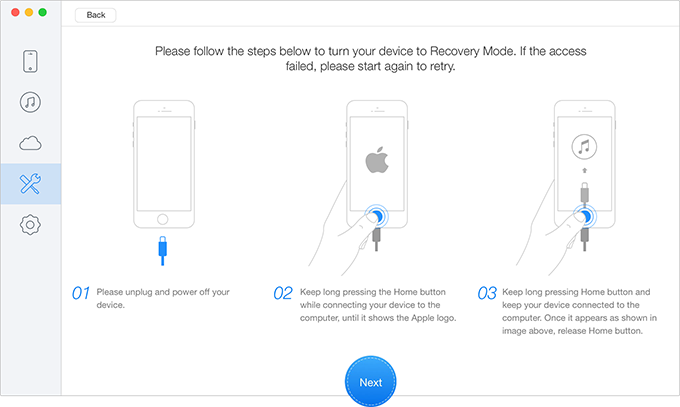
How to Fix iPhone Stuck on Apple Logo/Black Screen – Step 2
Step 3. Then you can choose your device model and download the firmware. Click “Next” button and after that your iPhone will restart.
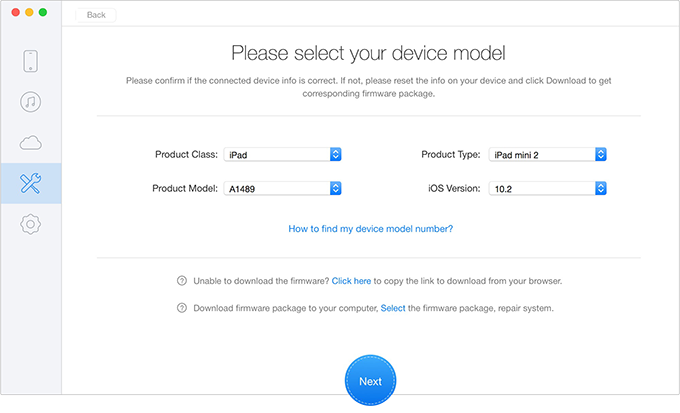
How to Fix iPhone Stuck on Apple Logo/Recovery Mode – Step 3
Also Read: How to Fix Bluetooth Not Working on iPhone X >>
It’s quite simple to use Siri on iPhone X even there is no home button around. Besides, Primo iPhone Data Recovery is also capable of recovering deleted or lost iOS data from iPhone, iPad and iPod touch with/without backup. Just download it and start a free trial now >>

Abby Member of @PrimoSync team, an optimistic Apple user, willing to share solutions about iOS related problems.