Is there any possibility to save photos as PDF on iPhone or iPad? Of course and this guide will show you the detailed steps to convert photos into PDF on iPhone/iPad.

As a reliable iOS data recovery tool, Primo iPhone Data Recovery is capable of recovering your lost photos on iPhone or iPad without efforts. Let’s download it and start a trial.
Portable Document Format (or usually called PDF) is a file format that can present and exchange documents reliably, and it’s independent of hardware, operating system and software. PDFs contain links, buttons, audio, videos, form fields and business logic. And it’s secure cause it lets you encrypt your PDF files to prevent from copying or editing. PDF is convenient to share all types of documents in a precise and reliable way.
Since we all like to take massive photos on iPhone and iPad, and there are chances that you may need to share or send some photos in PDFs. So how can we convert the photos into PDF on iPhone or iPad? Here we’ll guide you through the steps to turn photos into PDF on iPhone/iPad.
Can’t Miss: How to Recover Deleted Photos on iPhone 5s/6/6s/7 >>
Step 1. Open Photos app on your iPhone/iPad. Then tap Select on the right corner > select the photos that you want to turn into PDFs > Tap on the Share button.
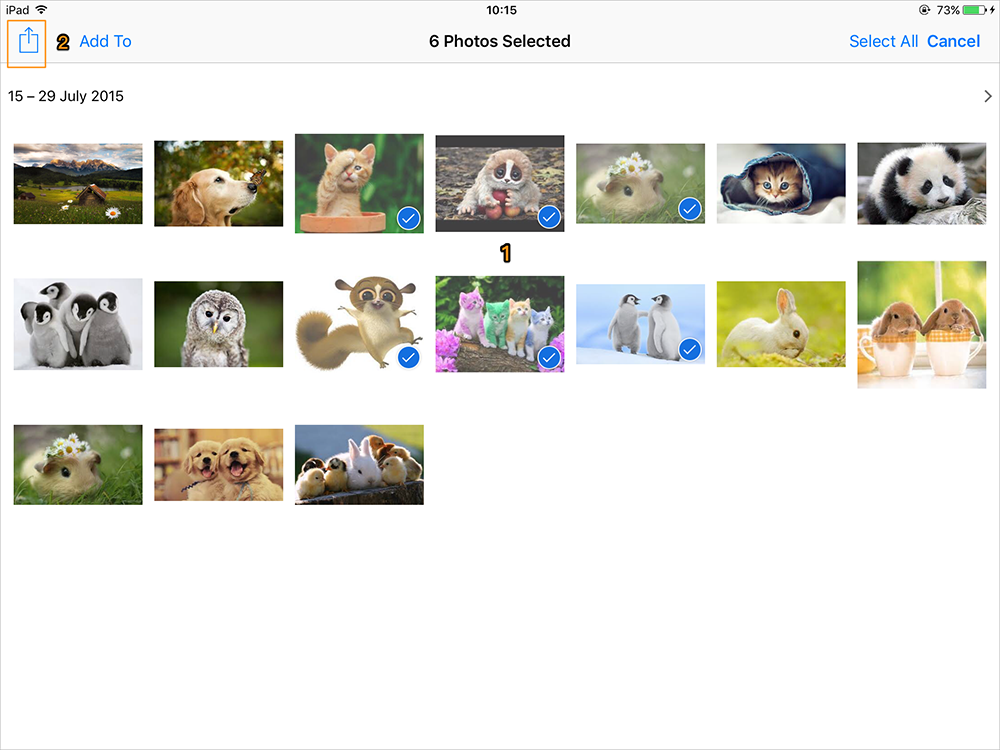
How to Convert Photos to PDF on iPhone/iPad - Step 1
Step 2. Choose Print from the Share menu > enter the Printer Options screen with preview thumbnails. Then press a thumbnail page with 3D Touch to preview it and press deeper to create a PDF.
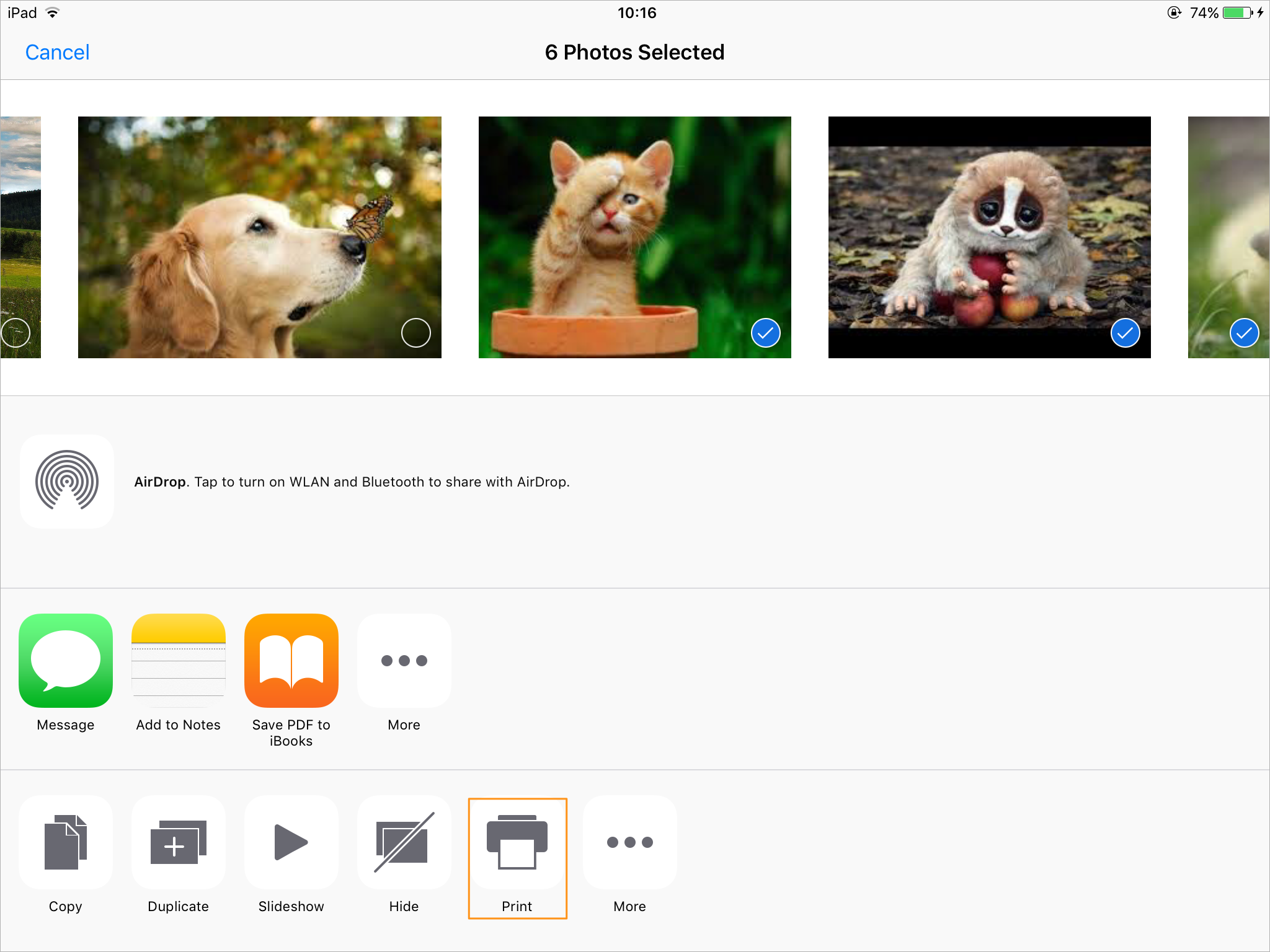
How to Turn Photos Into PDF on iPhone/iPad - Step 2
Step 3. Swipe the page thumbnails to check whether it looks good on the PDF preview screen. Then you can tap the Share button to share the PDF files you just created.
There is a common frustrating situation for most iPhone users: data loss. For example, you could accidentally delete or lose some photos when you try to convert these photos into PDFs on iPhone or iPad. Is there any quick way to get them back without restoring the device? For this purpose, Primo iPhone Data Recovery is what you need. No matter you have backups or not, it will always recover your lost photos on iPhone or iPad with ease. Let’s check the detailed procedures below:
Step 1. Get Primo iPhone Data Recovery downloaded and installed to your computer and run it. Then connect your iPhone/iPad to computer > choose Recover from iOS Device > click Next to start scanning.
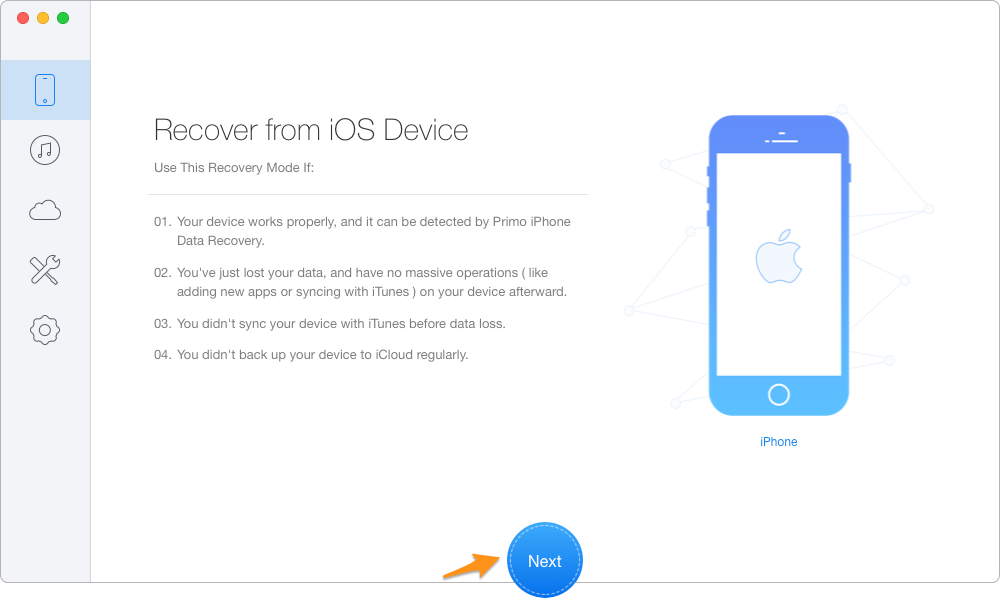
How to Recover Lost Photos on iPhone/iPad – Step 1
Step 2. Choose Photos > preview and select the photos you want to restore > choose To Mac/PC > click Recover to start recovering these lost photos on iPhone/iPad.
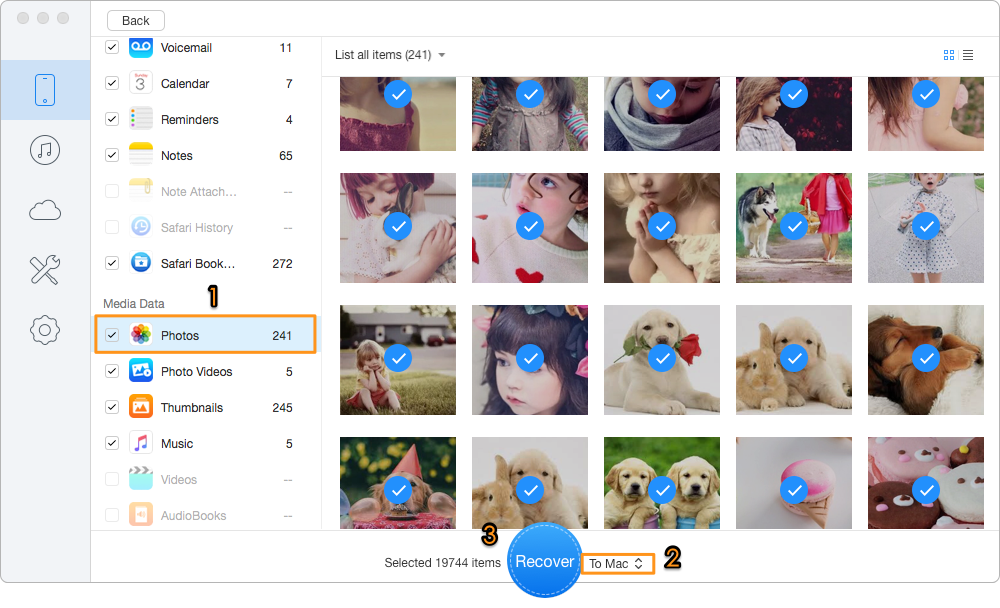
How to Retrieve Lost Photos on iPhone/iPad – Step 2
Also Read: How to Retrieve Deleted Text Messages on iPhone >>
Can’t wait to turn your photos into PDF on iPhone or iPad? Just follow the steps we offered above to make it quickly. When it comes to recovering lost iOS data like photos, contacts, messages and so on, Primo iPhone Data Recovery is within reach to help as long as you get it to your computer. Just download it and have a trial now >>

Abby Member of @PrimoSync team, an optimistic Apple user, willing to share solutions about iOS related problems.