Want to learn how to delete contacts on iPhone 8 or iPhone X in iOS 11? This guide will show you 3 ways to remove contacts from iPhone X/8.

Primo iPhone Data Recovery is able to retrieve mistakenly deleted contacts on iPhone X/8/7/6s/6 even without backup. Download it to have a try now.
Just switched from Android to a new iOS user and get a brand-new iPhone 8 (Plus) or iPhone X, and want to know how to delete individual or all contacts on iPhone 8/X? Actually, your iPhone won’t let you delete all contacts at once for there is no SELECT ALL option in Contacts. In this post, we are going to show you three different ways to delete contacts on iPhone 8/X (iOS 11).
Also Read: How to Recover Lost/Deleted iPhone Contacts after iOS 11 Update >
You can delete an individual contact on iPhone 8 or iPhone X from Contacts app directly. Here is how to do that:
Step 1. Open Contacts app or Phone app and choose Contacts.
Step 2. Scroll down to find the contact you want to delete or search it.
Step 3. Enter the contact and tap on the Edit option at the top right.
Step 4. Scroll down and tap on Delete Contact. Confirm you want to delete the contact from iPhone 8/X.
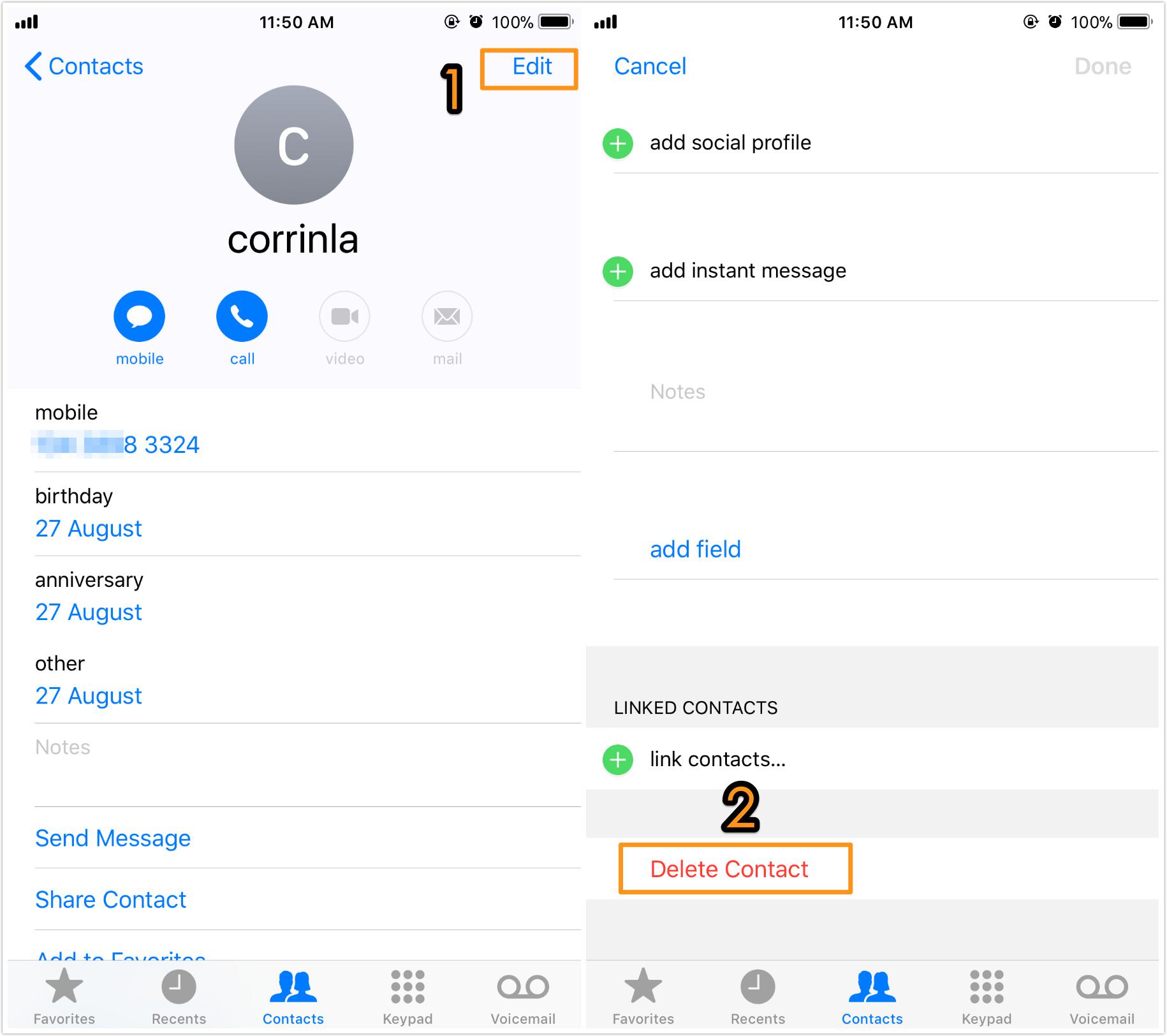
How to Delete Contacts on iPhone 8/X Individually
You can remove all previously synced contacts on iPhone 8/X by syncing contacts with iCloud.
Step 1. Go to Settings and tap on your Apple ID > iCloud.
Step 2. Turn off Contacts syncing, and tap on Delete from My iPhone to delete previously synced contacts on your iPhone 8/X. If it is already off, you can turn on it and then turn off it again.
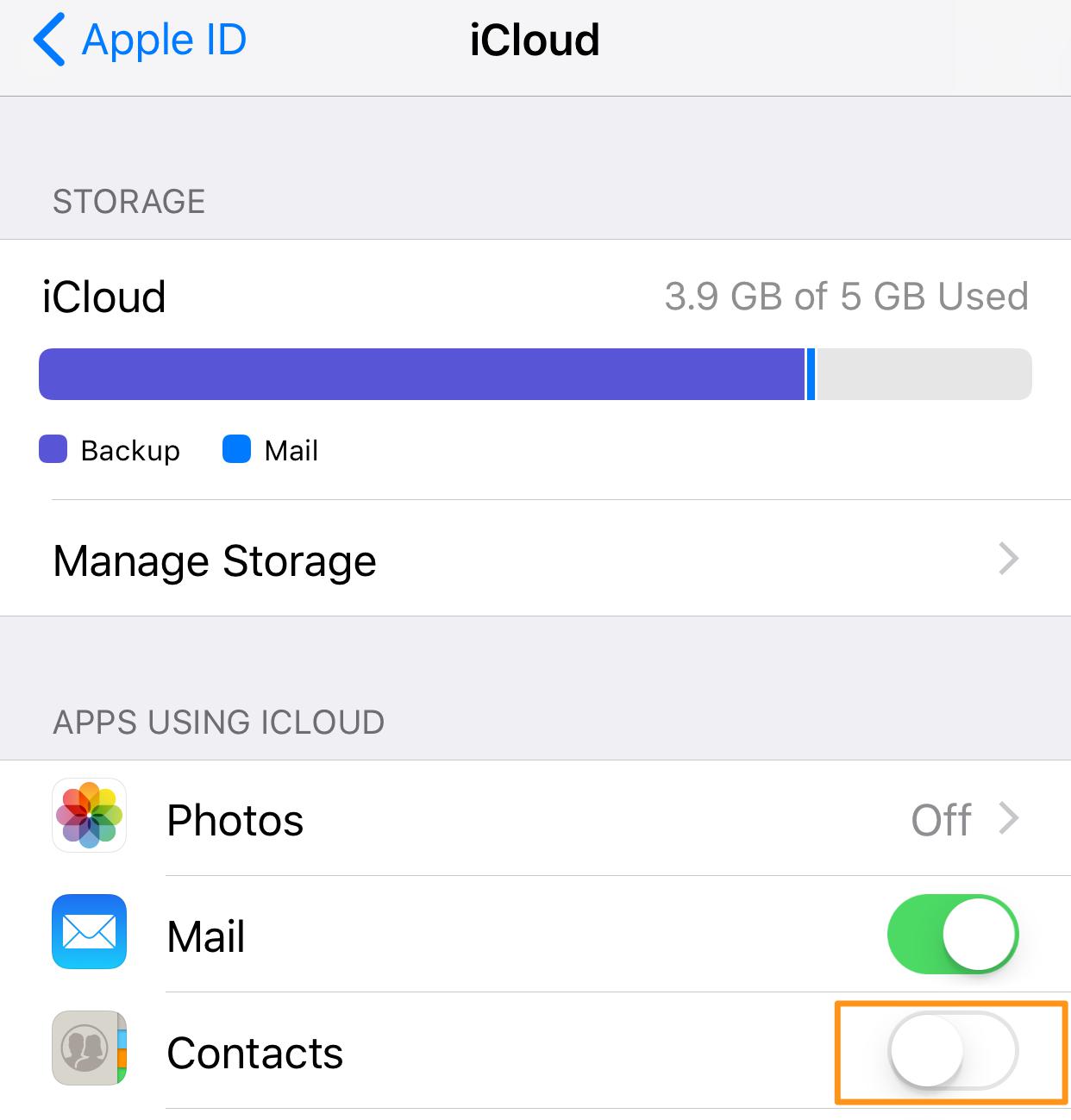
How to Delete Contacts on iPhone 8/X via iCloud
You can manage iPhone contacts by group, and this also allows you to delete all or a group of contacts from iPhone 8/X. But you should know that this will not really remove contacts from iPhone but let them disappear temperately.
Step 1. Open Contacts app on your iPhone.
Step 2. Tap on Groups at the top left corner.
Step 3. Uncheck the contact groups and tap on Done.
Step 4. When get back to contacts window, you will see no contacts or just contacts of the group you checked before.
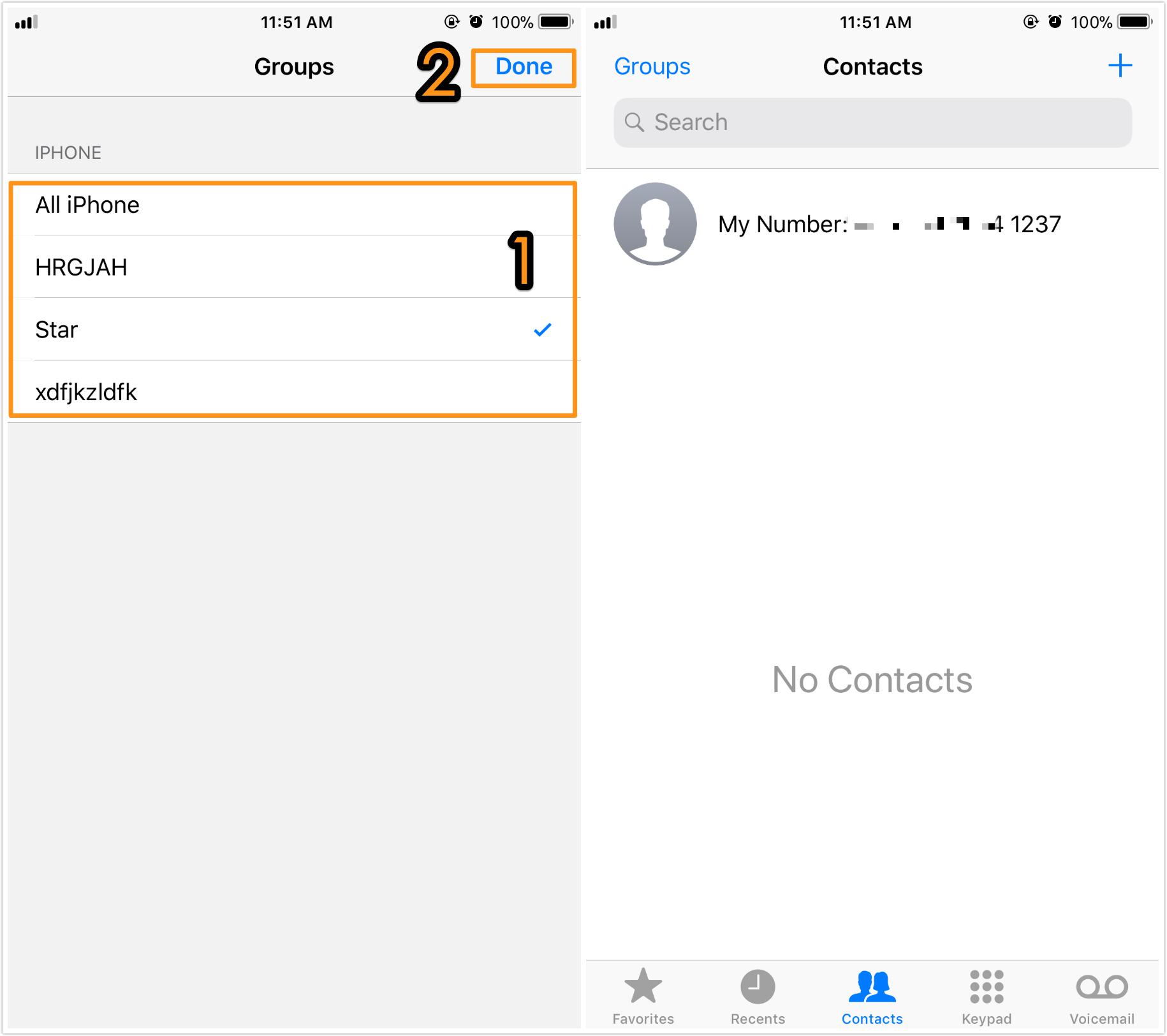
How to Delete Contacts on iPhone 8/X via Groups
What if you accidentally deleted some contacts from iPhone 8/X when trying the above methods? How to get back the deleted contacts on iPhone when there is no backup? Primo iPhone Data Recovery is all you need. With it you can recover lost or deleted iPhone contacts with or without backup, and you are enabled to get the deleted contacts back to iPhone X/8 directly without restore. For more details, please refer to How to Recover Deleted Contacts on iPhone 8/X >
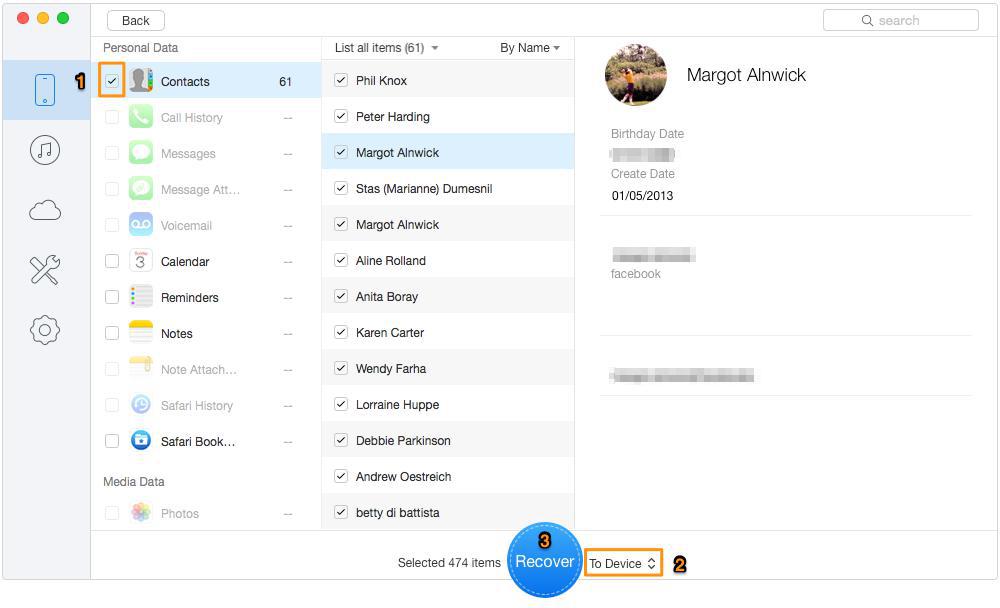
Bonus Tip To Recover Mistaken Deleted Contacts on iPhone 8/X

Fiona Wang Member of @PrimoSync team as well as an Apple fan, love to help more users solve various types of Apple related issues by writing iOS-how-to tutorials.