If you’re facing the issue like apps not automatically updating after installing iOS 11 on your iPhone/iPad, you can now get some useful tricks to fix this problem.

Primo iPhone Data Recovery is competent in retrieving lost data like photos, messages, notes, and app photos/videos/audios on iPhone. Download it to have a try now.
A Question from Apple Stackexchange:
“Is anyone having trouble with Apps automatically updating? I have to go in and tap the update button now. I verified the setting is correct. I did the 10-tap to reset the cache, hard reset, nothing.”
The All-New App Store in iOS 11 comes with a set of new features and improvements like the new Today tab, better experience on games and apps, enhanced search, etc. Trying the new features in iOS 11 is great, but some of you may find that app not automatically update on iOS 11 and don’t know why. In this post, we will show you 6 tips to fix the iOS 11 automatic app updates not working.
Also Read: How to Fix Top 25+ iOS Issues when Upgrade to iOS 11 >
Here are some basic tricks you can try to fix the apps not automatically update issue on iPhone or iPad after iOS 11 Update:
Step 1. Open Settings app on your iPhone running iOS 11.
Step 2. Scroll down and tap on iTunes & App Store.
Step 3. Under AUTOMATIC DOWNLOADS, check on Updates. If it’s on, just disable it and enable it again.
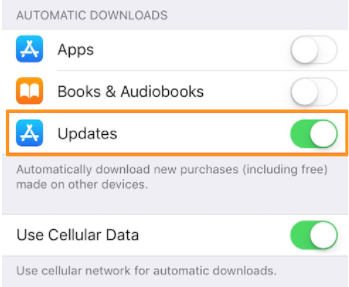
Fix Apps Not Automatically Update on iOS 11
You can download and automatically update apps on iOS 11 via Cellular or Wi-Fi network, but it’s recommended to use Wi-Fi update only for it’s fast and you may run out of Cellular plan. Sometimes your apps not automatically updating is because you don’t connect to a good Wi-Fi network or you’ve enabled Cellular update. Go to Settings > iTunes & App Store > Turn Off “Use Cellular Data”.
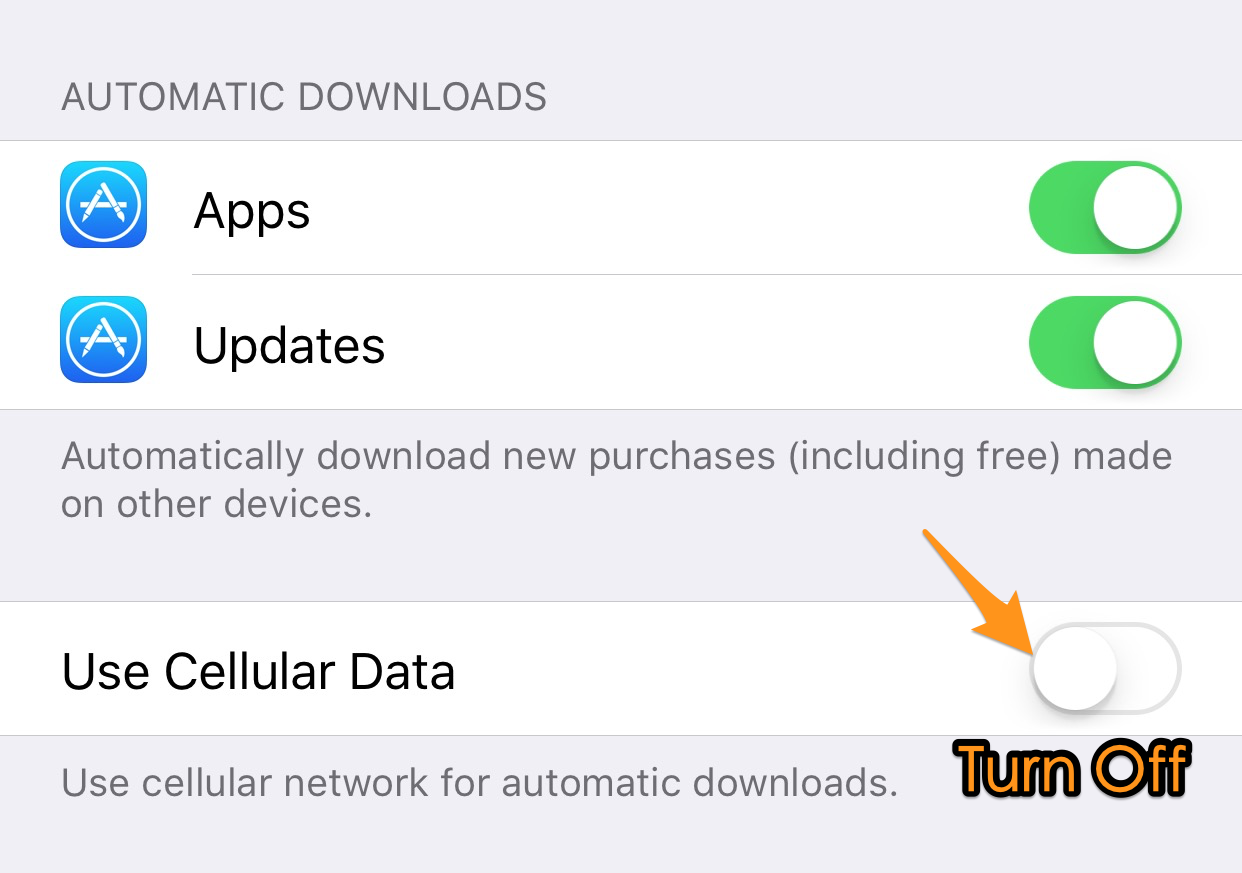
Fix Apps Not Automatically Update on iOS 11
If there is something wrong with your Wi-Fi connection on iPhone, you can check the guide on How to Fix Wi-Fi Issues on iPhone after iOS 11 Update >>
Updating apps automatically requires enough storage space on your iPhone. If you are having the insufficient space issue on your iOS 11 device, it may fail to automatically update apps on your iPhone. Just check your iPhone storage in Settings > General > Storage & iCloud Storage.
You May Like: Ultimate Guide to Free Up Space on Your iPhone >
If you use the different Apple ID to update the apps that are downloaded with another Apple ID, which may cause the fail of automatic update on iOS 11. So just go to Settings > iTunes & App Store > Check if the Apple ID you used in App Store is correct.
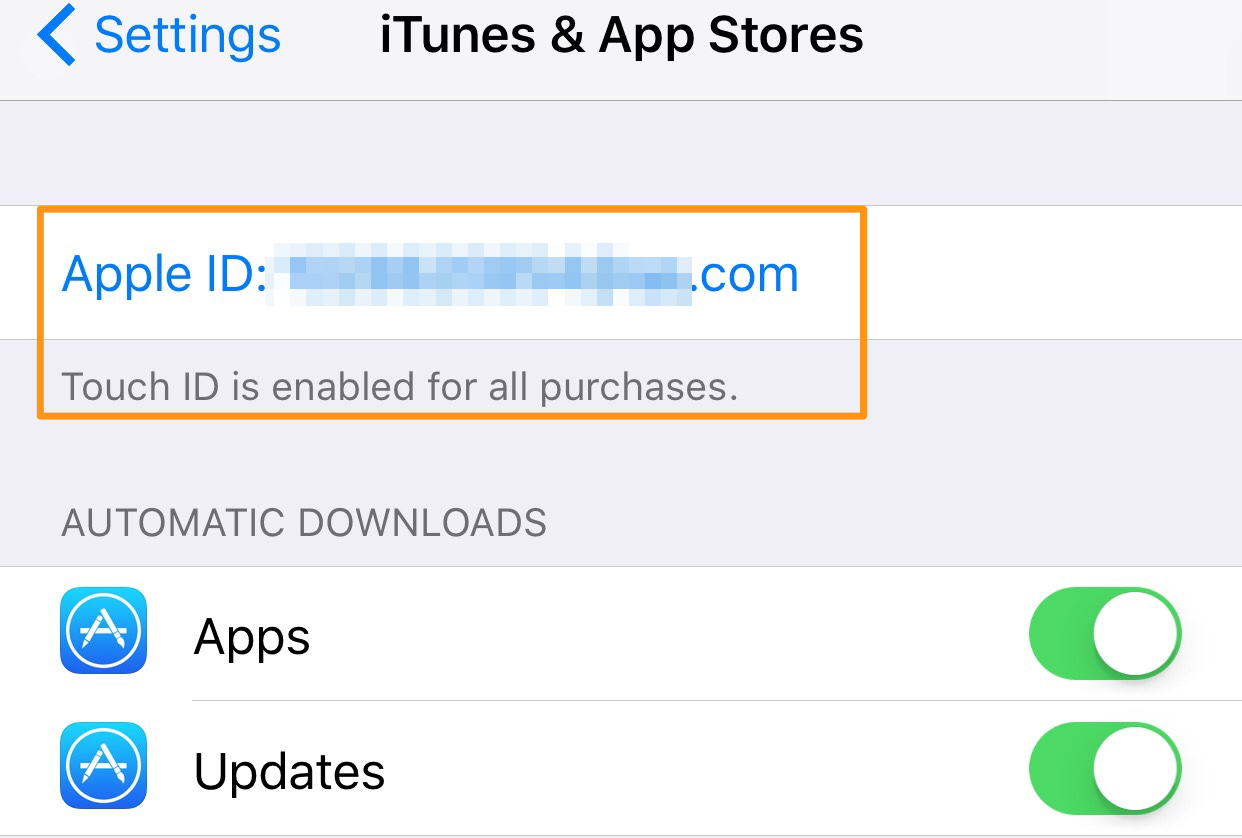
iOS 11 Automatic App Updates Not Working
A simple restart won’t take you anything, but it may fix many minor iOS issues like apps not automatically update after installing iOS 11. Just long press the power button to turn off your iPhone.
If none of the fixes work, try reset all settings on your iOS 11 device, which will only reset the setting and will not erase any of your data. Go to Settings > General > Reset > Reset All Settings.
Some users may find that apps disappeared after updating to iOS 11, and they want to find the lost app data in the apps. At this time, Primo iPhone Data Recovery is here to help. If you get your important data lost during or after iOS 11 update, like photos, messages, notes, contacts, and app data (app photos, app videos, and app audios), you can try Primo iPhone Data Recovery to recover them successfully. Download it to have a try now >
Also Read: How to Recover Lost Data on iPhone after iOS 11 Update >
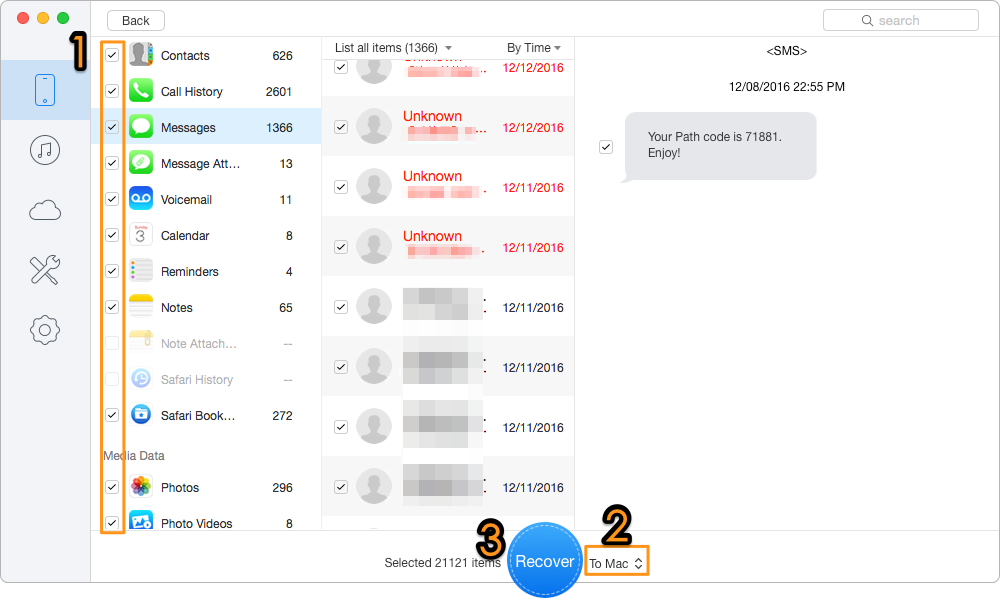
How to Recover Lost App Data and More on iOS 11
Besides the app not automatically update issue on iPhone, you may also meet other iOS 11 update problems like iPhone not charging, iPhone stuck on Apple logo, iPhone, iPhone message issues, etc. If you meet any iOS 11 update issues or you have good solutions on solving the iOS 11 automatic app updates not working issue, please share with us in the comment section.

Fiona Wang Member of @PrimoSync team as well as an Apple fan, love to help more users solve various types of Apple related issues by writing iOS-how-to tutorials.