Can’t connect your iPhone X to other device via Bluetooth and want to fix it quickly? Read on this guide and get 6 useful tricks to fix Bluetooth not working on iPhone X.

Primo iPhone Data Recovery can fix some iPhone errors like iOS data disappeared from iPhone X. Just click here to download it and have a free trial.
“I am having issues with Bluetooth on my new iPhone X. It states connected but hear nothing when I try to connect with my vehicles or beats. Just keep cycling. Is there any quick way to fix it?”
A user from Apple Communities
Recently there are some complaints about iPhone X among users, and one of the most common problems is Bluetooth not working properly on their new iPhone X. Though next iOS update may fix this error for iPhone X users, it’s quite inconvenient when you want to pair your iPhone X with a car or speaker via Bluetooth. Here in this article we’ll show you several troubleshooting tips to fix this issue.
Can’t Miss: How to Recover Lost/Deleted Data on iPhone X >>
Firstly try this simple way to fix this problem. Just go to Settings > Bluetooth > turn it off if it’s enabled (it’s green if it’s turned on). Then restarting your iPhone X via pressing Volume Up/Down button until you see the Apple logo.
You may have connected your iPhone X with many Bluetooth devices so you can forget some devices and pair again. Settings > Bluetooth > then you’ll see the list of Bluetooth devices > find the device you can’t pair with and tap (i) > Forget this device > connect your iPhone with Bluetooth device again.
You can try to connect your iPhone X with another Bluetooth device to see if it works. This can ensure your Bluetooth accessory is not the problem.
You can restore your iPhone X with iTunes or iCloud backup to solve the issue of Bluetooth not working on iPhone X. Just refer to this article to get detailed steps to restore iPhone X with iTunes/iCloud backup.
Resetting the network settings may fix your problem of Bluetooth not working on iPhone X, but it will erase all your network settings including the Wi-Fi password. Settings > General > Reset > select Reset network settings > enter your passcode > tap Reset network settings.
If none of these tips is workable to fix the issue of Bluetooth not working on iPhone X, just take your iPhone X to an Apple store nearby. Then you’ll know any possible hardware problems.
There are also other errors you may meet, for example iOS data get lost from iPhone X due to careless deletion, system crashing or update failure. For iPhone/iPad/iPod touch, it’s quite simple to get lost data back if you rely on a professional iOS data recovery tool called Primo iPhone Data Recovery. It can help you recover lost iOS data from iPhone X with or without any backup.
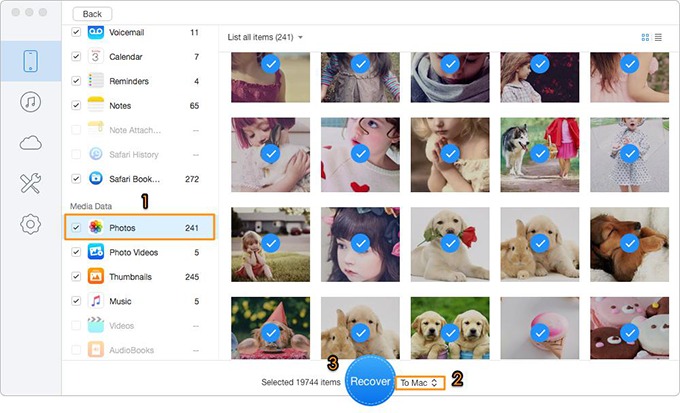
How to Fix iOS Data Get Lost from iPhone X
Also Read: How to Deleted Apps on iPhone/iPad in iOS 11 >>
These six quick solutions may help you solve the problem of Bluetooth not working on iPhone X, and Primo iPhone Data Recovery is helpful to get your lost data back with or without any backup. Just download it and start a free trial now >>

Abby Member of @PrimoSync team, an optimistic Apple user, willing to share solutions about iOS related problems.