Searching for a reliable way to fix the problem of iPhone can’t receive messages after iOS 11 update? In this article, we’ll show you several useful tricks to help you out.

Act as a professional iOS data recovery tool, Primo iPhone Data Recovery can recover lost iOS data from iPhone. Click here to download it and have a trial.
“I’ve received a great many emails from friends these days, and most of them are asking me why I didn’t reply to their iMessages or SMS. The Problem is I didn’t receive any messages since I update my iPhone 6s to the latest iOS 11. Is there any way to fix my problem ASAP? Thanks a lot.”
- A User from Apple Forum
The iOS 11 will be released to the public in this fall, and there may be some problems on your iPhone after iOS 11 update. You may meet the similar scenario like this user due to various reasons like iOS 11 upgrade, jailbreak failure, iPhone damage and etc. if you are reading this page. It’s really frustrating to have an iPhone that can’t receive messages from others after iOS 11 update, that’s why we’re going to show you some troubleshooting tips to help you make it.
Can’t Miss: How to Recover Deleted Text Messages on iPhone 7/7 Plus >>
Press and hold the on/off button > press and hold the home button > keep this until the screen goes on displaying the Apple logo.
Go to General > scroll at the bottom and find Reset > tap on Reset > you’ll see Reset Network Settings > there is a pop-up, just confirm. Your iPhone should now reboot, try to send a text after restart.
It works for some users, but remember to backup your iPhone before start.
Check with the carrier to make sure the messages you want to receive like iMessages or SMS is supported on your iPhone.
If it says waiting for activating, just go to Settings > Messages > turn off iMessages > turn on iMessages.
Open Settings > tap cellular > tap on LTE > now tap Off or Data Only > then turn off your iPhone and check if it is receiving messages.
If none of these methods can fix it, you can try to contact Apple support team.
What if you accidentally deleted some messages on iPhone 6/6s/7 during the iOS 11 update process? Don’t worry cause we’ll bring a wonderful iOS data recovery tool - Primo iPhone Data Recovery. It is capable of retrieving lost or deleted messages from iPhone/iPad/iPod touch with or without any backup. What’s more, it won’t cause any data loss during the process. Let’s check the specific steps below:
Step 1. Download and install Primo iData Recovery to your computer and run it. Connect your iPhone to computer > choose Recover from iOS Device > click Next to start scanning.
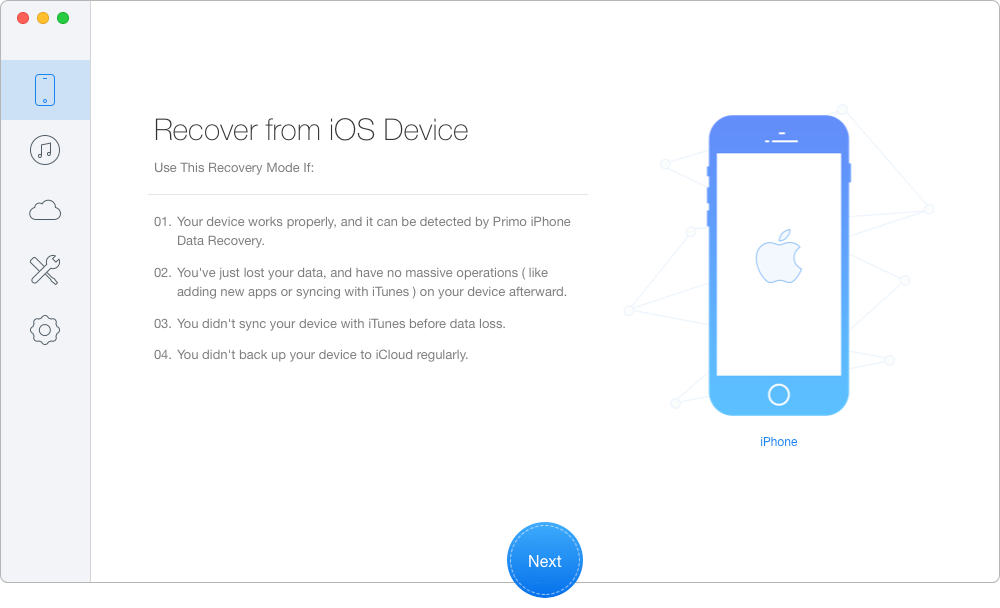
How to Retrieve Lost Messages on iPhone 6/6s/7 – Step 1
Step 2. All iPhone data will show up after scanning. Preview and choose lost text messages you want > set To Mac/PC > click Recover button to start.
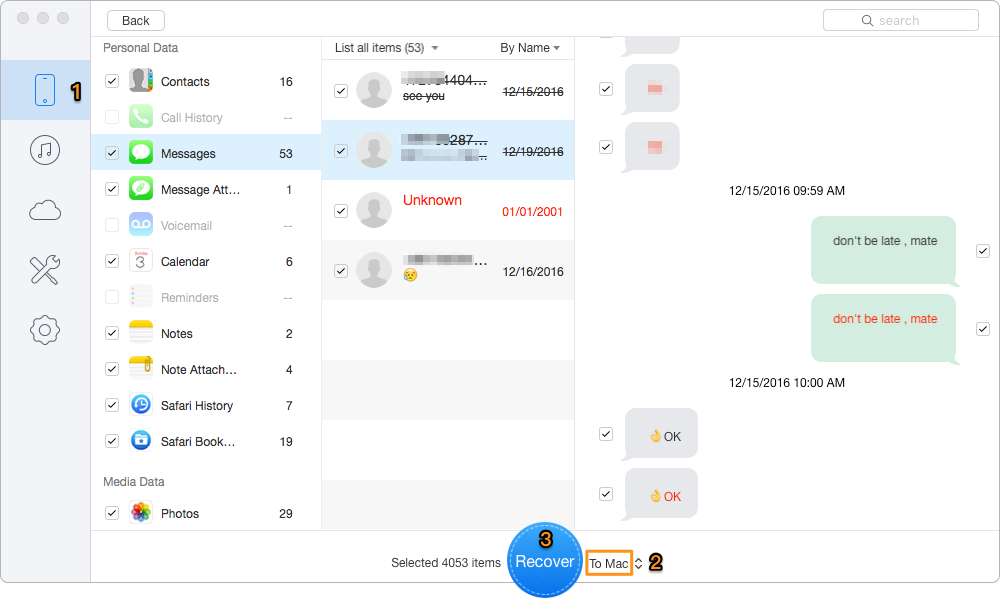
How to Retrieve Lost Messages on iPhone 6/6s/7 – Step 2
Also Read: How to Retrieve Deleted WhatsApp Messages on iPhone >>
It’s not difficult to fix the problem of iPhone not receiving messages when updating to iOS 11 with the tricks we offered above, and Primo iPhone Data Recovery is definitely a good helper when you need to recover deleted iOS data from iPhone, iPad or iPod touch. Why not download it and have a free trial?

Abby Member of @PrimoSync team, an optimistic Apple user, willing to share solutions about iOS related problems.