Looking for ways to solve the problem of iPhone reminders not working in iOS 10 or iOS 11? Here in this guide, we have collected several trouble-shooting tricks to fix iPhone calendars not working in iOS 11.

Primo iPhone Data Recovery can help you recover lost reminders on iPhone in iOS 10/11 without data wiping. Just click here to download it and have a free trial.
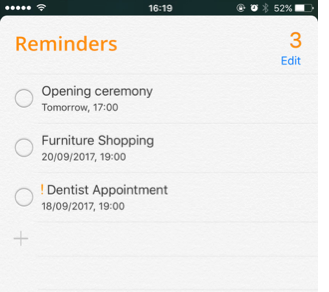
iPhone Reminders not Working on iOS 11
The Reminder app on iPhone offers an easy access to keep track of your daily arrangements, to-do lists and other plans, and it’s always helpful to make your life more organized and effective. But there are some users complaining that their iPhone reminders not sending notifications after iOS 11 update, and they tried many ways but in vain. So how can we fix the problem of iPhone reminders not working in iOS 11? Now let’s follow this guide to get some useful solutions to fix iPhone reminders not working after iOS 11 upgrade.
Can’t Miss: How to Set Up and Activate New iPhone 8 and iPhone X >>
Just try to delete the Reminder app and then install it again in App Store on iPhone. This works for some users and worth a try.
Make sure that you have turn on the calendar notifications on iPhone in iOS 11. Settings > Notifications > Calendar > turn Notification on.
Reboot your iPhone and set up a new reminder with a short duration to see if the problems are resolved.
Settings app > Sounds > Calendar Alerts > then set the alerts ringtone you like. Then go to Settings > General > Date & Time > Time Zone and make sure it’s correct.
Go to Settings > General > Reset > Reset Network Settings. This will wipe all your cellular settings, Wi-Fi networks and passwords and VPN & APN settings on iPhone.
Before restoring your iPhone, you need to backup your iPhone to iTunes to keep your iPhone data safe. Then go to Settings > General > Reset > Reset All Content and Settings.
Since iPhone Reminders app is an important tool in our daily life, it can be quite troublesome when you deleted or lost some reminders on iPhone after updating your iPhone to iOS 11. At this time, an impressive iOS data recovery tool called Primo iPhone Data Recovery is definitely a good helper to help you out. It can easily recover deleted reminders on iPhone in iOS 11 with or even without any backup.
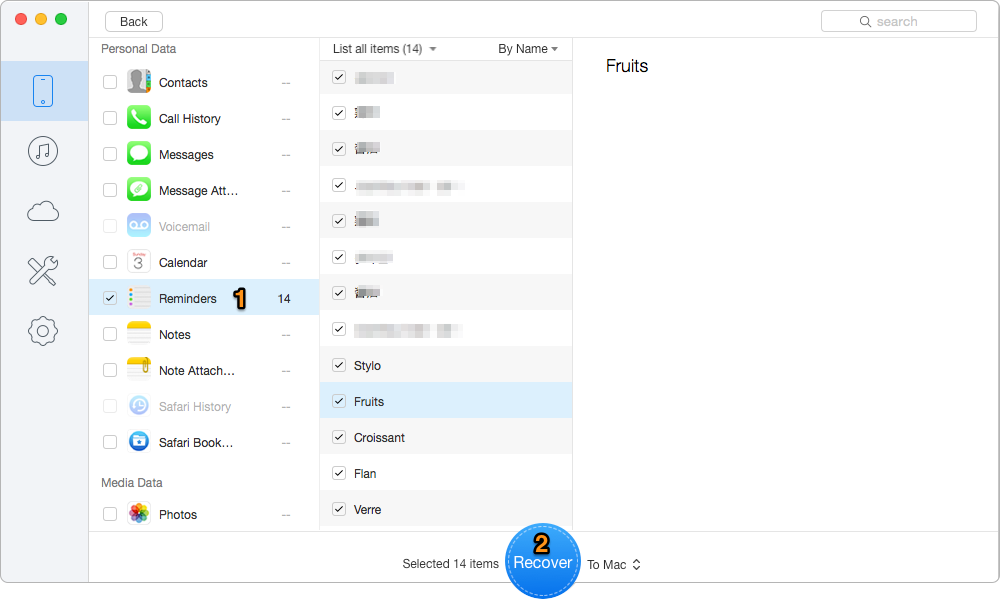
How to Recover Deleted Reminders on iPhone in iOS 11
Also Read: How to Fix Common iOS Upgrade Issue on iOS 11 >>
With the tips we offer above, it’s not a big deal to fix iPhone reminders not working in iOS 11. Also, you can get your lost or deleted reminders back on iPhone with the help of Primo iPhone Data Recovery. Just download it and start a free trial now >>

Abby Member of @PrimoSync team, an optimistic Apple user, willing to share solutions about iOS related problems.