Missed some important calls and then found that your iPhone ringer not working after updating to iOS 11/11.1? Check this article and get several effective tips to fix this problem.

Primo iPhone Data Recovery can help you get lost iOS data back after iOS 11 update within steps. Just click here to download it and start a trial.
“I have had SO many friends and family extremely angry with me because they thought I was deliberately not answering their calls! When I tried to tell them the phone didn't ring, I kept hearing, "it's a brand new phone; how can it already be broken!" I just updated my iPhone to the latest iOS 11.1, so what can I do to fix it?”
A Question from Apple Forum
Apple just released iOS 11.1 for iPhone and iPad, some users who just upgraded to iOS 11.1 also meet the ringtone issues like this user. Sometimes it can result in serious consequences if you missed some calls just because your iPhone is not ringing in iOS 11/11.1 when there is a phone call. Now we summarized several useful and simple methods to help you solve this problem.
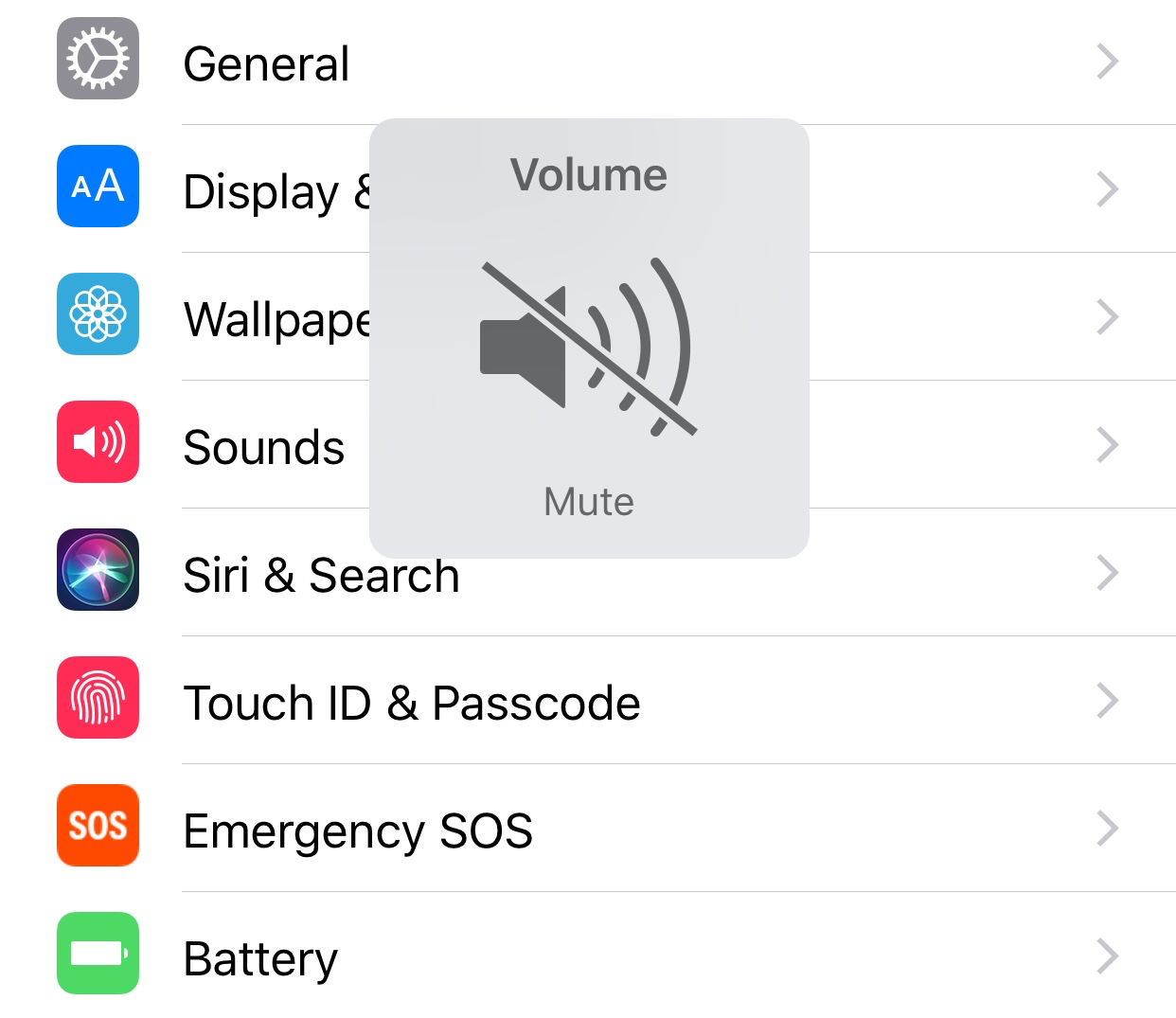
iPhone Ringtone Not Working on iOS 11
Can’t Miss: How to Recover Lost iPhone Photos After iOS 11 Update >>
If you want to set your iPhone to ring, you need to turn on the Ring/Silent button (or Mute button) on the left side of your iPhone. If the switch is pushed toward the screen, your ringer is turned on. And you can see a small red stripe next to the switch if you push it toward the back of iPhone.
Do Not Disturb is a great feature if you don’t want to answers calls when you are resting after hours’ surgery, attending lectures or holding a meeting. There is a moon icon on the top right of your iPhone screen if you turned it on. But there are chances that you may turn it on unintentionally and then missed some calls. Just go to Settings > Do Not Disturb to make it right.
If your Bluetooth is turn on and connected to any accessories like speakers or Bluetooth headphone, then your iPhone ringer may be not working anyway. Just turn it on in Settings > Bluetooth.
The LTE can cause some problems in battery, text messages, phone calls, cellular data, voice memos and etc. if your carrier has not certified it yet. Go to Settings > Cellular > Cellular Data Option > Voice & Data.
After iOS 11 update there may be some mirror bugs or problems on your iPhone such as iPhone ringer is not working. If you tried the methods above and it’s still not working, you can turn off your iPhone and reboot it after a few minutes.
If none of these tips can work to fix the problem of iPhone ringtone not working, then there may be something wrong in your iPhone hardware. So just take your iPhone to Apple’s after-sale for repairing.
There are chances that the ringtone on your iPhone may not be ringing because the ringer volume is set independently from the volume of the other sounds your iPhone. Just go to "Settings" > "Sound and Haptics" > move the slider all the way to the right to turn your ringer volume all the way up.
It’s nearly a common problem that every iOS update will cause some data missing on iPhone or iPad, so most users would make an iTunes or iCloud backup for their iPhone data. But the truth is iTunes/iCloud backup can only help you restore data by restoring device with backup content, which will replace all iPhone data with backup files.
So Primo iPhone Data Recovery is a good option to recover lost iOS data from iPhone on iOS 11/11.1. Check this article to know how to recover lost iOS data after iOS 11 update in three ways.
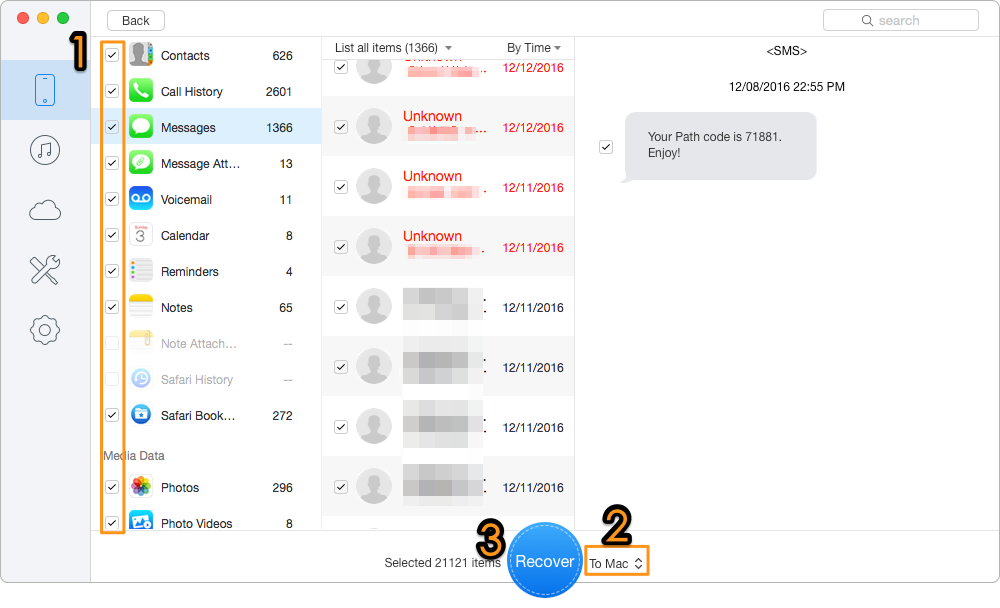
How to Recover Lost iOS Data After iOS 11 Update
Primo iPhone Data Recovery is also able to export your iPhone data to computer selectively with or without any backup. And you can choose the export format and export path as you want. Just download it and start a free trial now >>

Abby Member of @PrimoSync team, an optimistic Apple user, willing to share solutions about iOS related problems.