Trying to update to iOS 10/10.3.2 with iTunes on computer, but a window pops up and show error 9006? Read this guide to get some quick solutions.

Primo iPhone Data Recovery works as an iTunes/iCloud backup extractor as well as iOS data recovery tool. Download it to have a try now.
Many iOS users reported that when they try to update or restore iPhone or iPad with iTunes an error shows: “There was a problem downloading software for the iPhone. An unknown error occurred (9006).” This also appears when some users trying to update iOS 10 or newer firmware. In this post, we will show you some potential solutions to fix the annoying iTunes error 9006.
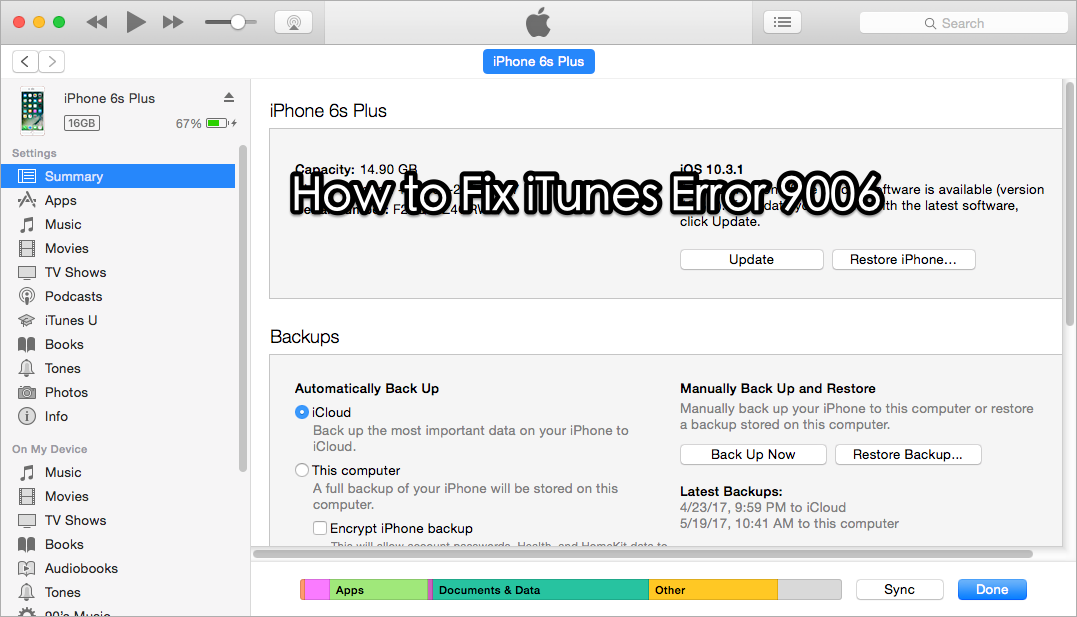
How to Fix iTunes Error 9006
Method 1: Update your iTunes to the latest version and make sure you have a proper Internet connection to restore or update your iPhone, iPad.
Method 2: Turn of Anti-virus & firewalls on computer. This is because many antivirus software may create a firewall that can prevent iTunes from downloading the firmware you need to update your iPhone. After this, restart your iPhone and your computer.
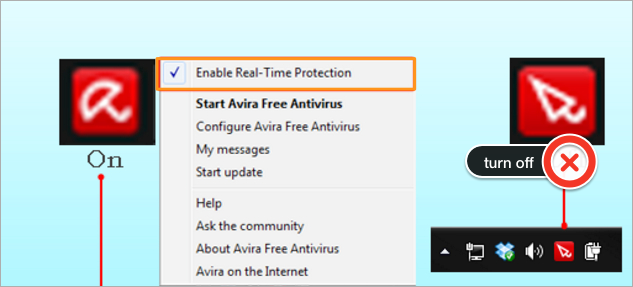
Common Ways to Fix iTunes Error 9006 on Computer
Method 3: Use a different USB cable.
Method 4: Use a different computer or Wi-Fi network.
Method 5: Update or restore using IPSW file.
If the above methods not working and you can’t update or restore your iPhone for the error 9006, you can try Primo iPhone Data Recovery. If your iPhone stuck in recovery mode, black screen, white screen and Apple logo or even in restarting loop, you can get it back to normal safely with it. It fixes your iPhone/iPad from kinds of iOS system issues and downloads the latest firmware to your device.
Also, it allows you to retrieve lost data like text messages, notes, contacts, photos, and more from iOS device directly, or from iTunes/iCloud backup without restoring.
Step 1. Download Primo iPhone Data Recovery on your computer, and open it. Connect with your iPhone or iPad, and choose iOS Repair Tools if you want to repair your iOS device. Click Next to start.
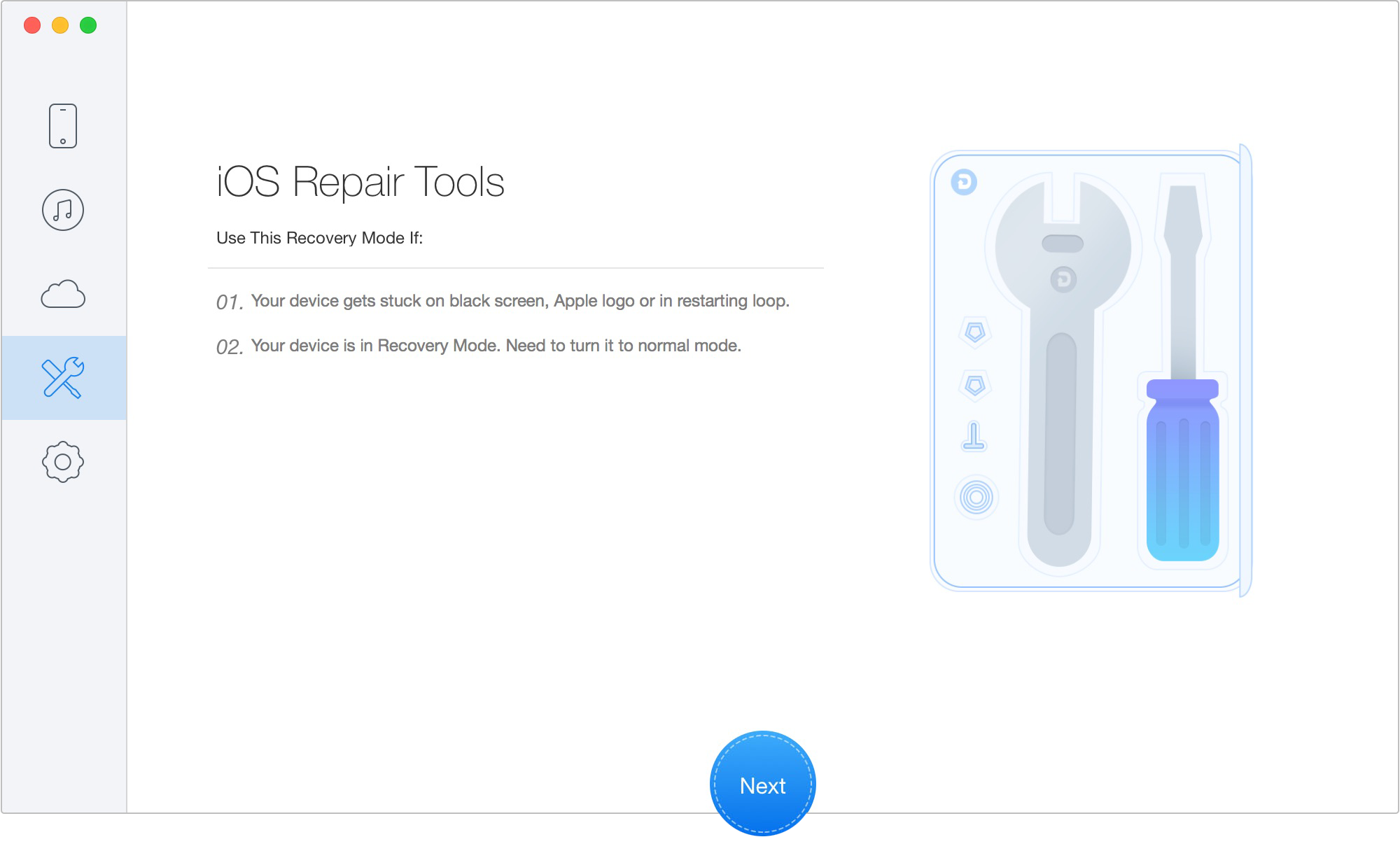
How to Repair Your iPhone/iPad from iOS System Issues
Step 2. Follow the steps below.
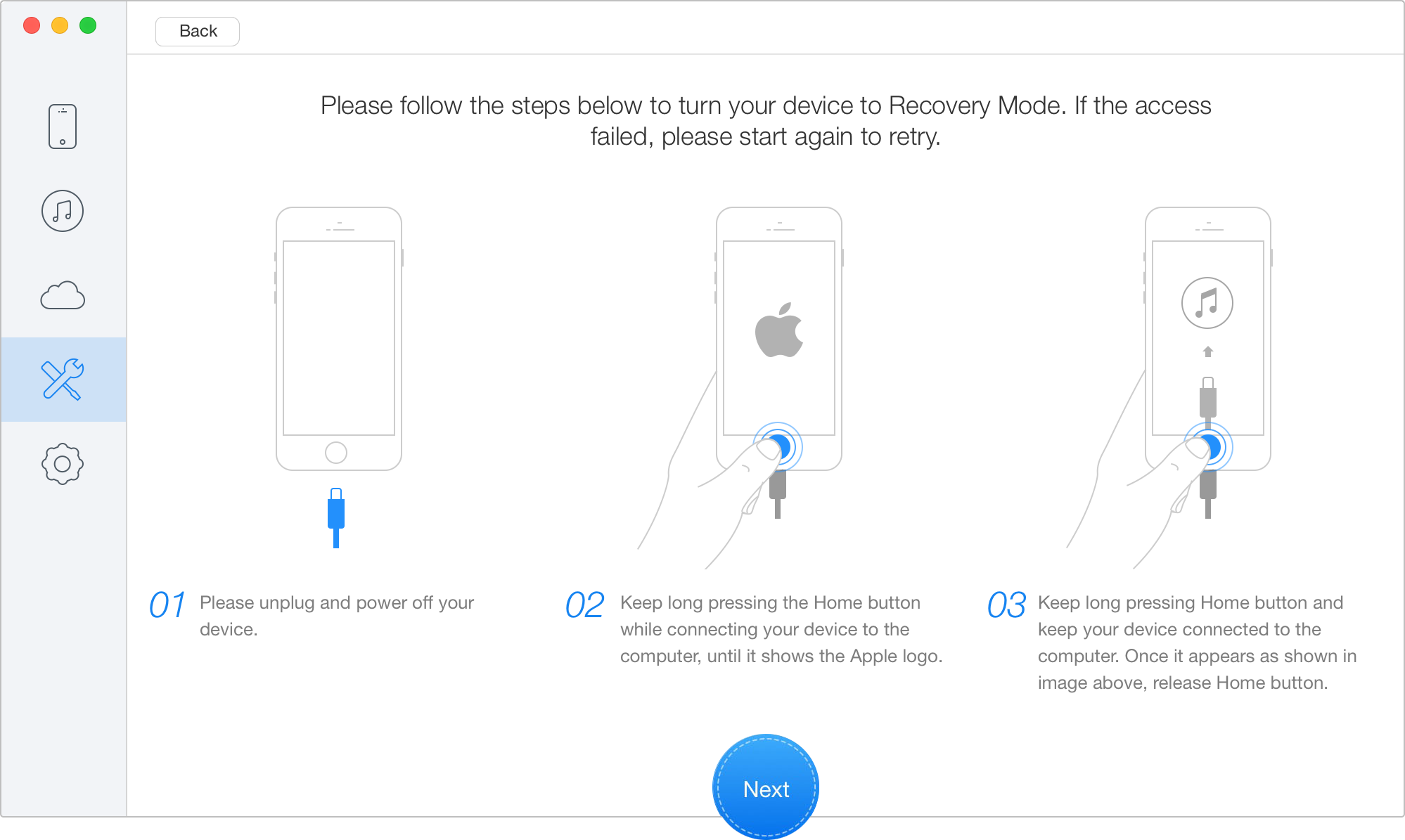
How to Repair Your iPhone/iPad from iOS System Issues
Step 3. Primo iPhone Data Recovery will provide you the latest firmware. Click Next and wait for the downloading process to complete.
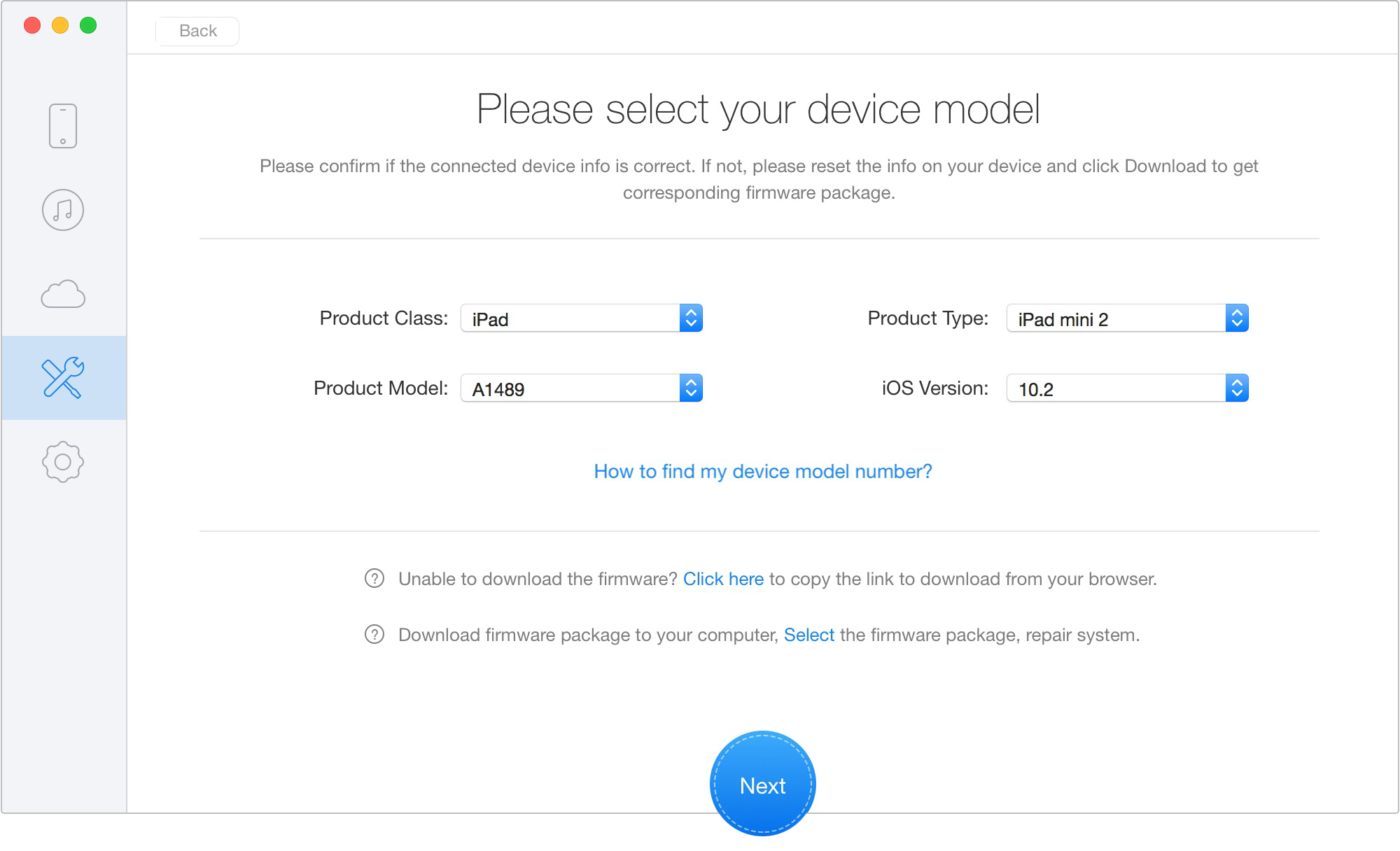
How to Repair Your iPhone/iPad from iOS System Issues
Step 4. After a while, your iPhone or iPad will restart in normal mode, update to the latest version of iOS and working normally.
Besides iTunes error 9006, you may also want to check out the solutions to fix some other iTunes error like 8392, 54, 3194, which also appears when updating or restoring iOS device.

Fiona Wang Member of @PrimoSync team as well as an Apple fan, love to help more users solve various types of Apple related issues by writing iOS-how-to tutorials.