Stuck at an unknown iTunes error called error code 1671 while connecting your iPhone or iPad to iTunes? This article will show you 7 simple tricks to fix iTunes error 1671.

Primo iPhone Data Recovery is capable of recovering lost iOS data from iPhone or iPad with iTunes backup. Just click here to download it and start a trial.
There are chances that you may meet some iTunes errors like error code 1671 when you try to update, sync, restore or back up your iPhone/iPad via iTunes and then you can’t get your desired work done. Outdated iTunes version, third party apps, invalid antivirus and other reasons can cause this iPhone error 1671, so the solutions to fix this problem are varied from situations.
Here we collected some effective tips to fix iTunes error 1671 without hassles, just try them one by one to solve the problem of this iTunes error 1671 with ease. In addition, you’d better make a backup for your iPhone/iPad before trying the methods below in case of any data missing during the process. And Primo iPhone Data Recovery can get your lost iOS data back with three simple models.
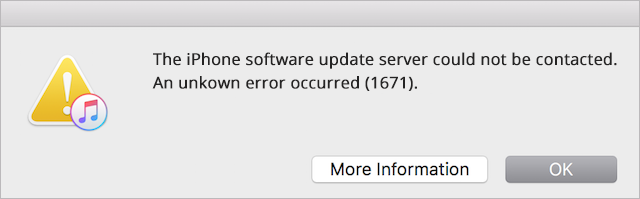
iTunes Error 1671
Can’t Miss: How to Fix iPhone Alarm Not Working After iOS 11 Update >>
1. Check Some Basic Settings.
Make sure that the data and time are correct, log into an admin user account instead of a guest account and update your iTunes to the latest version. You can also try to update your Mac/Windows computer.
2. Check the security system of your computer.
You need to update the antivirus and carry out a system scan, and update or uninstall the apps that are causing the iTunes error 1671.
3. Restore iPhone/iPad via iTunes.
There may be some apps that are incompatible with Apple’s server, so restoring your devices with iTunes backup may work. But this means you have to replace your iPhone data with iTunes backup content.
Open iTunes > connect your iPhone to computer > click the device icon > Summary > choose “Restore iPhone” or “Restore iPad” > click Restore to confirm > then iTunes will wipe your iPhone and set it as new after restart.
4. Reset Network Settings.
This may be helpful but you’ll lose all networking settings like Wi-Fi password on your devices. Settings > General > Reset > select Reset network settings > enter your passcode > tap Reset network settings.
5. Fix iTunes Error 1671 via Host File on Windows PC
Just connect your iPhone or iPad to PC and disable all Antivirus programs in the background > Go to “My Computer” and C:/DRIVE > Windows > System 32 > drivers > locate the “Host” File > Drag your host file to desktop > open iTunes and restore your iPhone/iPad > remember to put your host file back after restoring process .
6. Fix iTunes Error 1671 via Host File on Mac
Connect your iDevice to Mac and disable any Antivirus tools running in the background > locate “host” file in finder and drag it out to desktop > in the Finders menu, select Go To Finder > type”/private/etc/hosts” in the box and press Enter.
Then a new Finder window will open and your hosts file will be selected > drag the hosts file to desktop and remember to put it back to its original location once you are done.
7. Contact Apple Support.
If none of these tricks is workable to fix the problem of iTunes error 1671, just contact Apple Support.
What if we really get some vital iOS data lost while fixing the iTunes error 1671 and don’t want to perform a restoring with iTunes backup? For this purpose Primo iPhone Data Recovery is one of your best options to extract and recover iOS data from iTunes backup selectively without restoring. Read this article to know how to extract and recover iOS data from iTunes or iCloud backup selectively.
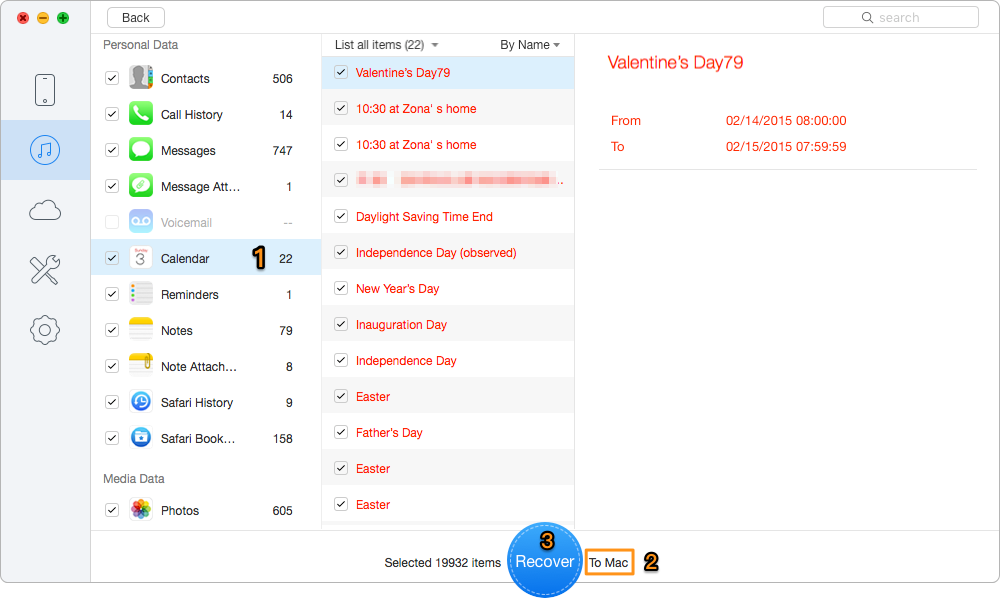
Extract and Recover Lost iOS Data from iTunes Backup Selectively
Also Read: How to Recover Lost iPhone Data After iOS 11 Update >>
It’s quite simple to fix the iTunes error 1671 or iPhone error 1671 with the methods we offered above, and Primo iPhone Data Recovery will bring your lost data back if there is any data missing during the process. Just download it and start a free trial now >>

Abby Member of @PrimoSync team, an optimistic Apple user, willing to share solutions about iOS related problems.