Want to fix the problem of live wallpaper not working on iPhone X/8/7/6s but don’t know how? Check on this article and get some quick solutions to solve this problem.

Primo iPhone Data Recovery can help you fix iPhone errors like stuck on black screen, Apple logo or in restarting loop. Just click here to download it and have a free trial.
“Is there a trick to get the live wallpaper to work? I just updated my iPhone 6s to the new iOS 11 and found that my live wallpaper is not working as normal. Any ideas? All answers would be appreciated.”
A user from Apple Forum
You may like to set a live wallpaper on your iPhone X/8/7/6S to make your iPhone more personalized and attractive, but what if your live wallpaper is not working on iPhone X/8/7/6s like this user above? Stop searching for solutions on the Internet and try them one by one cause here we’ll show you several tips to fix live wallpapers not working on iPhone X/8/7/6s. Let’s reading this post and get more information.
Can’t Miss: How to Fix iTunes Error 9 on iPhone/iPad >>
Generally, the first thing to do after your live wallpaper stop working on iPhone is restarting your iPhone X/8/7/6s. There may be some background apps or programs causing the problem of animated wallpaper not working, so rebooting your device might fix it easily.
If your iPhone live wallpaper can’t work because of a broken live wallpaper, what you need to do is changing another live wallpaper to replace the existing one. Settings > Wallpaper > Choose a New Wallpaper > Live > select a different live wallpaper and set to hone or lock screen.
If you have enabled Low Power mode on your iPhone X/8/7/6s, then your iPhone will reduce some features like live wallpaper when your battery is fewer than 20%. Just go to Settings > Battery > disable this option if it’s enabled.
This works for some users to fix live wallpaper not working on iPhone X/8/7/6s via changing back to a regular wallpaper. Just go to Settings > Wallpaper > Choose a New Wallpaper > Stills > choose a still wallpaper and set to home screen or lock screen.
There are always some errors occurring on your iPhone X/8/7/6s, for example your iPhone stuck on Apple logo, black screen or in restarting loop. If unluckily this happens to you, Primo iPhone Data Recovery is here to help you out. It’s able to get your iPhone to normal with ease, and it will download the latest iOS firmware on your device during the process.
Step 1. Just download Primo iPhone Data Recovery to computer and connect with your iPhone. Choose iOS Repair Tools and click Next.

How to Fix iPhone Stuck on Apple Logo/Black Screen – Step 1
Step 2. Then follow the detailed steps as below.
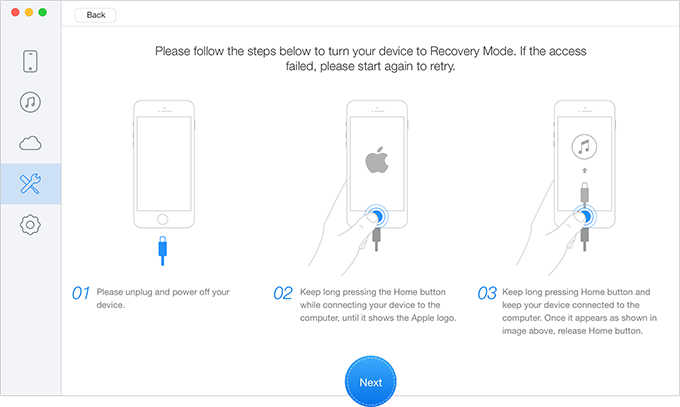
How to Fix iPhone Stuck on Apple Logo/Restarting Loop – Step 2
Step 3. Then you can choose your device model and download the firmware. Click “Next” and after that your iPhone will restart.
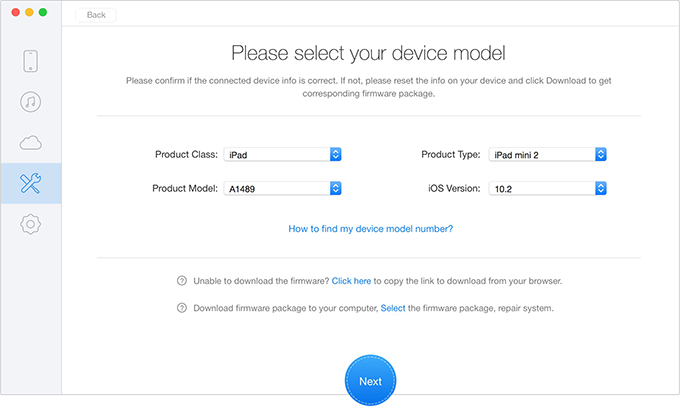
How to Fix iPhone Stuck on Apple Logo/Recovery Mode – Step 3
Also Read: How to Fix iPhone X Could Not Be Activated Issue >>
Obviously, it’s not too hard to fix the live wallpapers not working on iPhone X/8/7/6s with the tips we offered above, and Primo iPhone Data Recovery can help you fix iPhone stuck on Apple logo or black screen problem. Besides, it will also help you recover deleted or lost iOS data from iPhone with/without backup. Just download it and start a free trial now >>

Abby Member of @PrimoSync team, an optimistic Apple user, willing to share solutions about iOS related problems.