Want a non-destructive way to fix music not showing up on iPhone after iOS 11 update? Here in this guide, we'll offer you some useful methods to fix iPhone music not showing up in iOS 11.

Primo iPhone Data Recovery can help you recover lost music on iPhone in iOS 11 without too much trouble. Just click here to download it and have a free trial.
“After upgrading my iPhone to iOS 11 beta yesterday, the songs in Apple Music library don’t show up as usual. How can I fix it ASAP? Thanks a lot.”
A Question from Ask Different

Fix iPhone Music Not Showing Up in iOS 11
Like this user above, there are always some users complaining that iOS 11 update has brought some iPhone errors like music not showing up on iPhone after iOS 11 upgrade. Since music is an indispensable part in our daily life, it can be really annoying when your iPhone music is not showing up after updating to iOS 11. Now let’s read through this article and get some simple solutions to fix music not showing up on iPhone in iOS 11.
Can’t Miss: How to Fix Common iOS Upgrade Issue on iOS 11 >>
After updating to iOS 11, try to backup your iPhone and wipe your iPhone. Then restart it and restore from the backup you created.
Go to Settings > Music > turn “Show Apple Music” on > tap on “Join Apple Music”. Then your Music app pops up directly in your local music files.
If there are too many data on iPhone and not much space left, then your music may be not showing up correctly. Just delete some useless data and try again.
Open iTunes > Preferences... > Show Apple Music > click on “OK” > then go back to iTunes Preferences and click on both “Show Apple Music” and “iCloud Music Library”.
You can sync your iPhone to iTunes and sync with iTunes library after iOS 11 upgrade. Just open iTunes and connect to your iPhone > click the device tab > Music > Sync Music > Apply.
Connect your iPhone to iTunes on computer, and click Backup Now. Then under the device tab, click on Summary > Restore Backup... and choose the backup files you created.
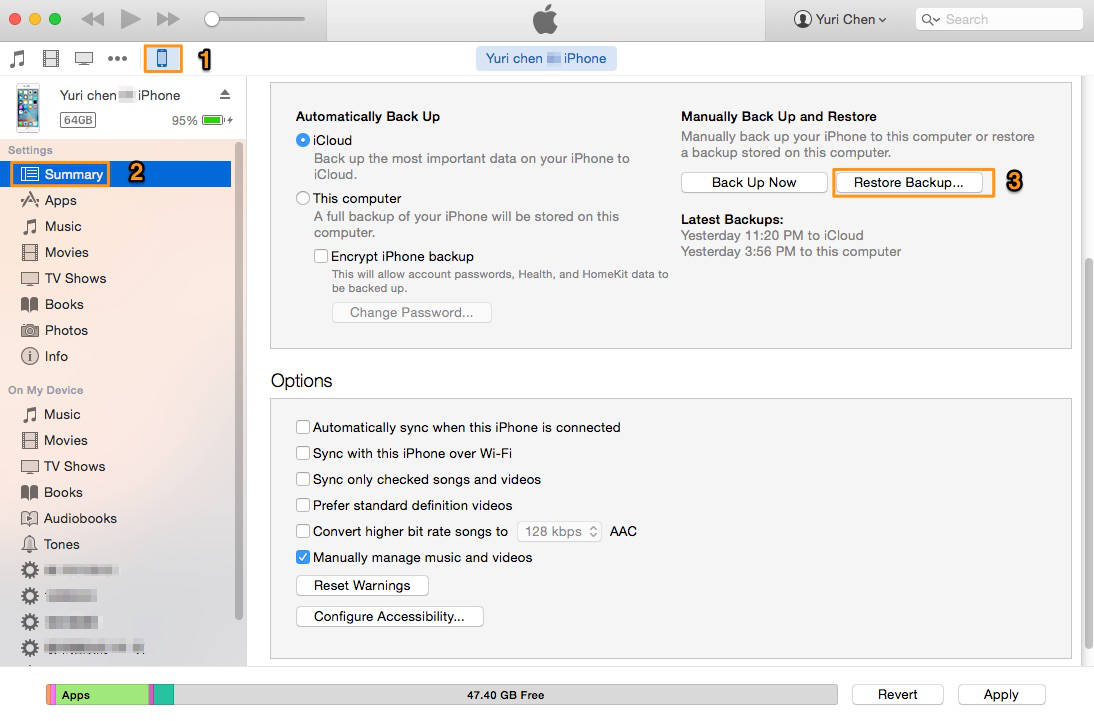
How to Restore iPhone via iTunes Backup
There are also chances that your iPhone music is not showing up in iOS 11 due to mistaken deletion, system error, update problems and etc. When you found that your music get lost on iPhone, Primo iPhone Data Recovery is recommended for you to recover deleted or lost Apple music on iPhone with or without any backup. Just refer to this article and you’ll know 3 useful ways to recover Apple music on iPhone in iOS 11.
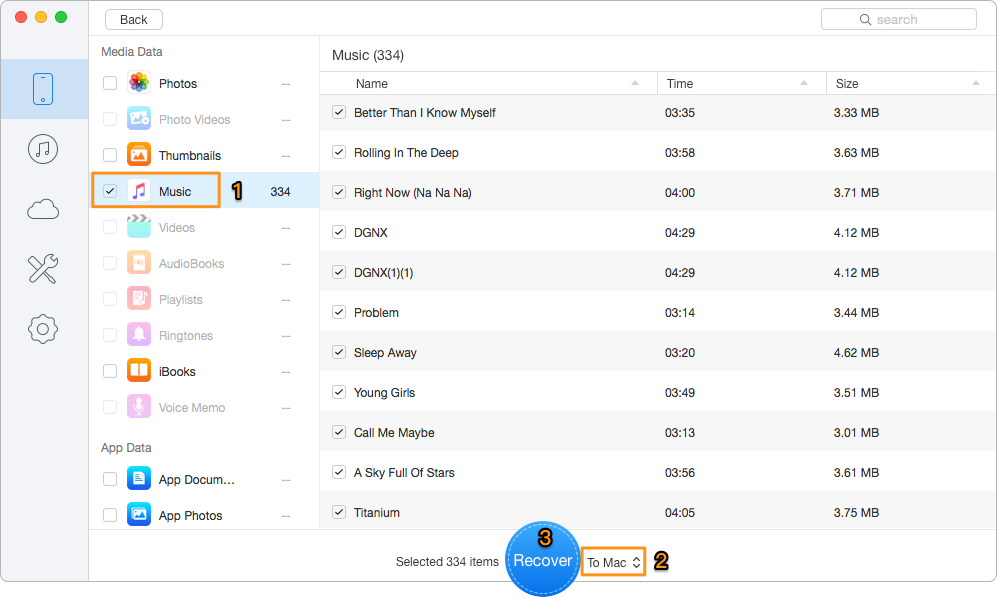
How to Get Lost Apple Music Back on iPhone in iOS 11
Also Read: How to Recover Lost Data on iPhone after iOS 11 Update >
With the methods we offered above, it’s not a problem to fix iPhone music not showing up in iOS 11. And you can also contact Apple for support if none of these methods worked. Also Primo iPhone Data Recovery is a good helper to get your lost/deleted music back with or without any backup. Just download it and start a free trial now >>

Abby Member of @PrimoSync team, an optimistic Apple user, willing to share solutions about iOS related problems.