Wondering how to print photos from iPad Pro, Air or mini? Here in this guide we’ll give some effective suggestions to help you print photos from iPad.

Primo iPhone Data Recovery is full capable of helping you print photos from iPad within steps. Click here to download it and have a free trial.
Coming with the 64-bit desktop-class architecture, Apple pencil and 12.9-inch Retina Display, iPad Pro has brought us great fun and convenience both in our daily life and work. Sometimes people tend to store massive photos, picture or document in the iPad and you may want to print some important photos from iPad for better keeping or usage. So how can we print photos from iPad without hassles?
For this purpose we need an effective tool like Primo iPhone Data Recovery to print photos from iPad with ease. It’s able to export the photos you want to print from iPad to computer within steps, and you can print your photos from iPad with a computer-connected printer.
Also Read: How to Print Photos from iPhone
Designed as a comprehensive iOS data recovery tool, Primo iPhone Data Recovery is able to help you print iOS data like photos, contacts, messages and etc. from iPad Pro/Air/mini. Here are some highlights of it:
1. Supports extracting photos from iPad to computer and then you can print the photos you want via a computer-connect printer without hassle.
2. Allows previewing and selecting the photos you want before moving them to computer, which makes it more flexible to choose the photos selectively.
3. Works well on both Windows and Mac computer, and it’s compatible with all models of iPad Pro/Air/mini.
4. Supports recovering more than 20 types of iOS data like messages, photos, contacts, notes, bookmarks, videos and so on without any data erasing or device restoring.
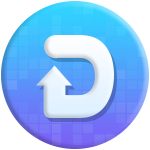
Designed to fit effortlessly into your iPhone data recovery.
Download NowStep 1. Download and install Primo iPhone Data Recovery to your computer (Windows or Mac) and launch it. Click Settings on the left side bar > set the Export Path and choose whether keep the create date of your photos > click Save button to continue.
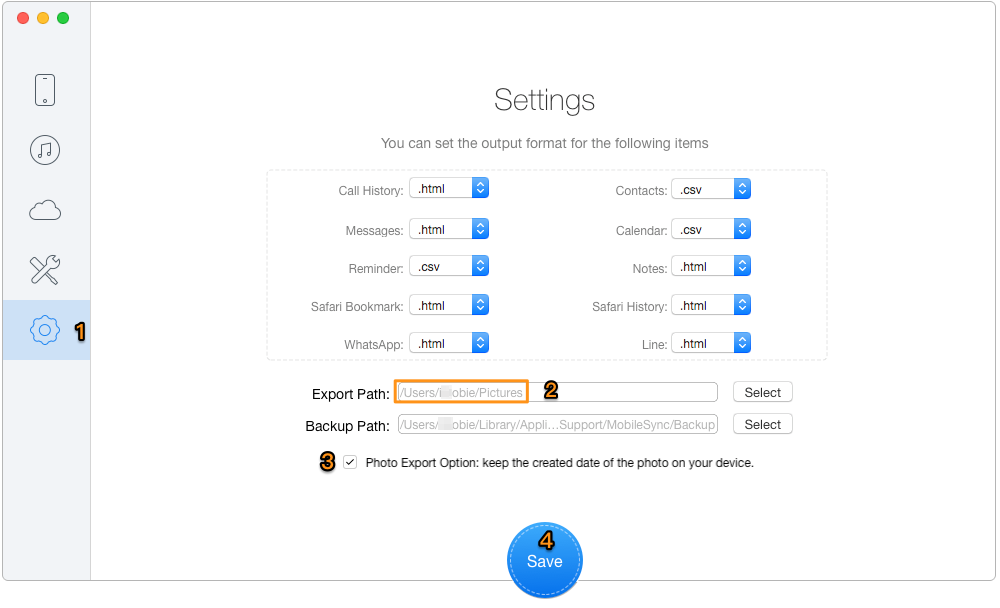
Print Photos from iPad via Primo iPhone Data Recovery – Step 1
Step 2. Then connect your iPad to computer > choose Recover from iOS Device > click Next to start scanning your photos on iPad.
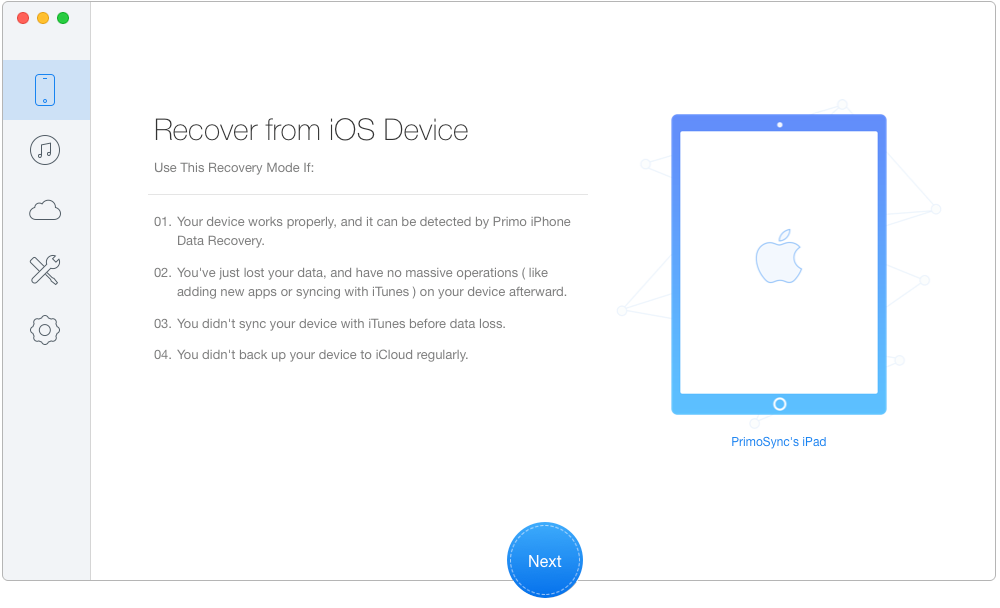
Print Photos from iPad via Primo iPhone Data Recovery – Step 2
Step 3. Choose Photos after scanning > preview and select the photos you want > choose To Mac/PC > click Recover to start transferring photos from iPad to computer.
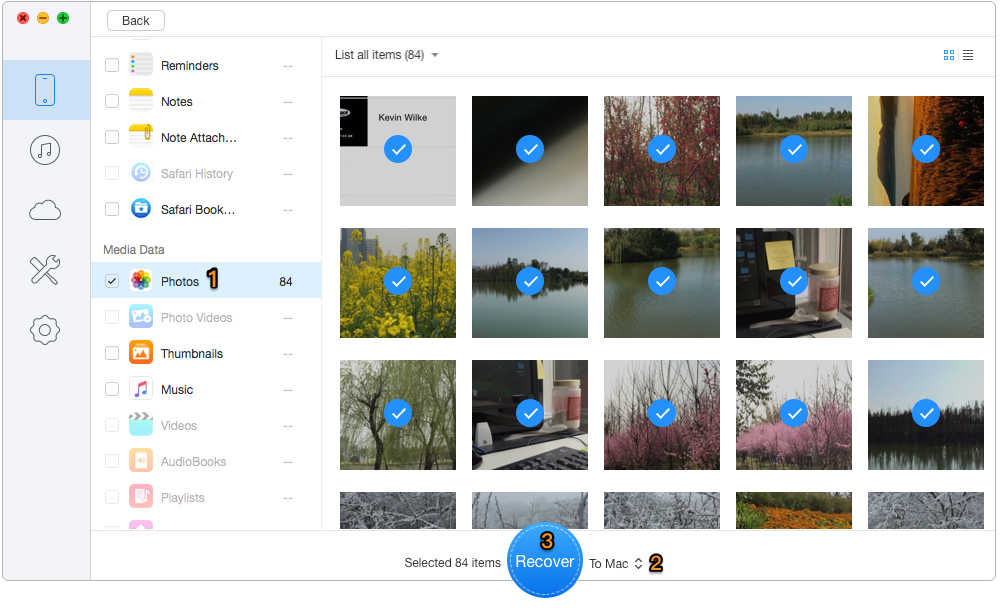
Print Photos from iPad via Primo iPhone Data Recovery – Step 3
Step 4. After exporting photos from iPad to computer, you can print these photos from iPad via a computer-connected printer.
Also Read: How to transfer Photos from iPhone to External Hard Drive
It’s obvious that Primo iPhone Data Recovery is one of the best options when it comes to print photos from iPad. In addition, it can also extract and recover deleted iOS data from iTunes or iCloud backup without removing any existing data on device. Why not download it and discover more?

Abby Member of @PrimoSync team, an optimistic Apple user, willing to share solutions about iOS related problems.