Want to take a screenshot on your new iPhone X but found the old way is not working? Check on this tip to get two simple ways to screenshot on iPhone X.

Primo iPhone Data Recovery can help you recover lost iOS data on iPhone X within steps. Just click here to download it and have a free trial.
iPhone X has become the most hot and popular smartphones in the market since Apple has released the it to the public last month. We all know that there is no Home button on iPhone X so there are some new gestures you need to know. One of the most common problems caused by Home button disappear is how to take screenshots on iPhone X. Here in this article we’ll show you two quick approached to take a screenshot on iPhone X.

How to Screenshot on iPhone X
Can’t Miss: How to Close Apps on iPhone X Quickly >>
Step 1. Go to the app or page you want to capture on your iPhone X and set the interface as you need.
Step 2. Press and hold the Side button (previous Sleep/Wake button) and Volume Up button at the same time. Then you’ll hear the familiar screenshot sound and then you can share or annotate your screenshots on iPhone X.
With the super 5.8’’ Retina HD display, iPhone X might slide down to your palms if you try to screenshot on iPhone X with the Way 1. So here you can use AssistiveTouch to make it.
Step 1. Go to Settings on iPhone X > General > Accessibility > AssistiveTouch and enable it.
Step 2. Now you can customize the shortcuts to add the Screenshot feature > then go to the interface you want to screenshot > tap the floating AssistiveTouch button and tap Screenshot.
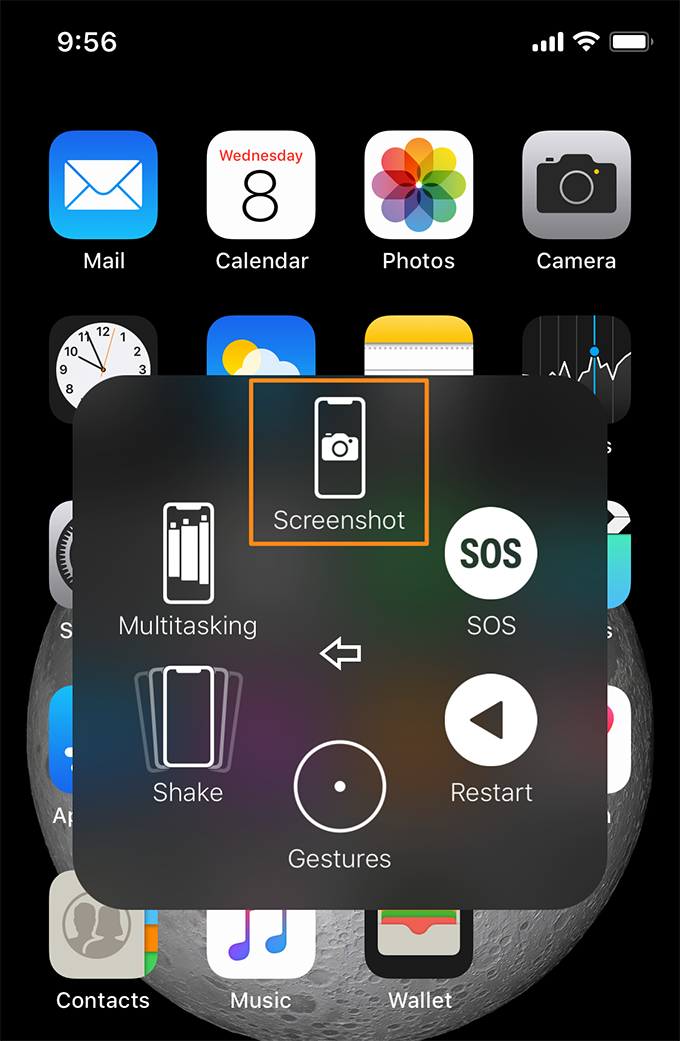
How to Take a Screenshot on iPhone X via AssistiveTouch
You may put lots of iOS files like photos, notes, music and etc. on your new iPhone X, but what if your accidentally lost some important data on iPhone X due to careless deletion, update failure or Internet issues? If unluckily it happens to you, Primo iPhone Data Recovery is absolutely a great helper to recover lost iOS data from iPhone X with or without any backup.
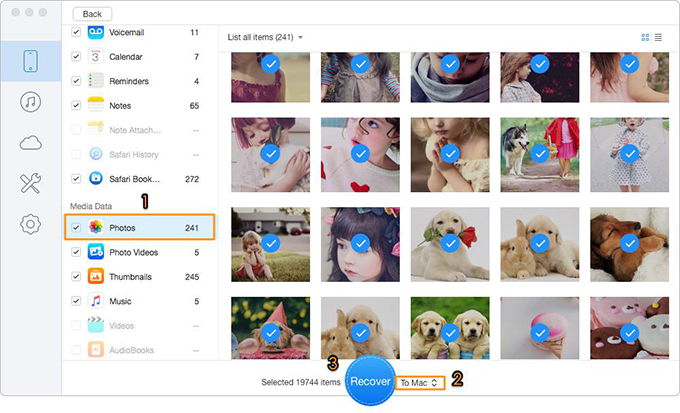
How to Recover Lost iOS Data on iPhone X
Also Read: How to Deleted Apps on iPhone/iPad in iOS 11 >>
Obviously it’s also quite easy to take screenshots on iPhone X with the two quick tips we offer above even without a Home button around. Meanwhile, Primo iPhone Data Recovery is ready to get your lost files back no matter you have backups or not. Just download it and start a free trial now >>

Abby Member of @PrimoSync team, an optimistic Apple user, willing to share solutions about iOS related problems.