iPhone X removes the home button, so how to switch apps on iPhone X without the home button? 2 ways will be introduced in the following guide.

Primo iPhone Data Recovery is a powerful iOS data recovery tool, giving you access to recover the lost or deleted data on iPhone X. Get it downloaded to have a try.
The Thanksgiving Day and Black Friday is coming very soon! Want to buy an iPhone X? The removal of the traditional home button on iPhone X brings different experience and a lot of new gestures to be learned. We’ve introduced the tricks to close apps, access and use reachability, turn on AirDrop on iPhone X, etc. Then how to switch apps on the iPhone X? In the following tutorial, we’ll talk about it.
Step 1. Swipe up from the gesture bar at the bottom of your iPhone X screen and hold until you see the App Switcher.
Step 2. Swipe left or right to find the app that you want to use.
Step 3. Tap on your desired app and that’s it.
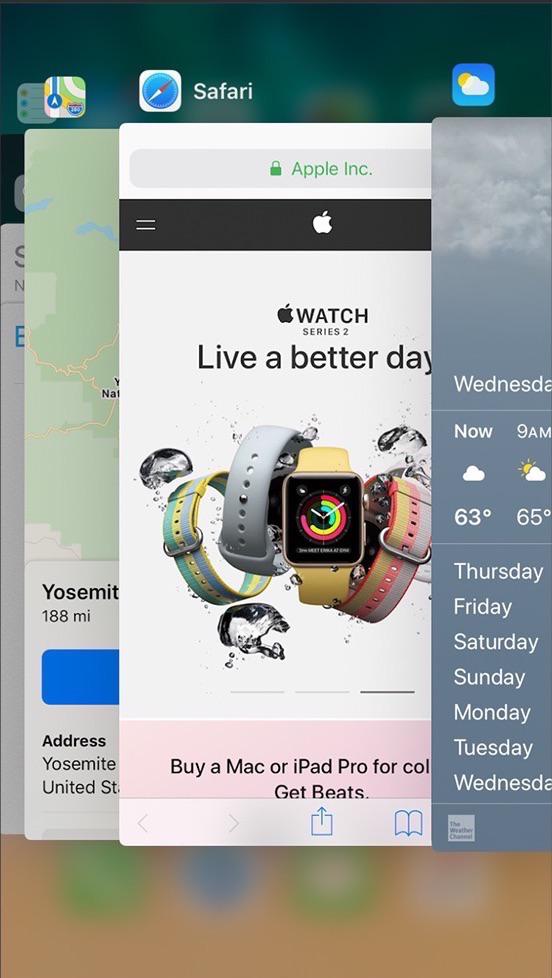
How to Use App Switcher on iPhone X
Note: Once you enter the app switcher mode, you can easily force quit the unwanted running apps on iPhone X.
Swipe to the left or right along the bottom edge, and you can switch to all opening applications. Swiping to left will take you to the previous app, and swiping to right will return you the app you were using. Or you can just flick away the bottom-left or bottom right corner to make the switch.
The latest operating system upgrade has goes to iOS 11.1.1 and iOS 11.1.2, with some obvious bugs fixed. If you just updated your iPhone X and found data like photos disappeared, Primo iPhone Data Recovery is always ready to help you bring the lost photos on iPhone X back with or without backup.
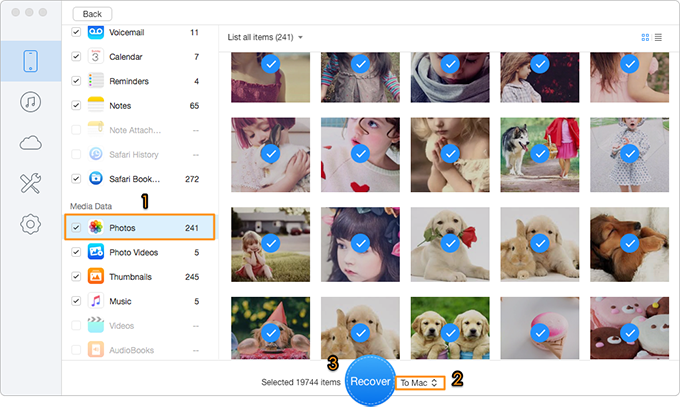
How to Recover Lost Photos from iPhone X
While retrieving lost or deleted files from backup, Primo iPhone Data Recovery gives you access to your iTunes/iCloud backup without limitations. So you can preview all files in backup, and select what you need to recover in one click. Get the tool to have a try right now >>

Lydia Member of @PrimoSync team, an optimistic Apple user, willing to share solutions about iOS related problems.