Can’t find AirDrop at the usual place on your iPhone X? The AirDrop has found a new place in Settings app on iOS 11. Besides, you can still access AirDrop in Control Center on iPhone X.

Primo iPhone Data Recovery is a powerful iOS data recovery tool, giving you access to recover over 25 types of lost or deleted files on iPhone X. Get it downloaded to have a try.
Since iOS 7, AirDrop can be easily available as long as you bring up the Control Center. But with the release of iOS 11 and the later iOS 11.1, the quick access to AirDrop seems to disappear from the fully changed Control Center. Where to find and access AirDrop on iOS 11? How to turn on AirDrop on iPhone X in iOS 11? Read the guide, and you’ll get it right soon.
See Also: Fix iPhone 8/7/6s/6 AirDrop Not Working after iOS 11 Update >>
On your iPhone X/8/7/6s/6 with iOS 11, go to Settings > General > AirDrop to let your AirDrop visible to “Receiving Off”, “Contacts Only” or “Every”.
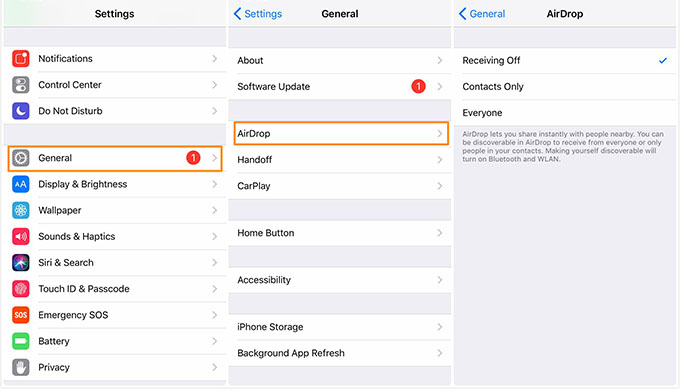
How to Turn on AirDrop on iOS 11
In the Control Center of your iPhone X, AirDrop is hidden. Do as the steps to access and turn it on.
Step 1. Swipe down from the upper-right corner of the screen on iPhone X.
Step 2. Press deeply or touch and hold the network settings card in the upper-left corner. Then tap on the AirDrop option.
Step 3. Choose one of the choices you prefer: Receiving Off, Contacts Only or Everyone.

How to Turn on AirDrop on iPhone X
The latest iOS 11.1, iOS 11.1.1 or iOS 11.1.2 has already been available. To fix some bugs like keyboard auto-correct and unresponsive touch screen in cold temperature, it’s necessary for you to have your iPhone X updated. If while upgrade, data get lost from your iPhone X, let Primo iPhone Data Recovery help you to bring them back. Can’t miss: How to Recover Lost Files on iPhone X >>
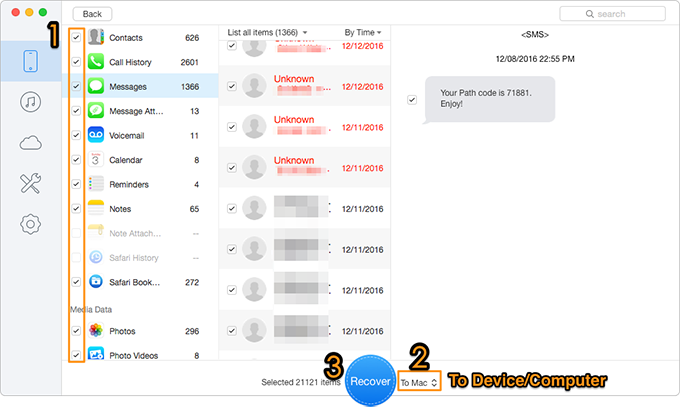
How to Recover Lost Data from iPhone X
See Also: 2 Quick Ways to Recover Deleted Photos from iPhone X >>
While retrieving the lost data from your iOS device, Primo iPhone Data Recovery enables you to preview both the lost and existing files on device, then selectively choose what you need, and finally bring them back in one click. Get the tool installed to explore more now >>

Lydia Member of @PrimoSync team, an optimistic Apple user, willing to share solutions about iOS related problems.