With the Do Not Disturb While Driving enabled on your iPhone, you will be prevented from being distracted while driving. Read to learn how to enable and disable Do Not Disturb While Driving on iOS 11.

Primo iPhone Data Recovery helps retrieve lost data and repair system crashed iPhone iPad after iOS 11 upgrade. Download it to have a try.
One of the most welcomed features of iOS 11 is Do Not Disturb While Driving. As the name implies, when enabled, this feature will keeps you from being distracted by calls, text massages or notifications on your iPhone while driving.
You May Like: How to Retrieve Lost Messages on iPhone after iOS 11 Update >
What’s better, you can set up your iPhone to send your favorite contacts an automatic reply to tell them you are driving and will get back to them when you arrive your destination. Here we will show you how to enable or disable Do Not Disturb While Driving feature on iPhone running iOS 11.
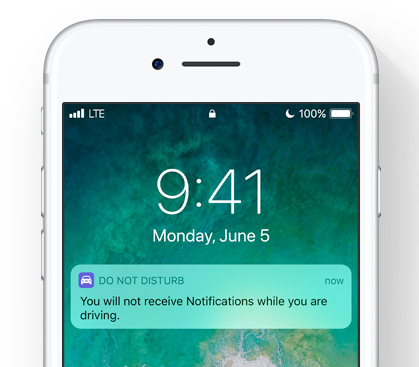
How to Use Do Not Disturb While Driving on iOS 11
Also Read: How to Fix iPhone or iPad Stuck on Apple Logo with Ease >
You can enable Do Not Disturb While Driving from Control Center on your iOS 11 devices.
Step 1. Open the Settings app on your iPhone and go to Control Center.
Step 2. In the More Controls list, find the Do Not Disturb While Driving option and tap the green “+” icon to add it to the Control Center.
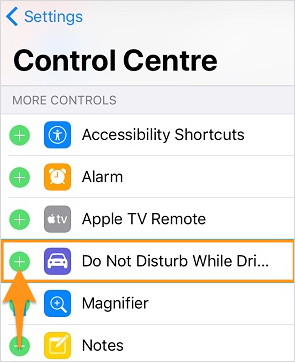
How to Enable Do Not Disturb While Driving
Step 3. Then go If you have some you’re waiting for some important messages or calls and don’t want to miss them, you can add the contacts to Favorites, and allow those favorite contacts to bypass Do Not Disturb mode.back to your iPhone home screen, you can swipe up to bring Control Center.
Step 4. Tap on the Car icon and Do Not Disturb While Driving is enabled. Tap it once again to disable.
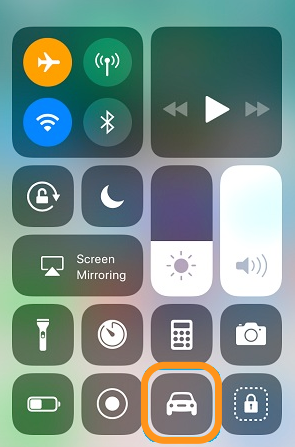
How to Enable Do Not Disturb While Driving
If you’re waiting for some important messages or calls and don’t want to miss them, you can add the contacts to Favorites, and allow those favorite contacts to bypass Do Not Disturb mode.
Every year, many iPhone or iPad users get data lost during the updating to new iOS, and it may also happen this September in iOS 11 update. To get your lost dat back, including photos, text messages, iMessages, notes, contacts and more, you can try Primo iPhone Data Recovery – No matter you have backup or not. For details you can refer to How to Get Back Lost Data During iOS 11 Update >>
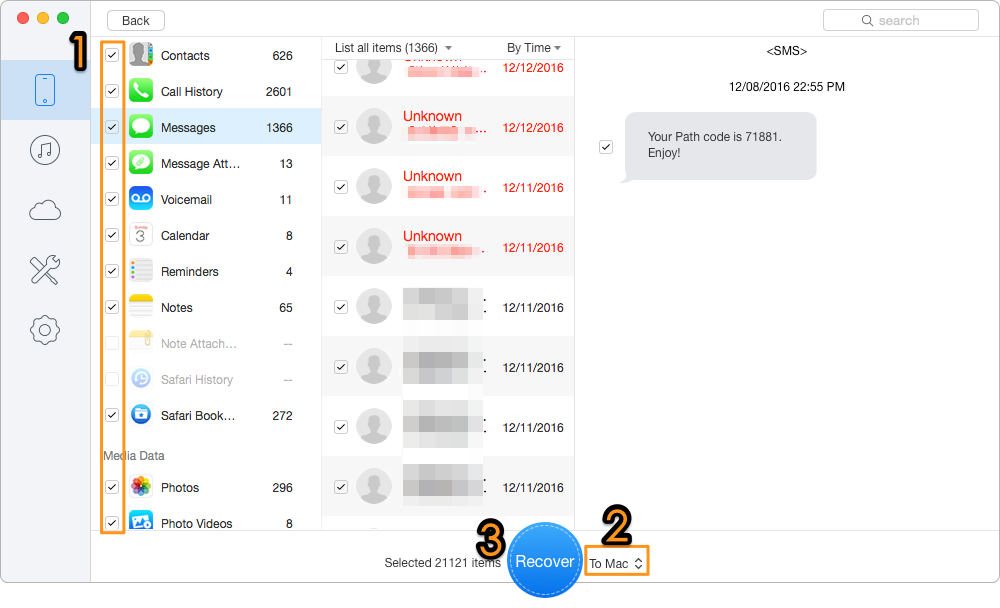
Retrieve Lost Data with Primo iPhone Data Recovery
Do Not Disturb While Driving feature is a great feature of iOS 11, and there are also a bunch of amazing features like Wi-Fi Sharing, Screen Recording, new Files app, customizable Control Center, etc. Meanwhile, for your lost data on iPhone or iPad during the iOS 11 update, you can get them back with Primo iPhone Data Recovery.

Fiona Wang Member of @PrimoSync team as well as an Apple fan, love to help more users solve various types of Apple related issues by writing iOS-how-to tutorials.