Have you been in such situation that you don’t want to talk but happen to need the help of Siri? Thanks to the improved Siri in iOS 11, now you are allowed to type to Siri.

Primo iPhone Data Recovery focuses on iOS data recovery, available to help you recover missing data after updating to iOS 11. Download it to have a try.
For iOS users, Siri is always with you, waiting to help whenever you need it. Just say “Hey Siri…” and you’ll get what you want. In the latest iOS 11, Siri turns to be smarter and sweeter. You are now allowed to type to Siri on iOS 11 when you don’t want to talk. It’s definitely a good news because honestly there are rare people willing to talk to their phones in public. To know how to use the Type to Siri feature in iOS 11, the instructions below can help.
Can’t Miss: How to Fix Siri Not Working after iOS 11 Update >>
Step 1. On your iPhone or iPad, open the Settings app and go to General > Accessibility > Siri.
Step 2. Turn on “Type to Siri”. Now you can text to Siri. And you can also change the voice feedback of Siri from “Always On” to “Control with Ring Switch” or “Hands-Free Only”.
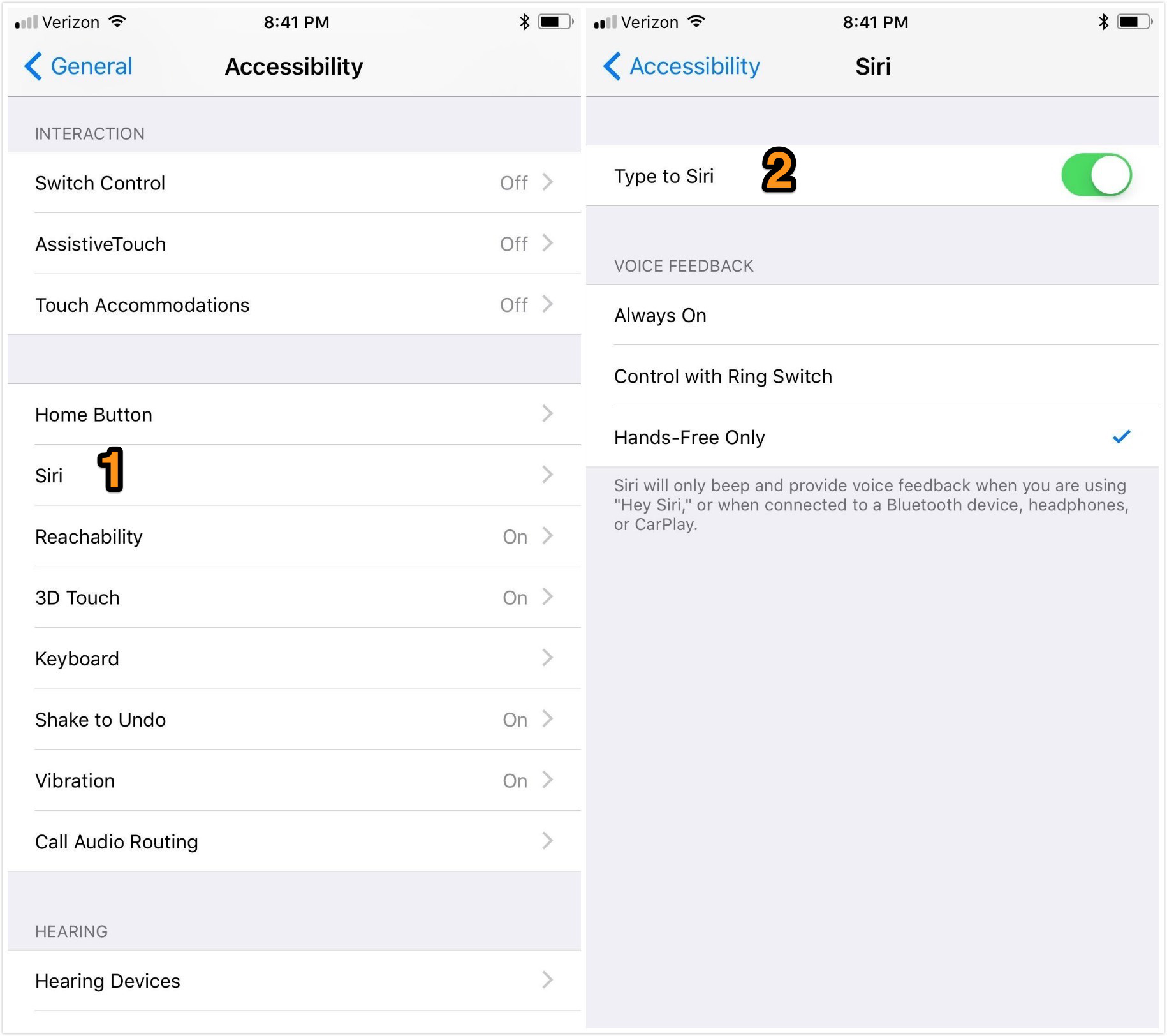
How to Turn On Type to Siri in iOS 11
Step 3. Press and hold the Home button on iPhone/iPad to activate Siri.
Step 4. Type your query or command and hit the Done button at the bottom right corner. That’s it!
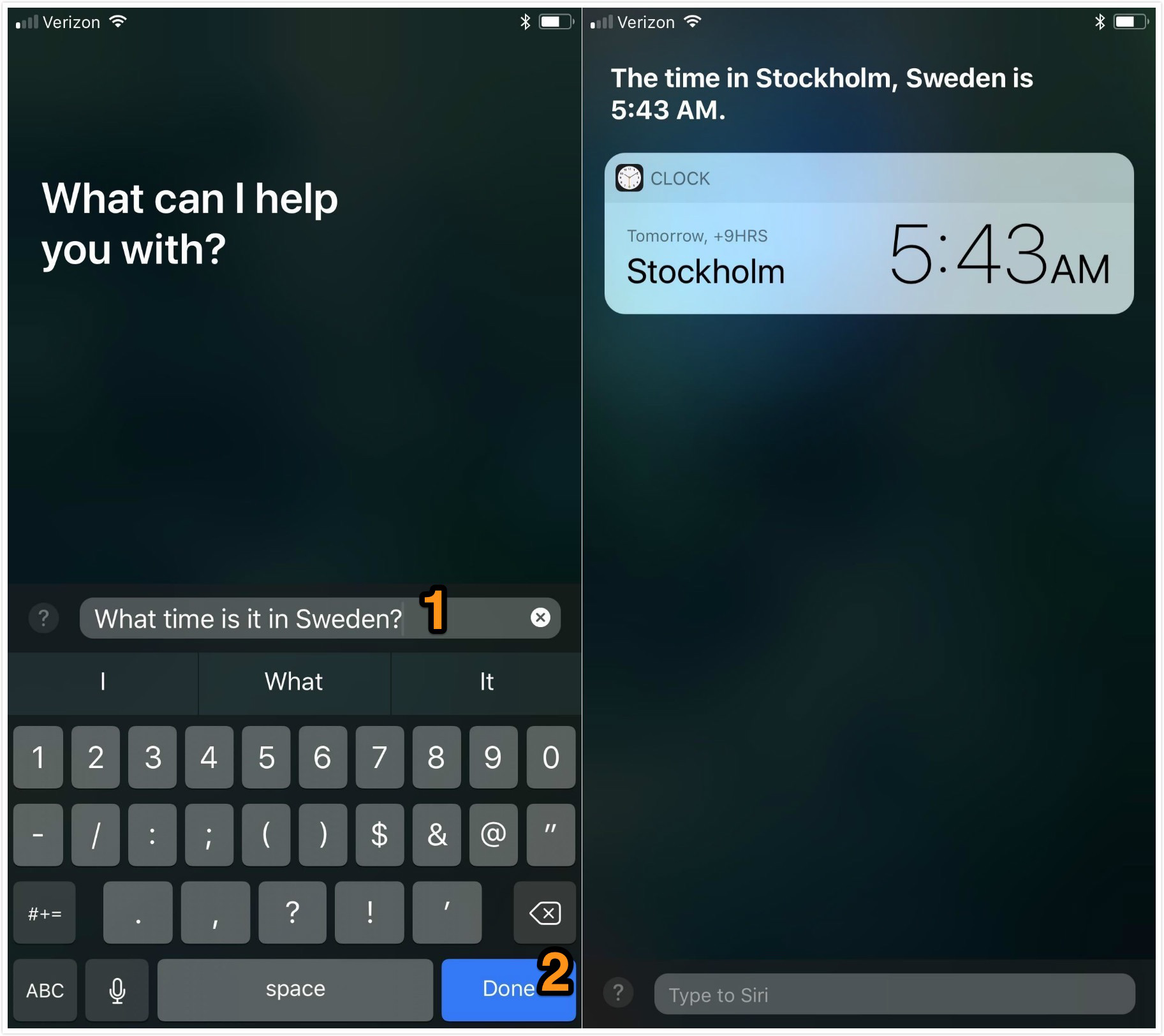
How to Use Type to Siri in iOS 11
Although iOS 11 adds lots of fresh functionalities and awesome improvements to iPhone and iPad, some bugs and potential problems follow. For example, users tell us data missing from iOS device after updating to iOS 11. But luckily, with the help of Primo iPhone Data Recovery, problems can be solved.
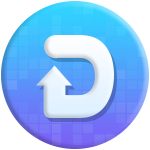
Designed to fit effortlessly into your iPhone data recovery.
Download NowWith Primo iPhone Data Recovery, you have 3 methods to recover missing data after updating to iOS 11 – from device, iTunes backup or iCloud backup. The post explains how to selectively recover the disappeared data on iPhone/iPad after iOS 11 update.
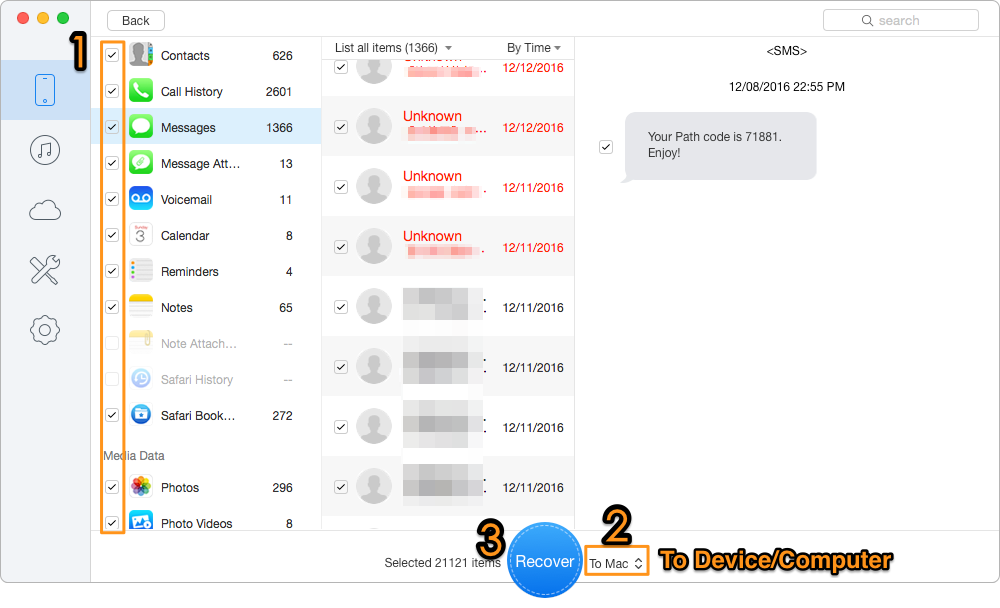
How to Recover Missing Data after iOS 11 Update
When retrieving lost or deleted data from iTunes/iCloud backup after updating to iOS 11, Primo iPhone Data Recovery won’t ask you to do a restore. Namely, the tool ensures the safety of all current data on your iOS device. Get it to have a try >>

Lydia Member of @PrimoSync team, an optimistic Apple user, willing to share solutions about iOS related problems.