Want to move some contacts from old iPhone to your new iPhone 8 but don’t know how? Here we collected some useful methods to help you transfer contacts from old iPhone to iPhone 8.

Primo iPhone Data Recovery offers three simple and quick ways to recover lost contacts on iPhone 8. Just click here to download it and have a free trial.
The iPhone 8 is coming to the public September 12, 2017 with its amazing new features like All-Glass Design, All-New Sensor, Water and Dust Resistant, Wireless Charging, and etc. Since it’s the 10th anniversary of iPhone so Apple will make it significant and revolutionized this time. Are you ready to get one and what is the first thing you want to do when you get it?
For many users, the first thing to do after getting an iPhone 8 is transferring some vital data like contacts from old iPhone to new iPhone 8 cause we can rarely live a normal life without interacting with these contacts like families, friends and work partners. So here we’ll show you several simple and effective methods to transfer contacts from old iPhone to iPhone 8. Let’s follow the tips below.
Can’t Miss: How to Fix iPhone Photos Disappeared After iOS 11 Upgrade >>
Step 1. Firstly you need to log in the same iCloud account on both iPhones and connect to Wi-Fi.
Step 2. On your old iPhone: Settings > iCloud > turn the “Contacts” on.
Step 3. On your new iPhone 8: Go to Settings > iCloud > Contacts > turn it on > select Merge when it wants to merge your contacts with iCloud > then the contacts on old iPhone will be synced to the new iPhone 8.
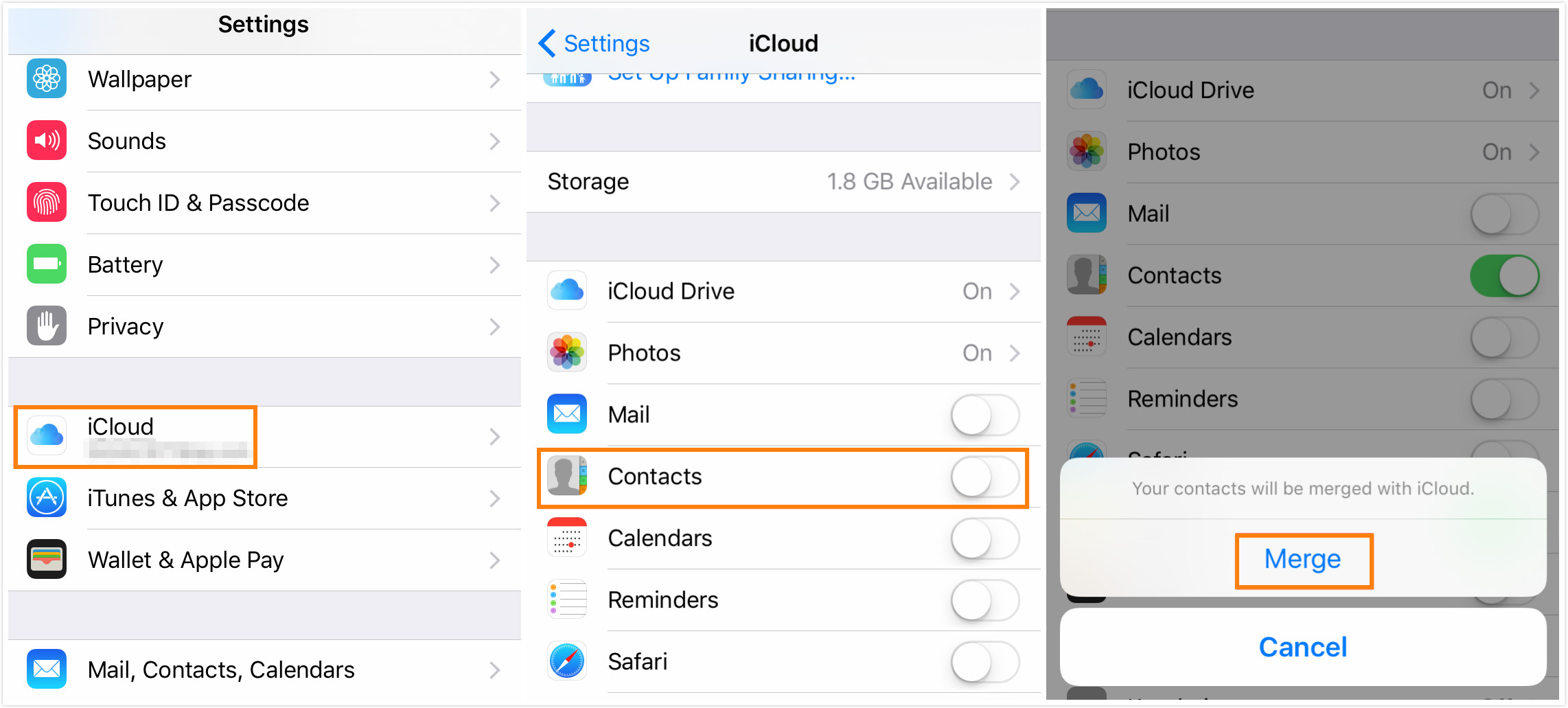
Transfer Contacts from Old iPhone to iPhone 8 via iCloud Syncing
If you want to transfer contacts from old iPhone to new iPhone 8 via restoring from iCloud backup, just make sure they have logged onto the same iCloud account and connected to Wi-Fi.
Step 1. On your old iPhone: Settings > iCloud > Backup > turn on “iCloud Backup” > tap on Back Up Now.
Step 2. On your new iPhone 8: Settings > General > Reset > Erase All Content and Settings. Here you need to type your iPhone passcode.
Step 3. Tap Restore from iCloud backup and sign in your iCloud account. Then choose an iCloud backup from a list and wait for a few minutes.
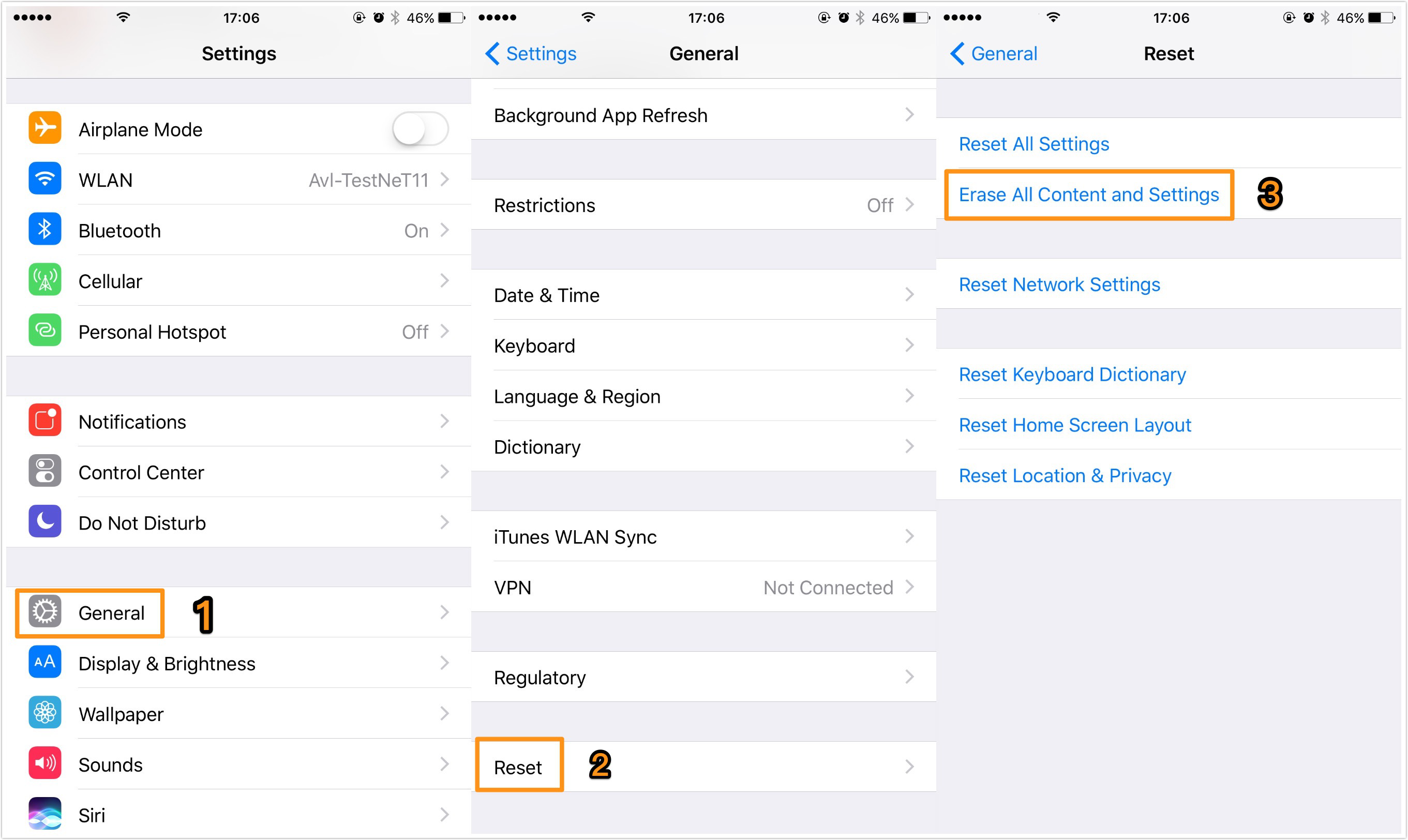
Transfer Contacts from Old iPhone to iPhone 8 via iCloud Restore
Step 1. Connect your old iPhone to computer and run Tunes > click Device tab > Summary > select This Computer in Backups > Back Up Now.
Step 2. Then unplug your old iPhone and connect your iPhone 8 to computer > click Device icon > Summary > Restore Backup > then turn off Find My iPhone on your iPhone 8 and choose the backup you just created > Restore.
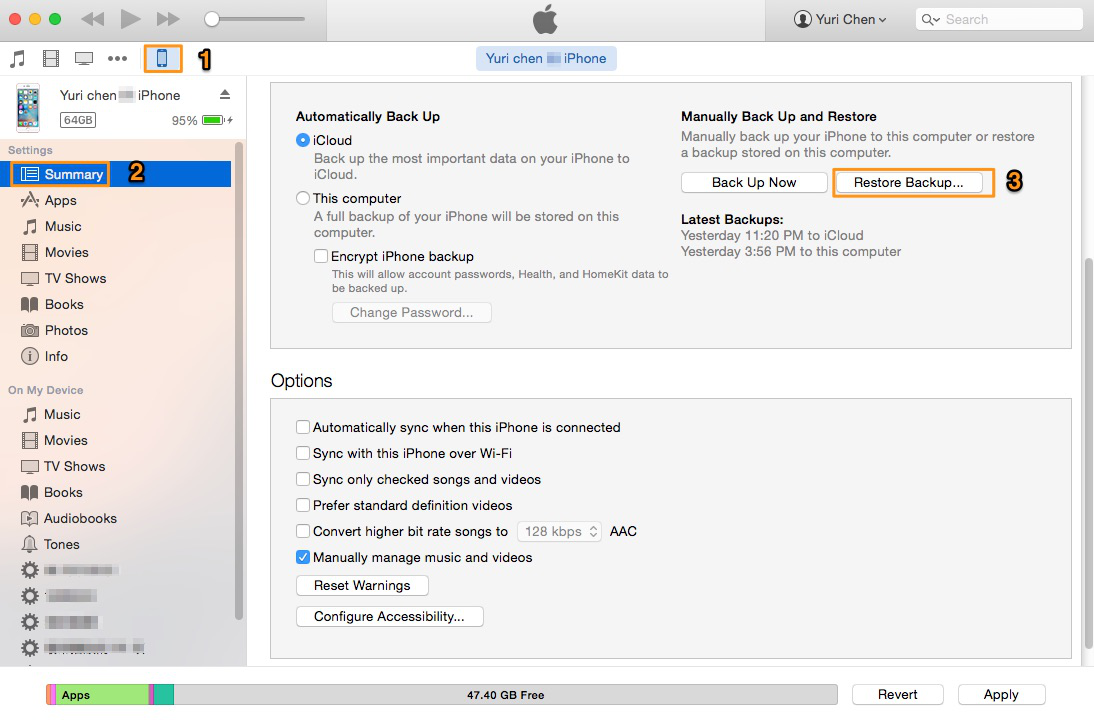
How to Transfer Contacts from Old iPhone to iPhone 8 via iTunes Restore
During the process of transferring contacts from old iPhone to new iPhone 8, there are chances that you could get some crucial contacts lost due to mistaken deletion, system error, virus attack and etc. At this time, how to get these lost contacts back from iPhone 8 preferably in a selective way? It’s an easy task as long as you try this iOS data recovery tool - Primo iPhone Data Recovery. Now just refer to this article to know how to recover lost contacts on iPhone selectively.
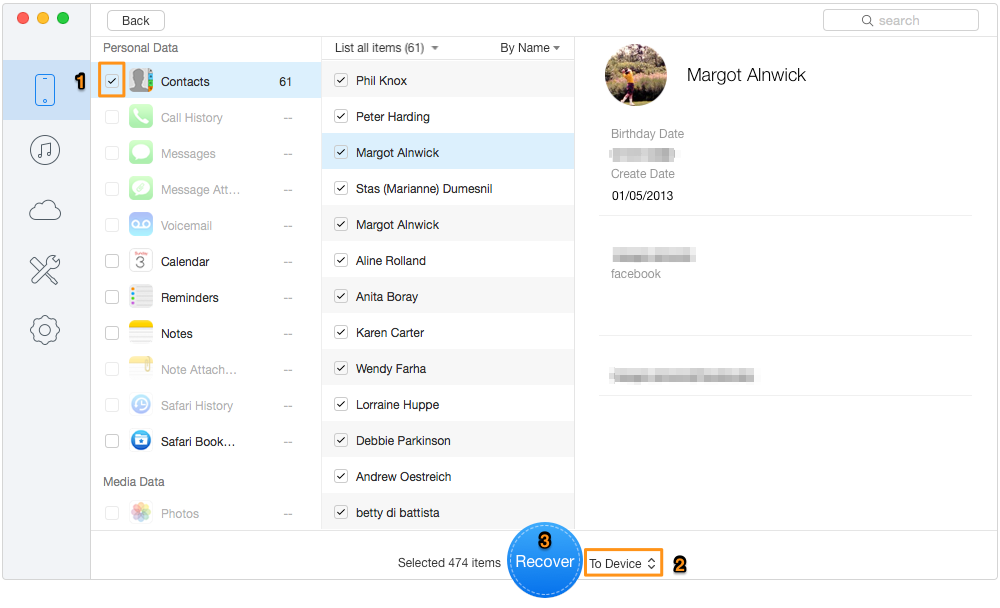
How to Get Lost Contacts Back on iPhone 8 Selectively
These 3 simple methods should have solved your problem of transferring contacts from old iPhone to the new iPhone 8. What’s more, if you accidentally deleted or lost some iOS data like contacts on iPhone 8 then Primo iPhone Data Recovery will help you out. Just download it and start a free trial now >>

Abby Member of @PrimoSync team, an optimistic Apple user, willing to share solutions about iOS related problems.