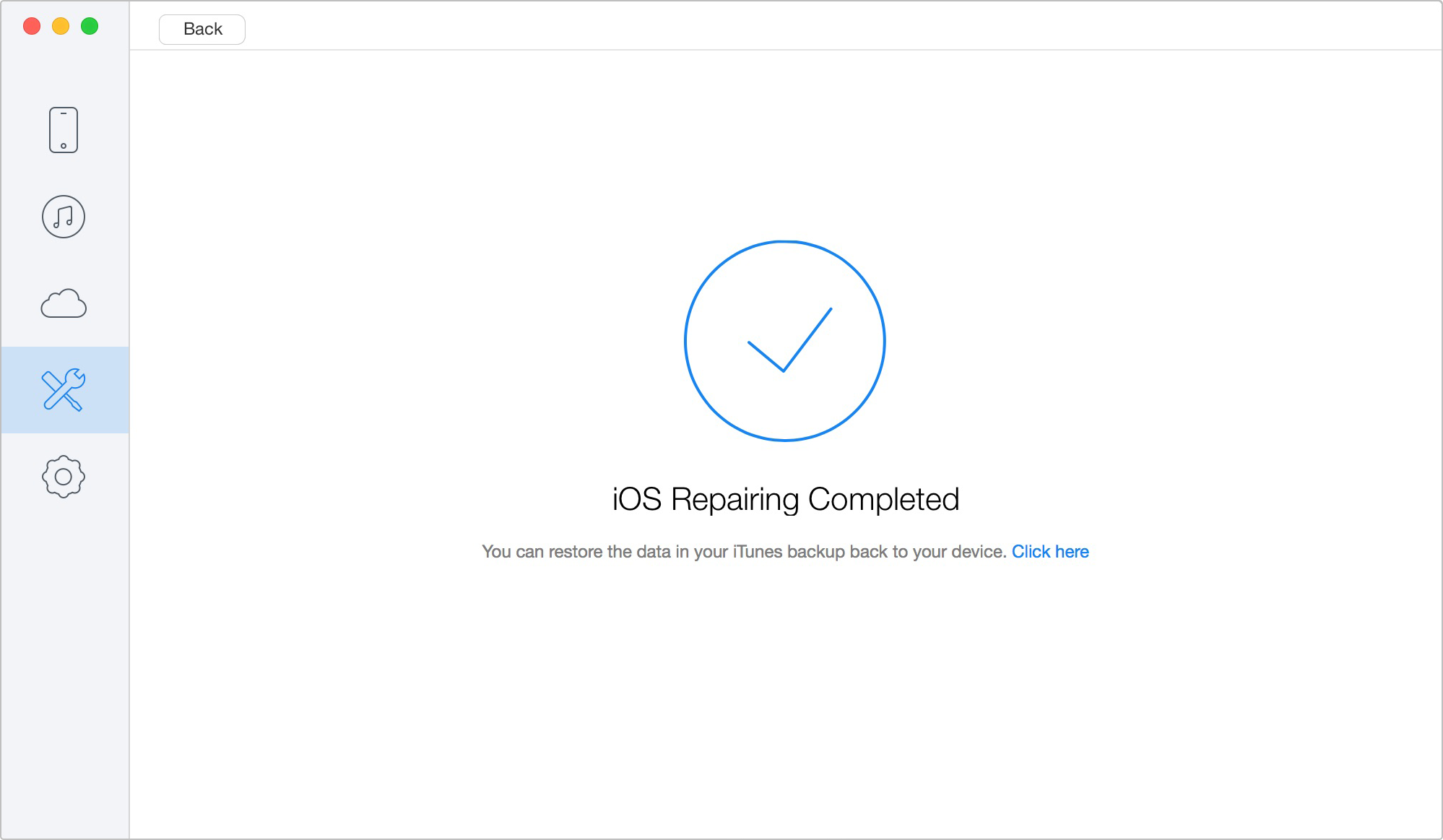iOS Repair Tools enables you to repair iOS devices when your devices (iPhone/iPad/iPod touch) get stuck in black screen, white screen and Apple logo or even in restarting loop. Please refer to the detailed instruction to fix your iOS device to normal.
After launching Primo iPhone Data Recovery on your computer, please click ![]() button from the left bar. Then, please click
button from the left bar. Then, please click ![]() button to enter "iOS Repair Tools" mode.
button to enter "iOS Repair Tools" mode.
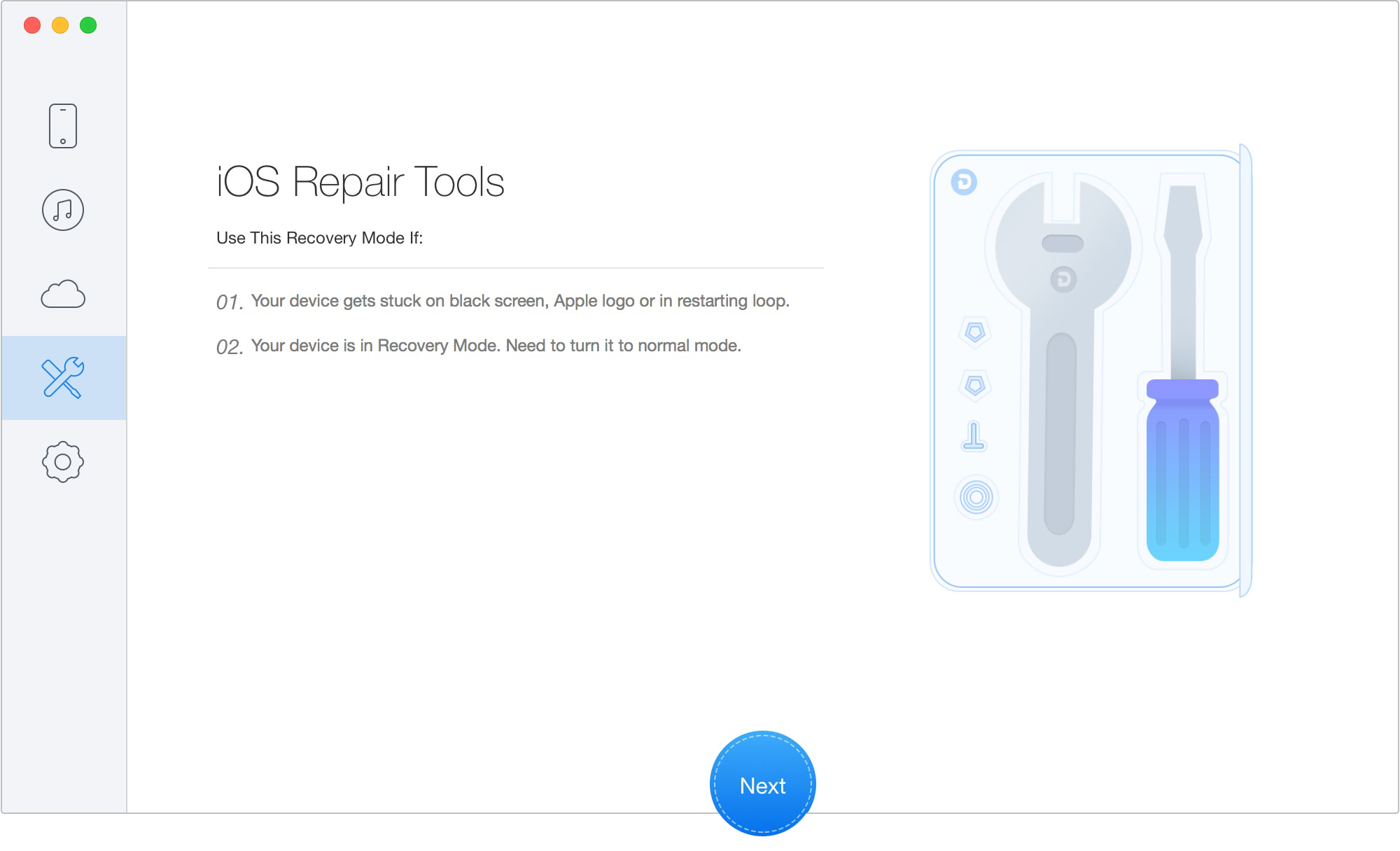
In "iOS Repair Tools" mode, please click ![]() button to continue the repair process. And then please refer to the following 3-step instruction to enter the "Recovery" mode.
button to continue the repair process. And then please refer to the following 3-step instruction to enter the "Recovery" mode.
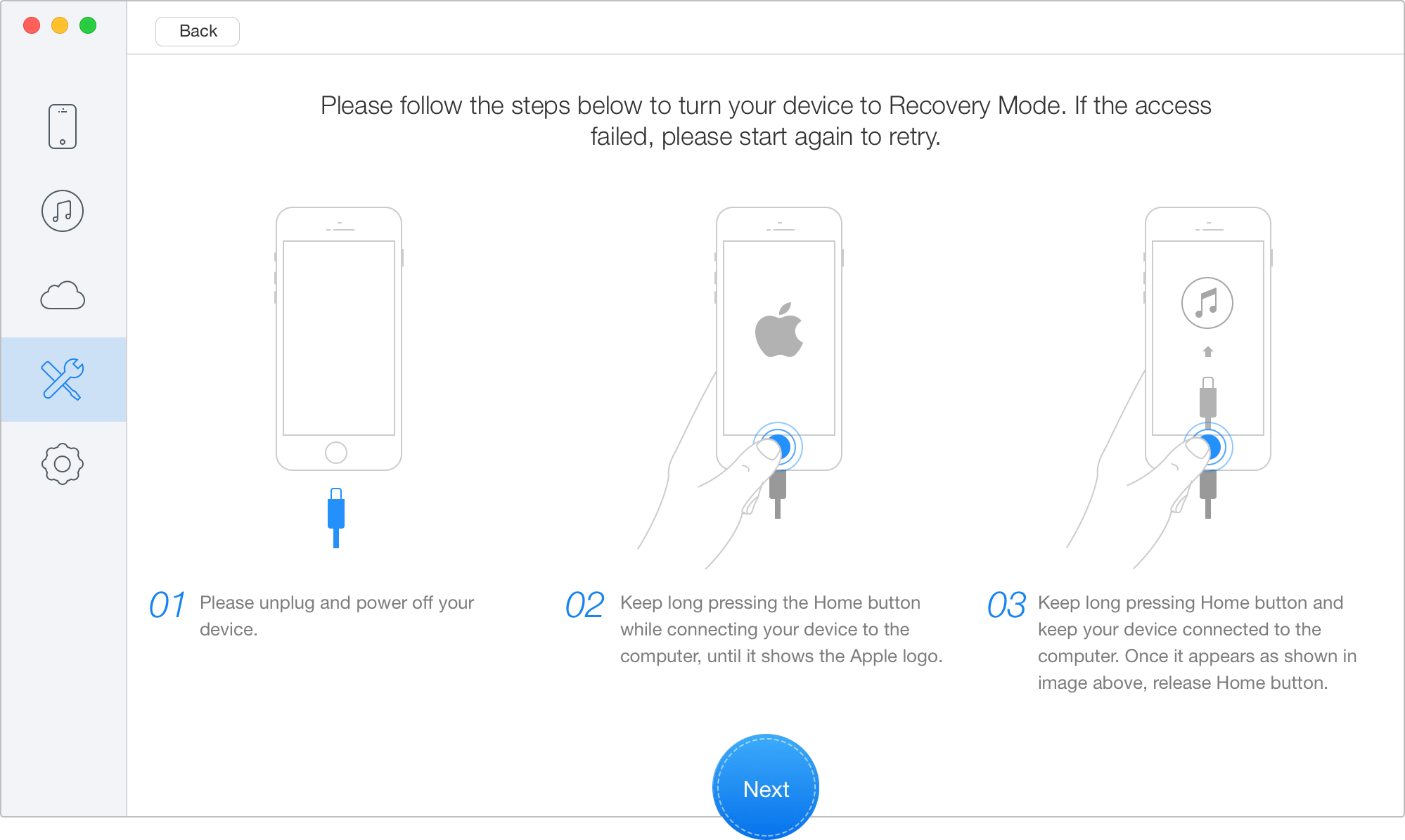
Please check the device info after entering "Recovery" mode. Then, please download the firmware for your iOS device by clicking ![]() button. Next, please keep patient for the downloading process of firmware package. Meanwhile, please make sure that the Internet connection is stable during the downloading process.
button. Next, please keep patient for the downloading process of firmware package. Meanwhile, please make sure that the Internet connection is stable during the downloading process.
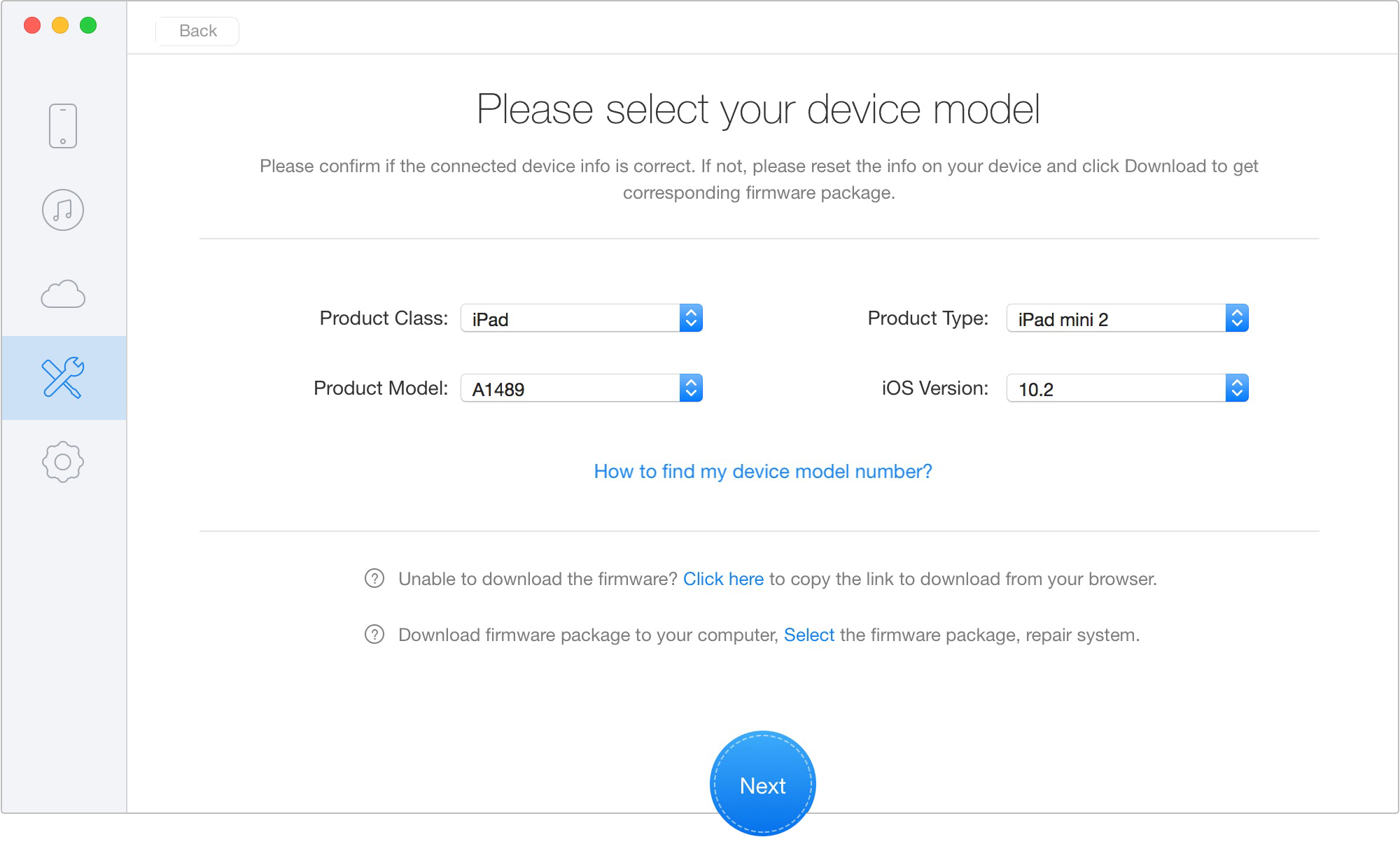
When downloading process completes, Primo iPhone Data Recovery will start to repair your device automatically. At the same time, please do not disconnect your device until it restarts.
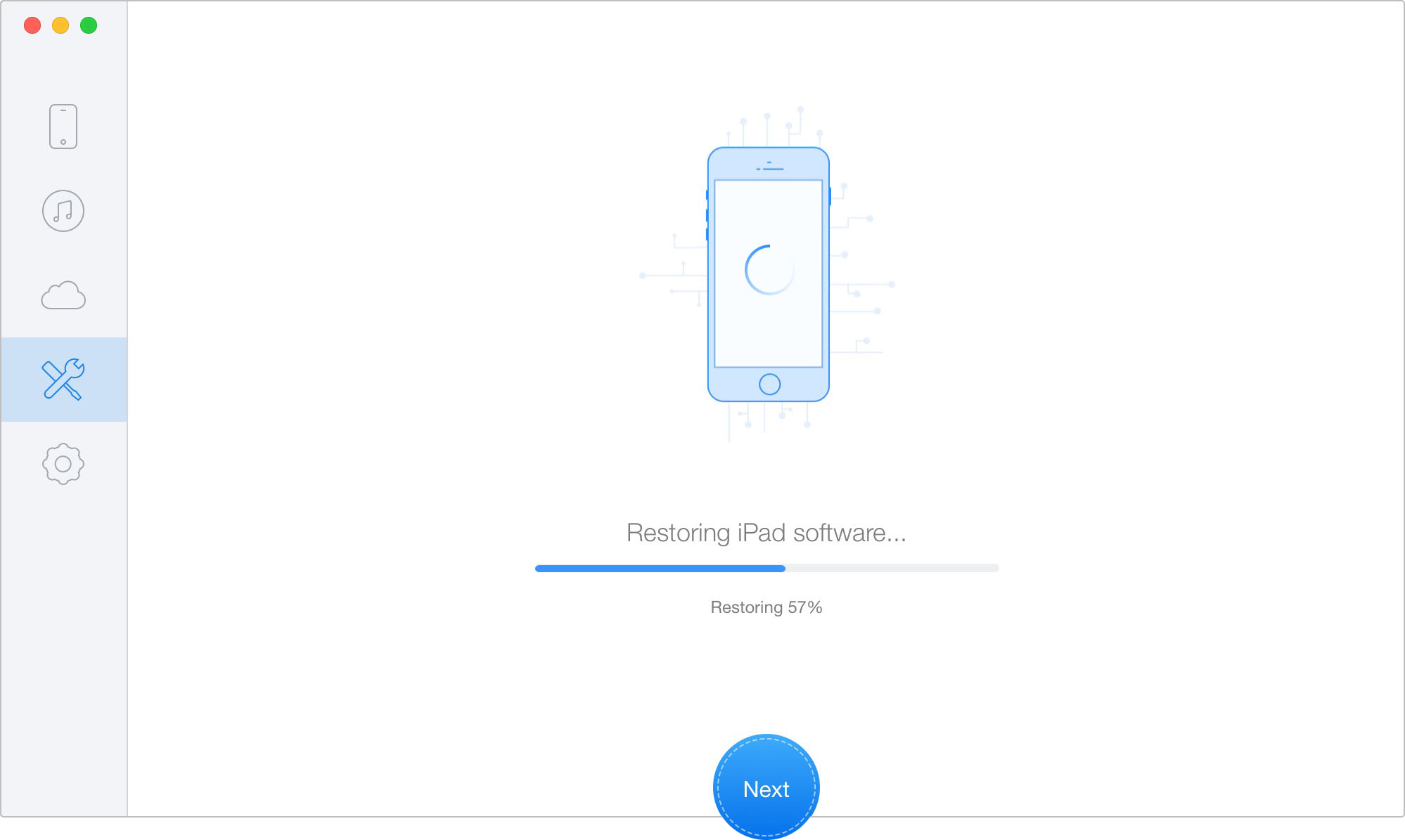
And when the repair process is complete, you will see the Complete page.