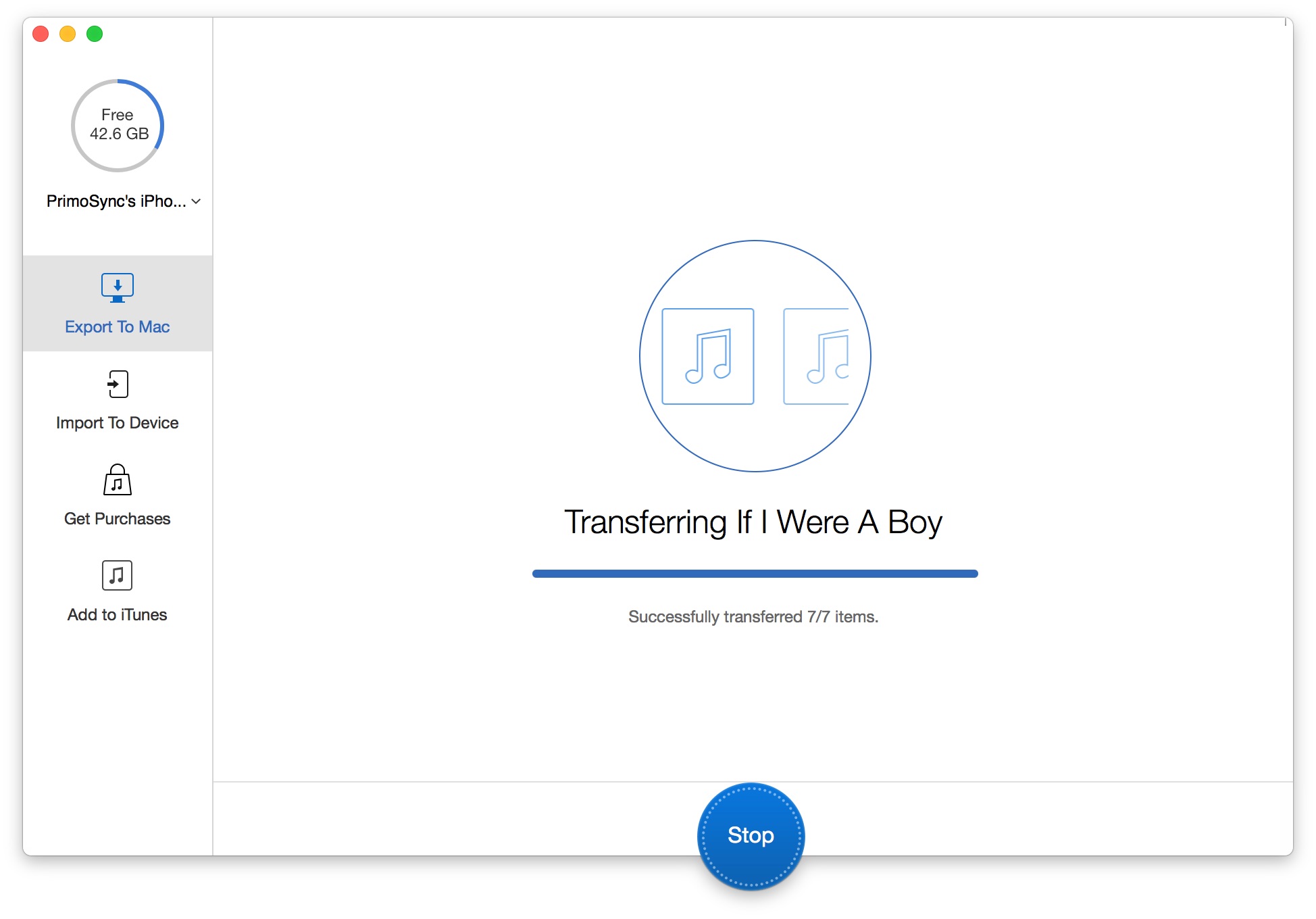Forget about the boring and tedious iTunes sync, now with PrimoMusic, you can simply drad-n-drop your music file on your computer, right onto your iPhone, iPad or iPod. No more worry about overwriten or any other iTunes limits.
Install PrimoMusic on your computer > Open it and you'll see its welcome interface:
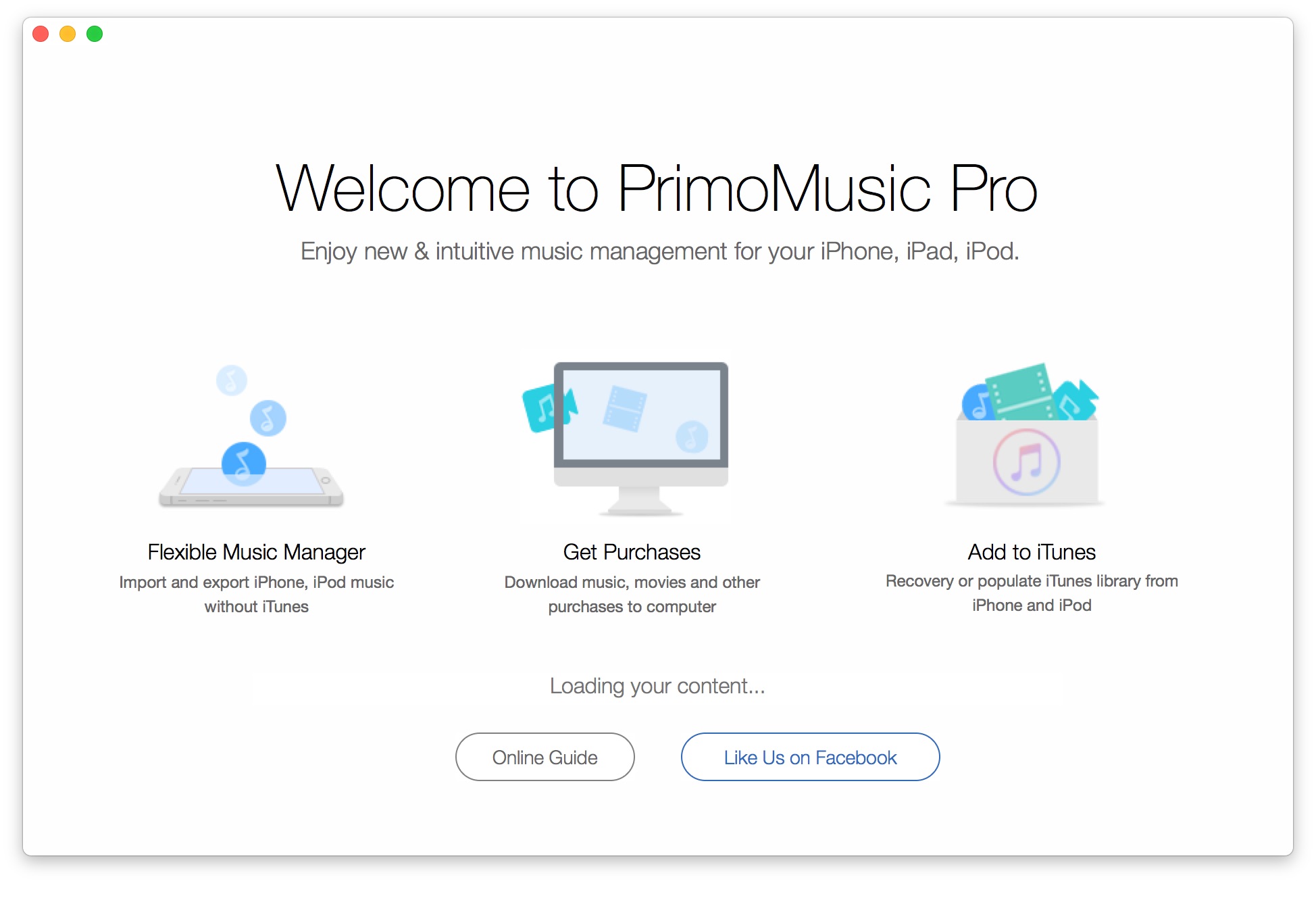
Connect your iPhone, iPad or iPod to your computer with an USB cable > After PrimoMusic loads your content, choose Import to Device:
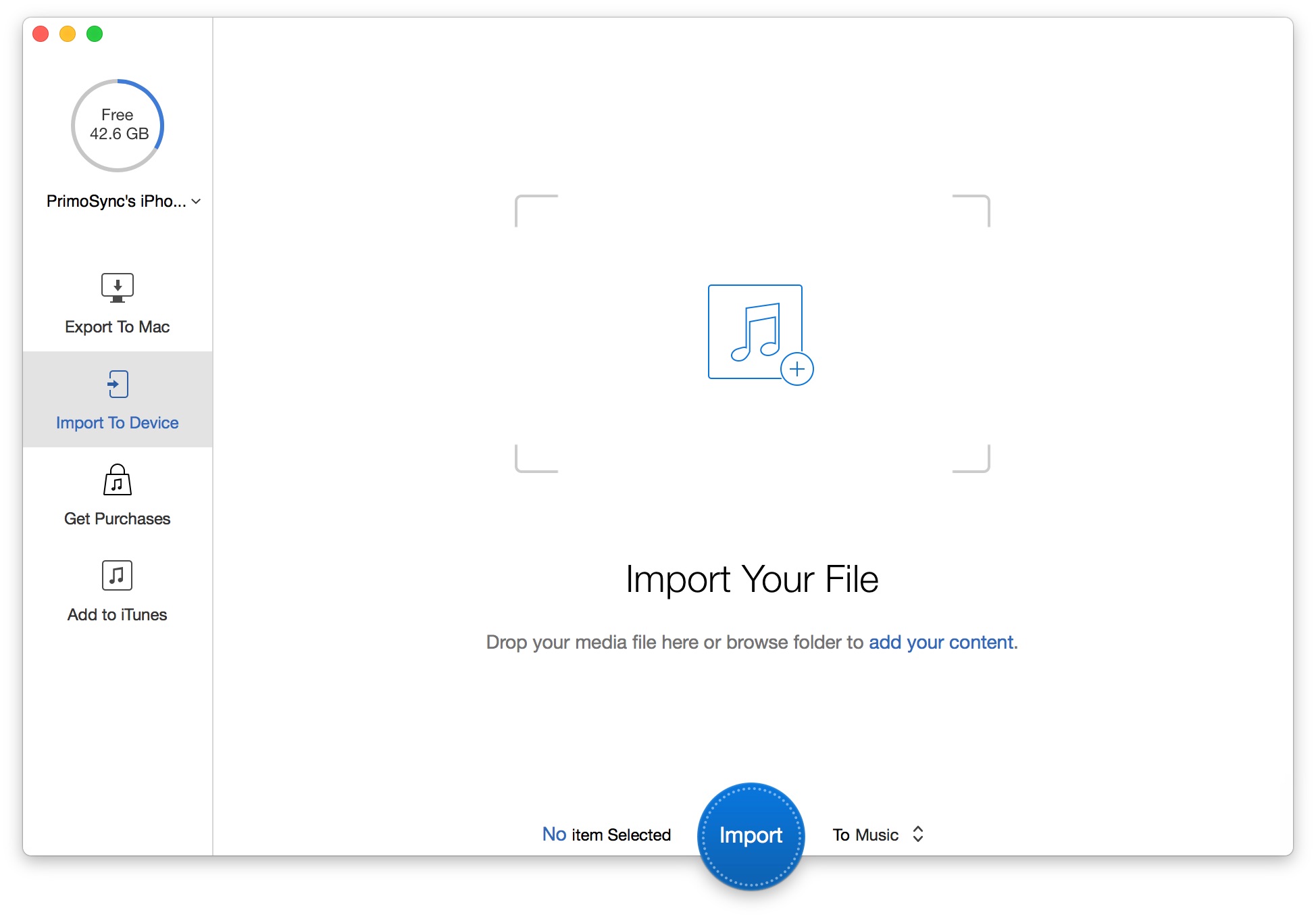
1. You have two ways to import music on your computer:
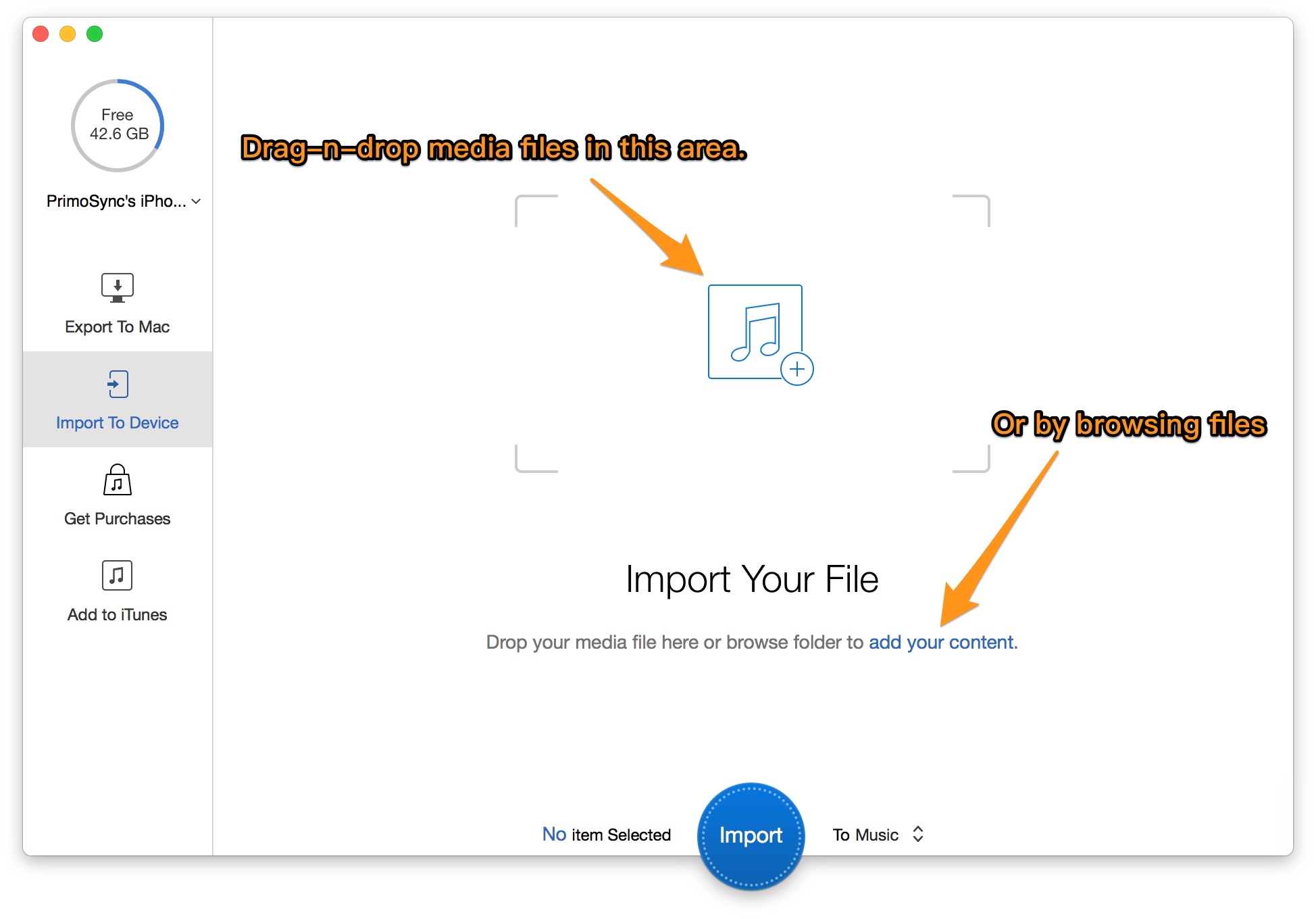
2. Review your selected photos in Preview window by clicking the Eye icon:
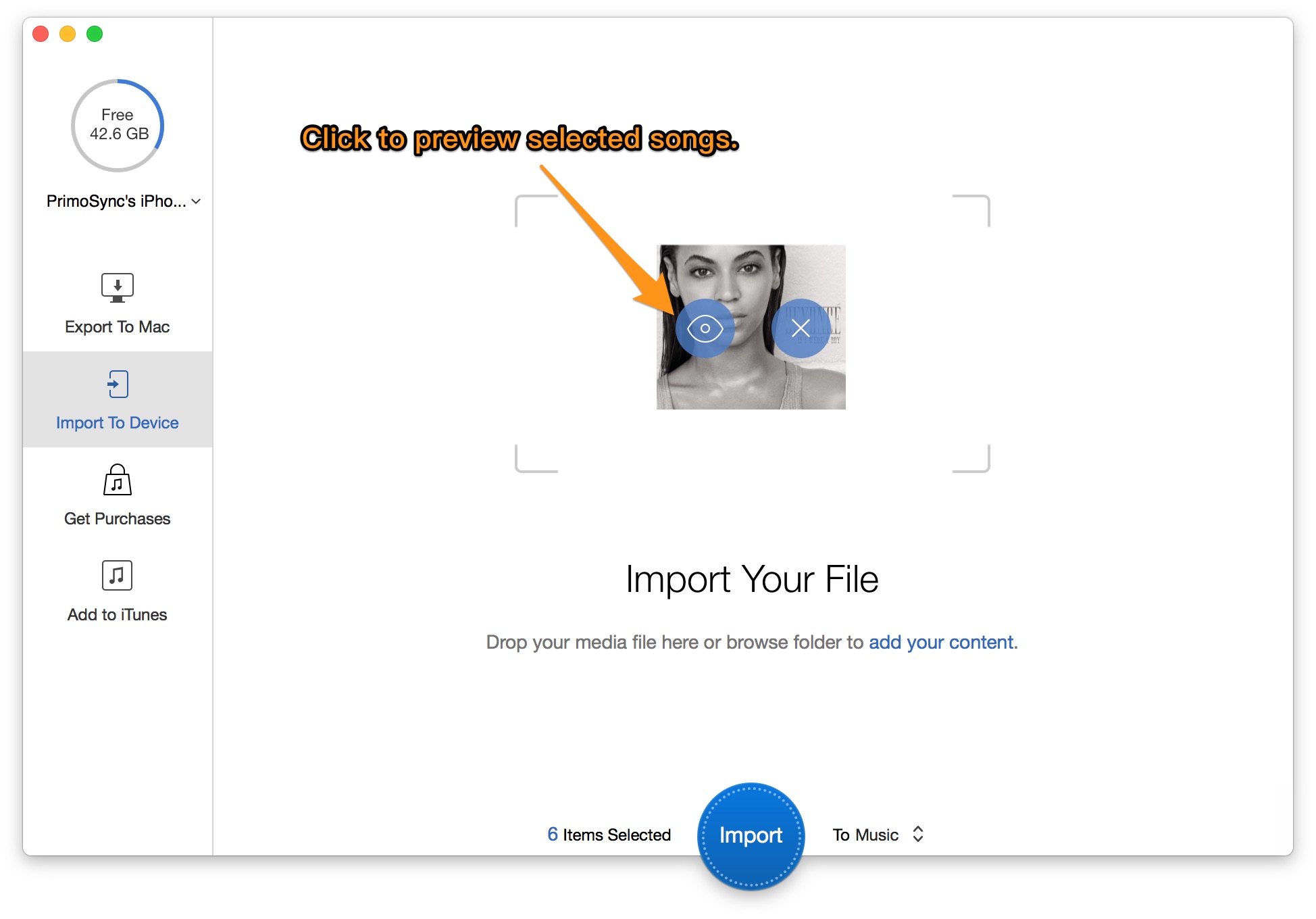
4. If you have checked everything up, then click Import button to start:
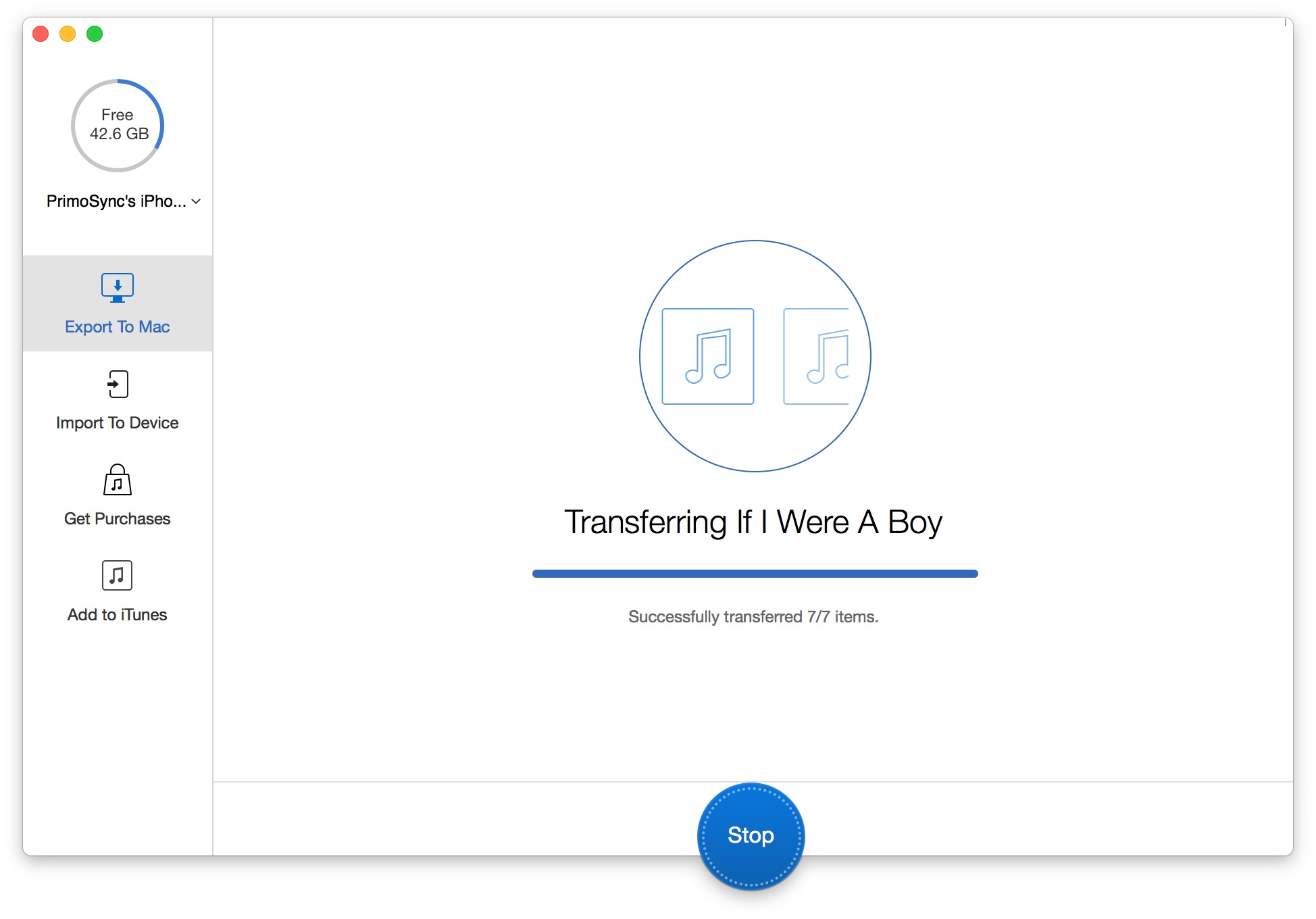
5. Your iPhone photo importing will be done shortly, and on the result windows, you can check how many photos have been imported or open the output folder: