Have no idea on how to copy photos from iPad to Windows computer? Read this article to get 2 methods in 5 minutes.

Don't have PrimoPhoto? Download it now prior to reading this guide and it will save you quite a lot of time. Click Here to Free Download
"My PC hard drive is corrupt and not recoverable (I have lost my photos on my drive but have them sitting on my iPad). I want to get them of the iPad and put them on the PC but when I look at the iPad in explorer I cant see them... Does anyone know how to see or transfer photos from iPad to PC?"
A Question from Yahoo Answers
We can always use iTunes to sync photos to iPad, but when it comes to copying photos from iPad to PC, iTunes can do nothing. For Windows users, the most immediate way to copy iPad photos to computer is using Windows Explorer. But it can only import camera roll photos. If you want to transfer the pictures synced from iTunes, you need to try some third-party software like PrimoPhoto. Let's start to check these two methods.
If you connect your iPad to computer, Windows will treat your iPad as a file system or a digital camera. It can let you view iPad contents and copy pictures to computer.
Step 1. Connect your iPad to computer > Open "My Computer".
Step 2. Find your iPad under Portable Devices section.
Step 3. Open iPad > Select and copy the pictures you need.
PrimoPhoto a professional iPad/iPhone photo manager that can help you have a better control of your treasured photos. It was designed to meet all your needs in managing iPad photos:

Designed to fit effortlessly into your iPhone photo management
Download NowStep 1. Open PrimoPhoto > Connect your iPad to computer.
Step 2. Click on Export to PC option > Select the pictures you need.
Step 3. Choose a folder as destination > Click on Export button.
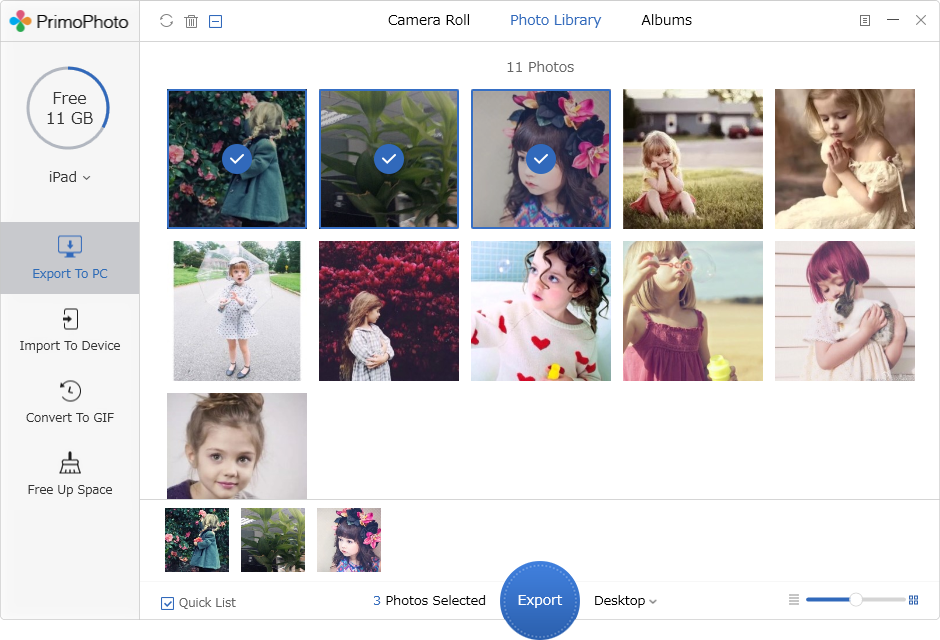
Copy Photos from iPad to PC with PrimoPhoto
1. If you have enough iCloud storage space and good Wi-Fi connected, you can use iCloud Photo Library to share photos between your iPad and PC.
2. If you just want to copy a few pictures, you can send an email to yourself with a photo attachment.
3. You can use some online Cloud Storage, like Google Drive, SkyLive, Dropbox, etc.

Lena Member of @PrimoSync team, an Apple fan as well as an anime lover. Like to share solutions on Apple related problems.