What to do when iPhone 8 or iPhone X text messages missing? Follow the guide to fix the messages disappeared on iPhone 8/X.

Primo iPhone Data Recovery specializes in iPhone or iPad data recovery. It is fully capable of retrieving disappeared messages from iPhone 8 or iPhone X. Download the tool to give it a try.
Apple has unveiled its new product not very long ago. iPhone 8 continues the classic design. iPhone X turns to be a revolutionary one. A bunch of changes are brought, for example, the removal of home button, new unlock way – facial recognition, and edge-to-edge display.
According to the users who have already had iPhone 8 at hand, some messages somehow disappeared while transferring data to new iPhone 8(Plus). So we believe that you might want to know how to fix the iPhone 8/X messages missing problem.
How to recover disappeared messages on iPhone 8 or iPhone X without backup? Primo iPhone Data Recovery is what you need. The program enables you to recover missing text messages, iMessages, and message attachments from your iPhone 8/X directly. Retrieved messages will be stored back to iPhone or computer. Primo iPhone Data Recovery can also gives you access to iTunes/iCloud backup and extract your lost messages to computer.
1. Get Primo iPhone Data Recovery installed on Mac/PC and plug in your iPhone 8/X.
2. Open Primo iPhone Data Recovery and enter “Recover from iOS Device” mode. Click “Next”.
3. After scanning, check “Messages” & “Message Attachment”. Select the disappeared messages you need and click “Recover” to get them back.
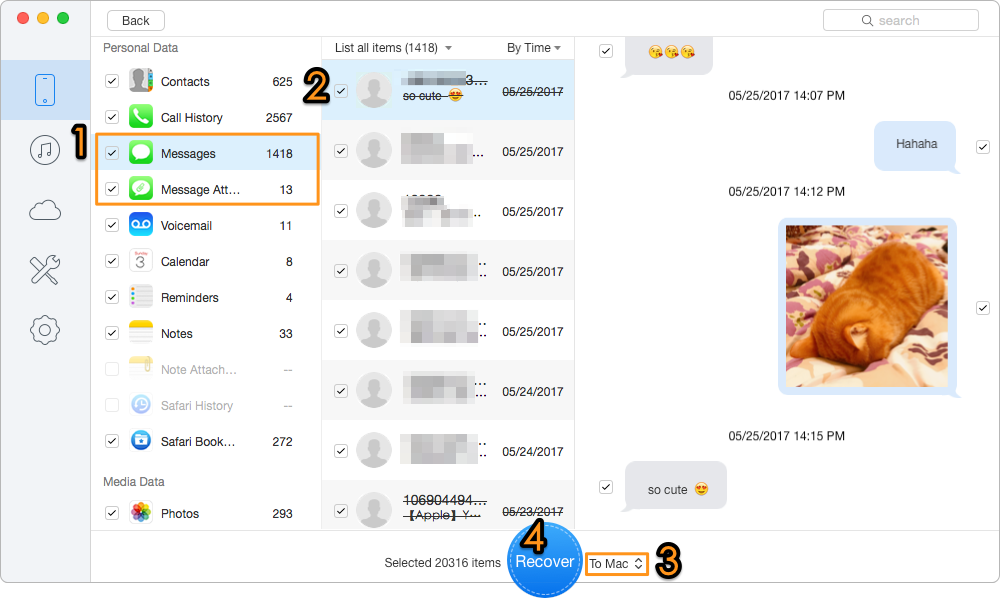
How to Fix Messages Disappeared on iPhone 8/X
See Also: How to Set Up and Activate New iPhone >>
Try the method if you have an iTunes backup that includes the disappeared messages. And not only messages will be recovered, all content in the iTunes backup will be restored to your iPhone 8/X.
1. Open iTunes on the Mac or PC.
2. Connect your device to your computer with a USB cable.
3. Select your iPhone 8/X when it appears in iTunes.
4. Select “Restore Backup” and choose an iTunes backup.
5. Tap on “Restore” and wait for the process to finish.
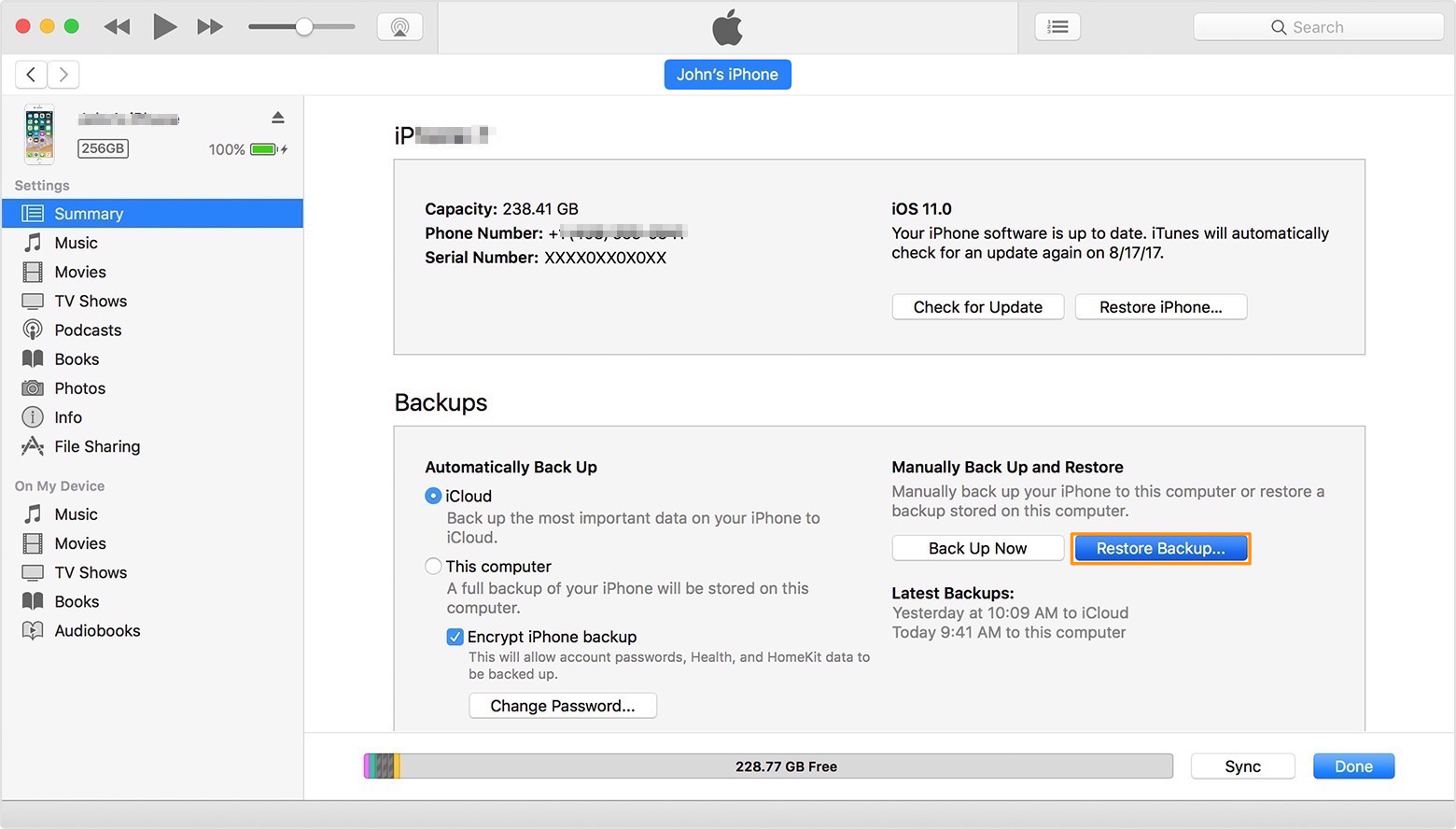
How to Fix iPhone 8/X Messages Disappeared
You can also restore from iCloud backup to fix the iPhone 8/X messages disappeared problem. This requires you to reset all content and settings on iPhone first. Before that, please remember to back up your iPhone.
1. On iPhone 8/X, go to Settings > General > Reset.
2. Tap on “Reset All Content and Settings”.
3. Follow the onscreen setup steps until you reach the Apps & Data screen.
4. 4.Tap on “Restore from iCloud Backup”.
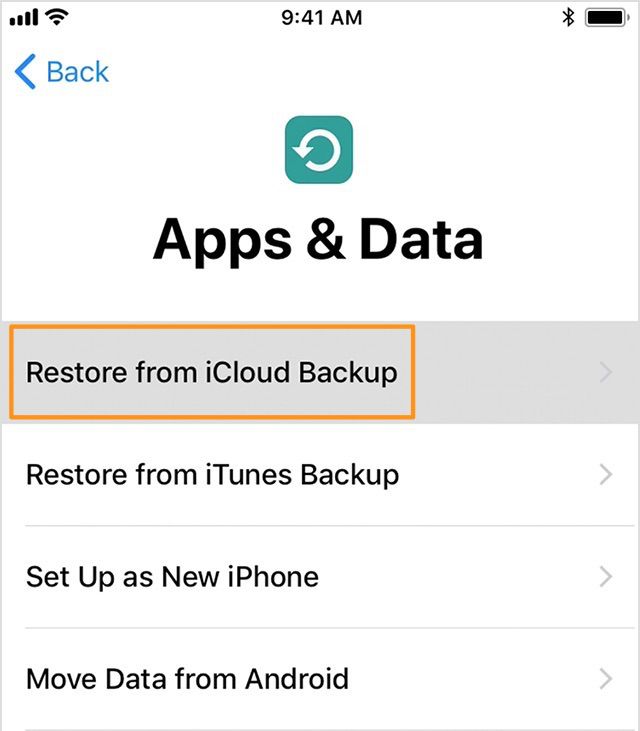
How to Fix iPhone 8/X Messages Disappeared
5. Select the relevant iTunes backup and hit “Restore”.
6. Stay connected with Wi-Fi and power, and wait for the process to end.
Besides messages, Primo iPhone Data Recovery also supports many other data’s recovery on your iPhone 8 or iPhone X with the 3 methods, including photos, contacts, notes, call logs, calendar, reminder, etc. Get it to have a try >>

Lydia Member of @PrimoSync team, an optimistic Apple user, willing to share solutions about iOS related problems.