Wonder how to backup WhatsApp messages along with pictures, videos from your iPhone SE/6s/5s easily? Here you will get 3 free solutions to back up your important WhatsApp history with ease.

Don't have iPhone Data Recovery? Download it now prior to reading this guide and it will save you quite a lot of time. Click Here to Free Download
WhatsApp is one of the most popular conversation service apps on iPhone. With it on your iPhone SE/6s/5s, you can text, chat, send messages attached with photos or pictures, share media, including voice messages, videos as you like. However, if your iPhone lost or crashed by chance, it will result all the data loss, including those in WhatsApp. Therefore, backup WhatsApp on your iPhone is fairly important.
Don’t Miss: How to Backup iPhone on iTunes.
When it refers to Backing up WhataApp on iPhone SE/6s/5s, do you have any good idea to do this? Take 5 minutes to read this tutorial, and you will get 3 free-charge solutions to solve the backup troubles with few steps.
iCloud is Apple's own cloud-based storage and backup solution for Apple software. It comes included with your device, and it's free for up to 5GB. You can backup your WhatsApp conversations and media to your iCloud storage via login with your Apple ID.
Launch WhatsApp on your iPhone > Navigate to Settings > Chat Settings > Backup > Tap Back Up
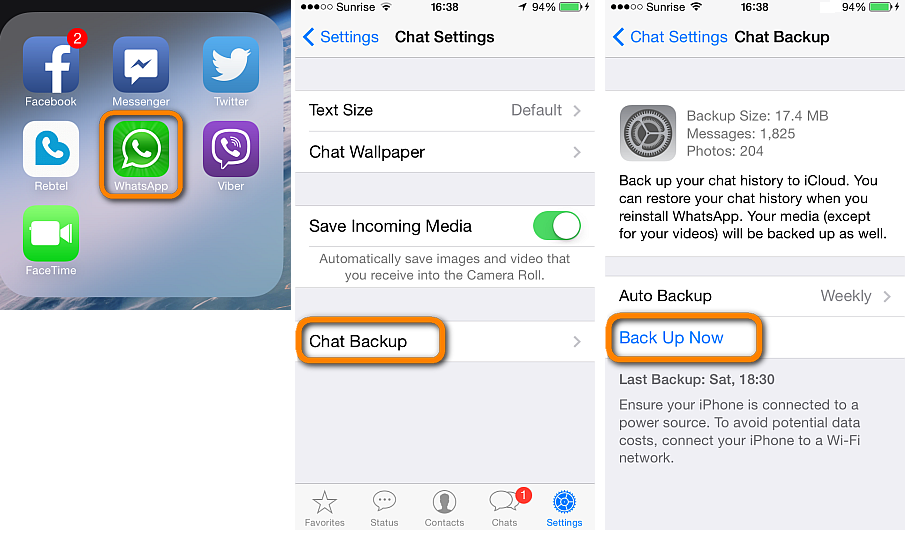
How to Backup WhatsApp on iPhone SE/6s/5s via iCloud
NOTE
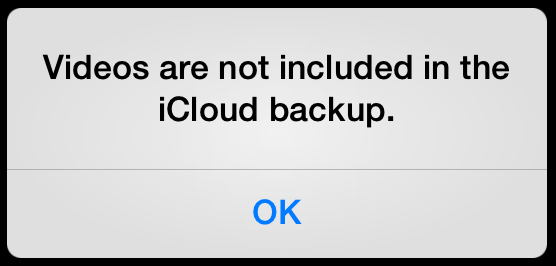
When you intent to backup WhatsApp on your iPhone SE/6s/5s to a local place in case that your iPhone lost or stolen, you can use iTunes to backup the WhatsApp messages to computer. It is a free solutions and all you need to do is to read the following steps to complete your backup tasks with few minutes.
Connect your iPhone with computer with USB cable > Open iTunes > Click iPhone icon > Summary > Back Up “This computer” or Go to File > Devices > Back Up to create a backup of your phone’s content.
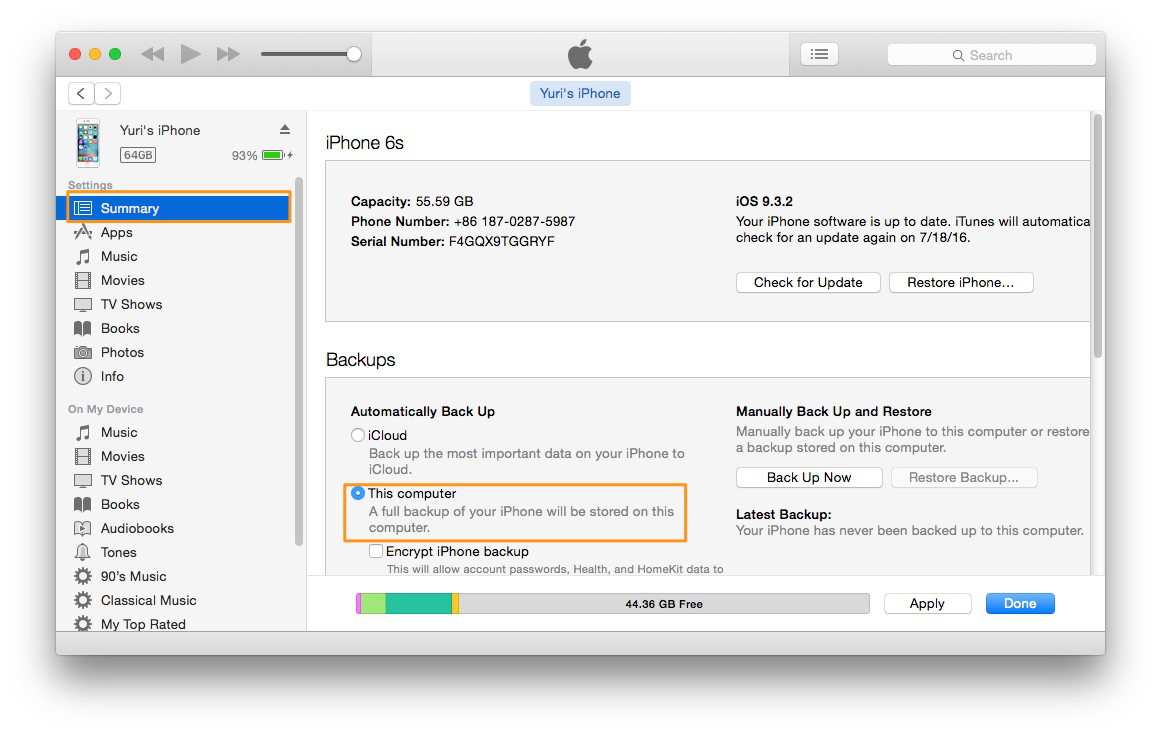
How to Backup WhatsApp on iPhone SE/6s/5s via iTunes
You’d better create an unencrypted backup as the free extractor in the second part cannot extract and save data from encrypted backup

Designed to fit effortlessly into your iPhone data recovery.
Download NowEmailing WhatsApp messages is an available method to backup your data to a safe place, all you need is a safe receiver’s email address and then the following contents will explain how to do this step-by-step.
Open the WhatsApp conversation you want to save > Tap the receiver’s email address or group subject in the navigation bar > Scroll to the bottom and tap Email Conversation > Select if you want to Attach Media or email the conversation Without Media > Log into your email account on computer and view your WhatsApp chats.
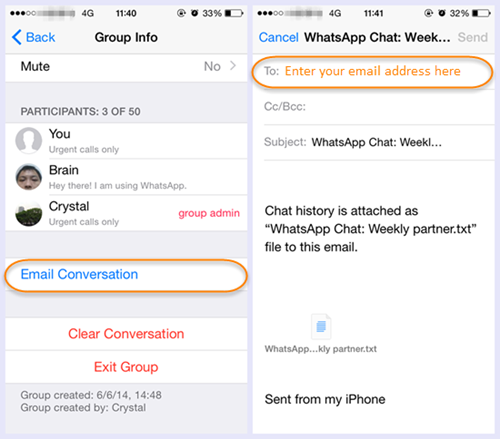
How to Backup WhatsApp on iPhone via Email Conversations
An email will be sent containing the chat history saved into an attached TXT document. If you chose to include media, all the most recent photos/videos from the conversation(s) will also be included as individual attachments. You are only able to send WhatsApp chats via email but not restore them back to the iPhone using this method.
With the help of the 3 solutions above, you can make it easy to backup the WhatsAapp on your iPhone. When you choose one of them, please take a care about the notices to avoid the data loose after backup. If you have any good advices, you can leave messages on the following discussion to help more users solve troubles.

Yuri A young but experienced iPhone Pro Tip editor at @PrimoSync, also a hiking lover for couple years. Enthused by sharing daily tips on all Apple related topics.