Is there any ways to access and view the data in iCloud backup? Of course yes and we’ll give detailed instructions to help you access iCloud backup.

Primo iPhone Data Recovery can help you access and view iCloud backup data as you want. Download it to start a trial.
iCloud helps millions of Apple users create a backup automatically when your iPhone/iPad/iPod is connected to Wi-Fi. It backs up almost everything (such as contacts, notes, photos & videos in Camera Roll, app data, device settings, purchase history, ringtones, iMessages, SMS/MMS messages and visual voicemail) of your iDevices in a safe and secure way. So how can we access and view the data in iCloud backup if we delete some contents on device?
iCloud supports checking and viewing iCloud backup files by logging into iCloud website, but it only supports accessing part of data including notes, contacts, calendar, reminder, Pages, Numbers and Keynote documents. If you need to access more iCloud backup data that contains text messages, videos, apps and more, Primo iPhone Data Recovery is exactly what you need.
Also Read: Best iTunes Backup Extractors in 2017
Primo iPhone Data Recovery is designed as a powerful iOS data extracting and recovery tool, which can also help you access iCloud backup with ease. Here are some main features of it:
1. Supports accessing and viewing all data in iCloud backup without any limitations. You can access the entire iCloud backup on your computer with it.
2. It’s compatible with both Windows and Mac computer and it works well on all computer operating systems like Windows 10 and macOS Sierra.
3. Supports recovering and up to 25+ types of iOS data like photos, messages, contacts, notes, videos, calendars and more selectively without any data erasing. This makes it easy to get back your deleted iOS data back.
4. It provides you three ways to access and recover iOS data: from iCloud backup, from iTunes backup and from device directly.

Designed to fit effortlessly into your iPhone data recovery.
Download NowFor these who only want to access and view iCloud backup like notes, contacts, calendar, reminders, mail, just follow the steps below to get detailed instructions.
Step 1. Launch any browser and go to www.icloud.com and log into the iCloud account with your Apple ID and password.
Step 2. It will display part of iCloud data and you can click any of them to view.
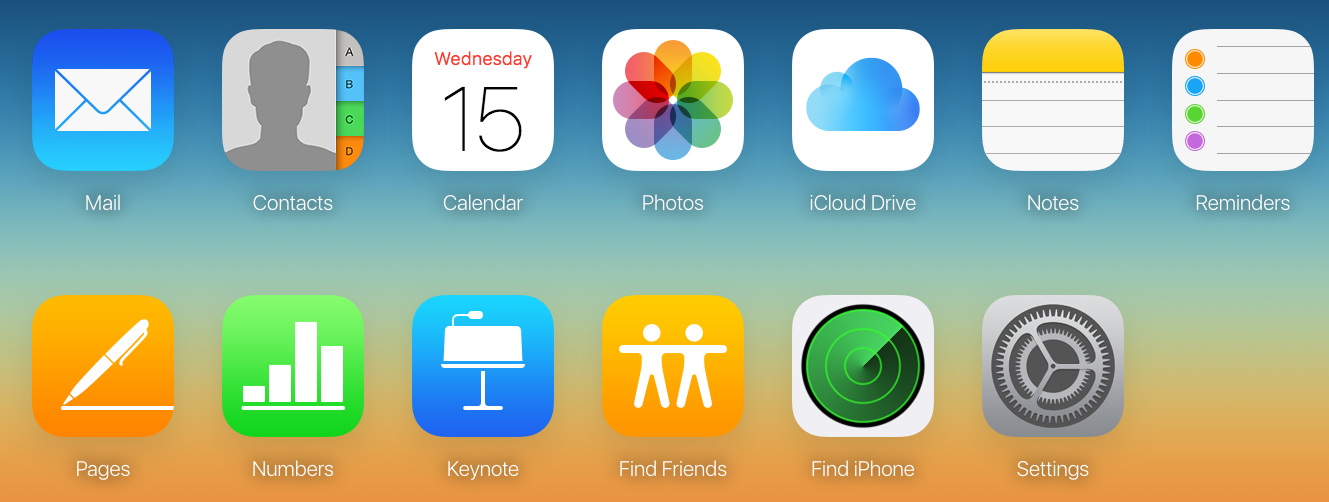
How to Access iCloud Backup via iCloud Website – Step 2
The method above can help you view several iCloud data but it’s impossible to access some important iCloud backup files such as messages, videos, apps and so on. To do that the next method is recommended for you.
Step 1. Download and install Primo iPhone Data Recovery to your computer and select Recover from iCloud. Click Next to continue.

How to Access and View iCloud Backup – Step 1
Step 2. Log into iCloud with your Apple ID and password. Click blue arrow to scan your iCloud data and download the right one of your device.
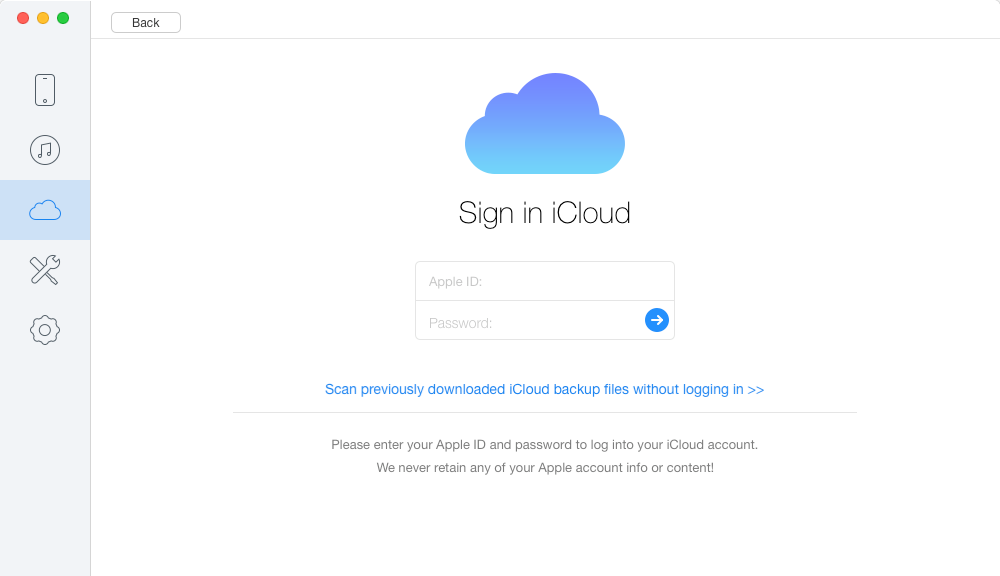
How to Access and View iCloud Data – Step 2
Step 3. All data in your iCloud backup will show up after scanning. You can view them in details and click Recover button to export these iCloud data to your device or computer.
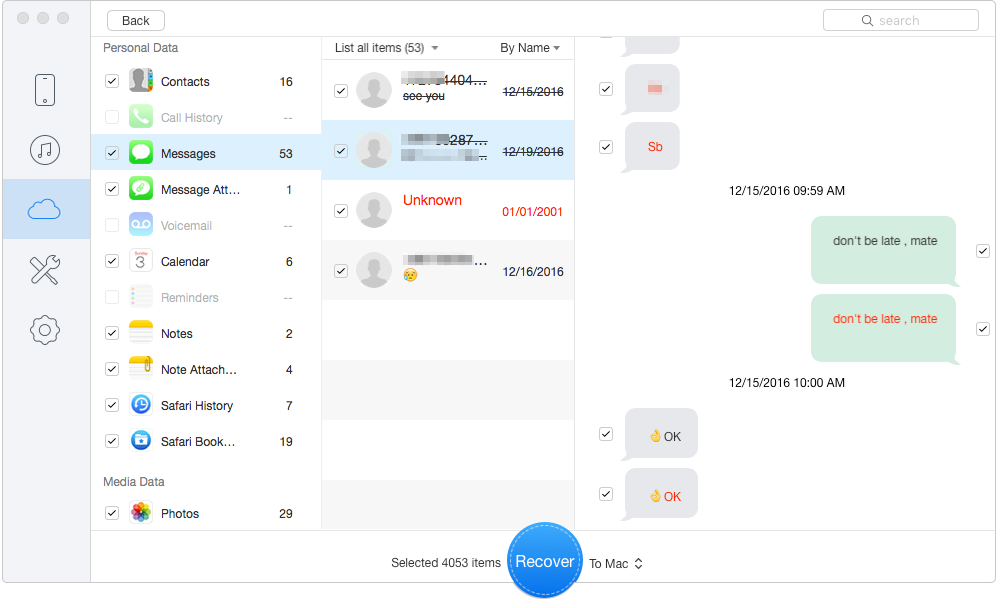
How to Access and View iCloud Files – Step 3
Also Read: How to Export Contacts from iPhone
Obviously Primo iPhone Data Recovery is one of the best options when you want to access and view all your iCloud backup data. What’s more, it also enables to help you retrieve iOS data without data removing. Just get it to your computer and start a free trial now >>

Abby Member of @PrimoSync team, an optimistic Apple user, willing to share solutions about iOS related problems.