Want to add custom ringtones to iPhone7/7 Plus to make your iPhone unique and personalized? Read this post and you’ll pick up how to add ringtones to iPhone 7/7 Plus.

Don't have PrimoMusic? Download it now prior to reading this guide and it will save you quite a lot of time. Click Here to Free Download
Many iPhone users are still using the default ringtones built in iOS because they don’t want to pay for new ringtones. Actually, you are able to create free iPhone ringtones by converting your songs or other audio files to ringtones with iTunes. Isn’t it cool? So if you want to know how to make ringtones and how to add custom ringtones to iPhone 7, keep reading this guide to learn the detailed steps.
Instead of buying iPhone ringtones from Music Store, you can use iTunes to make free ringtones. Check the following steps to see how to make it:
Step 1. Run iTunes on your computer > Right click the song you want to convert to ringtone and Select Get Info.
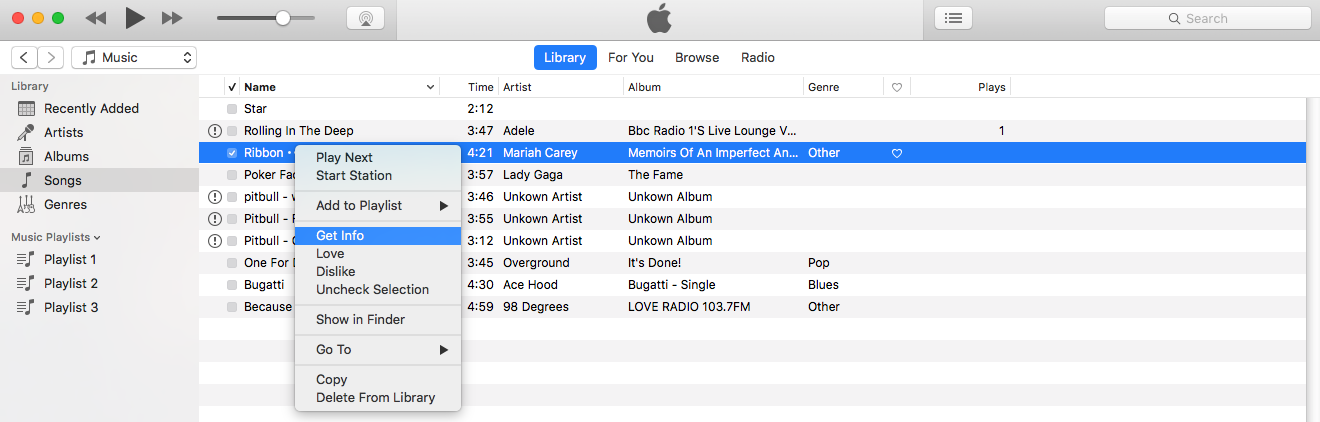
How to Make Ringtones for iPhone 7 with iTunes
Step 2. Click Option tab > Set the start and stop time (Remember that ringtones should be no more than 30 seconds, so keep it at or below that length) > Click OK.
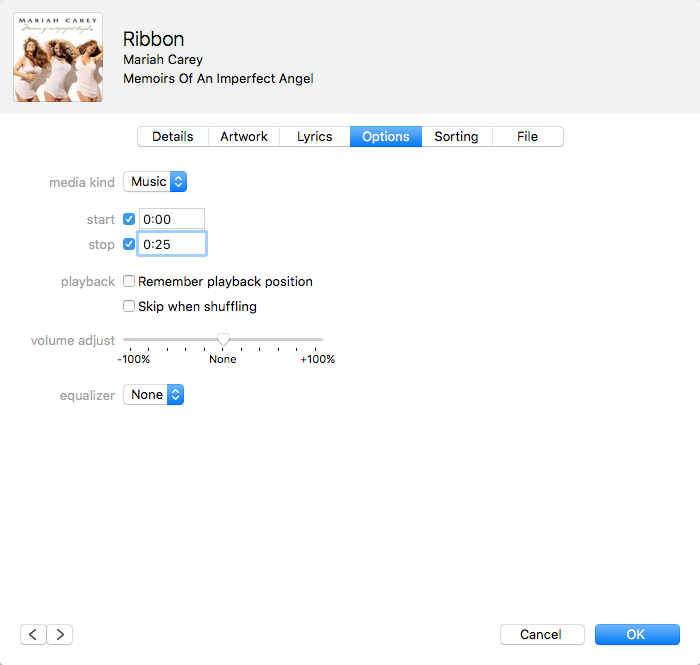
How to Create Ringtones for iPhone 7
Step 3. Select the song > Click File on the menu bar of iTunes > Convert > Create AAC Version.
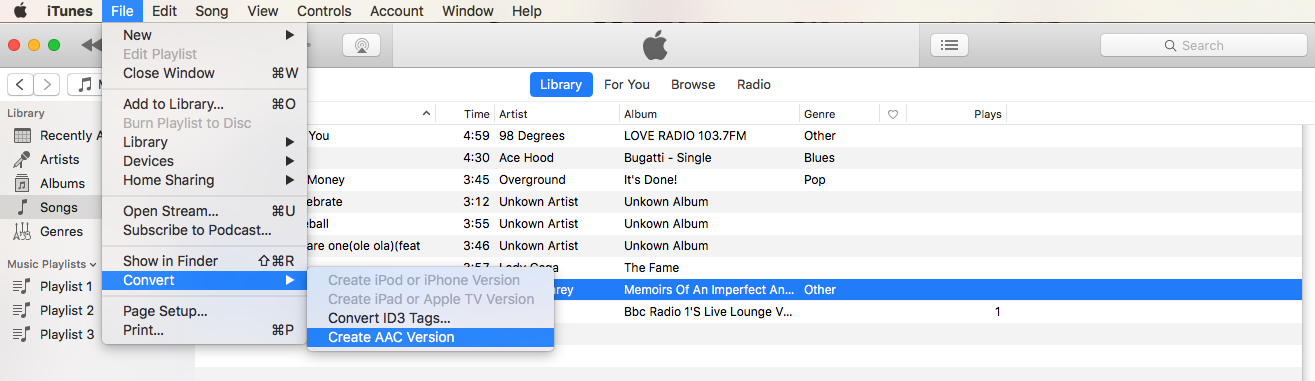
How to Make a Ringtone on iTunes
Step 4. Right click on the new song and select Show in Finder > Rename the extension of the file from .m4a to .m4r.
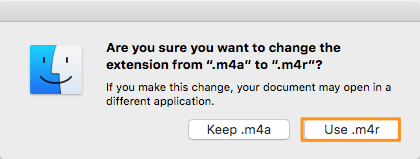
How to Change m4a to m4r
Step 5. Right-click the AAC file in iTunes and select Delete from Library > Delete the Song > Keep File. Go back to Finder and double click on the .m4r file. The ringtone will be added to iTunes Tone library.
Since you have successfully created your own ringtone, you may want to transfer it to your iPhone 7 through iTunes sync. However, during the sync, iTunes will erase the existed ringtones on your iPhone. To avoid losing previous ringtones, here we recommend PrimoMusic, a smart iPhone music transfer tool, to help you add ringtones to iPhone 7 without syncing or erasing.
PrimoMusic is built for transferring ringtones and other media contents like videos, music, audiobooks, iTunes U, TV shows between iDevice and computer. The easy-to-use interface and high-speed transfer of PrimoMusic allow you to add ringtones to iPhone 7 in a few seconds. It will not erase any item on your iPhone during the transfer process so you don’t need to worry about losing the existed files on your iPhone. PrimoMusic works on both Mac OS and Windows and compatible with all models of iPhone. Except iPhone 7/7 Plus, you can also use PrimoMusic to add ringtones to iPhone 6/6s/SE/5/5s and even earlier iPhone.
Get PrimoMusic installed on your computer and then follow the steps below to get your custom ringtone to iPhone 7 with ease:
Step 1. Launch PrimoMusic and connect your iPhone 7 to computer.
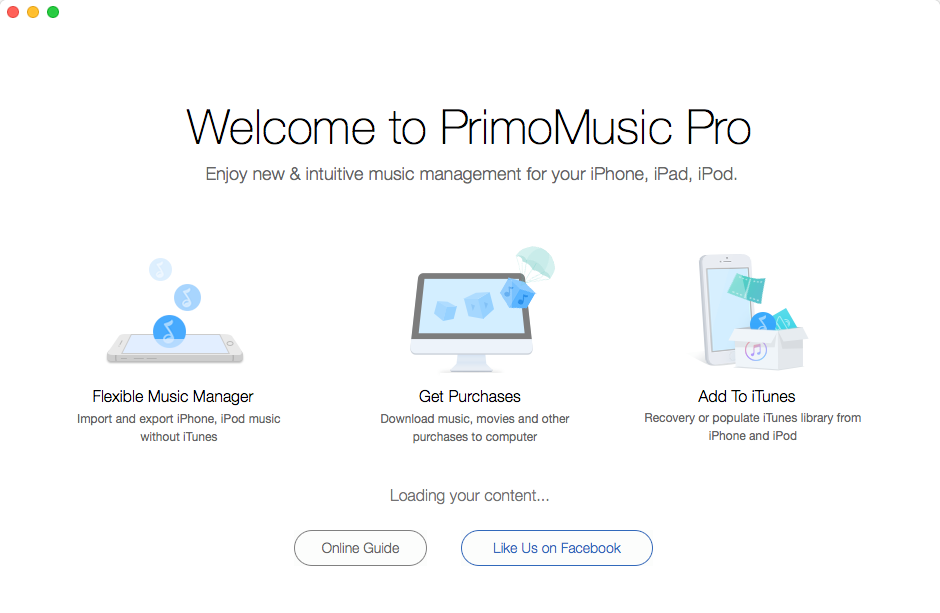
How to Add Ringtones to iPhone without Syncing
Step 2. Click Import to Device and drag & drop the ringtone to the interface. Click Import to start transferring your custom ringtone to iPhone.
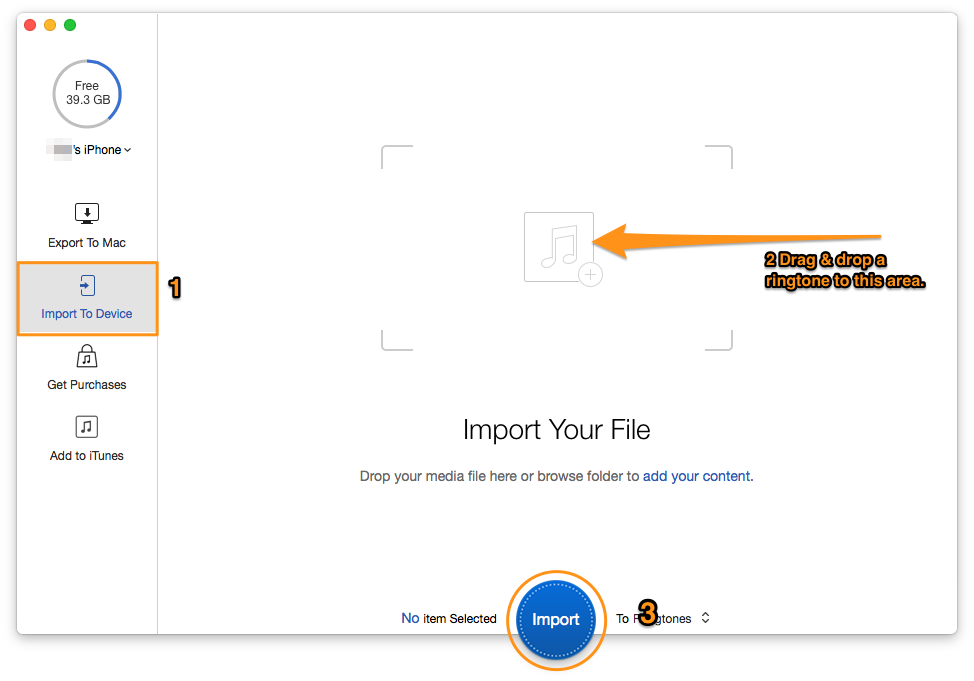
How to Get a Ringtone to iPhone without iTunes

Designed to fit effortlessly into your iPhone music management
Download NowThe flexible transfer way of PrimoMusic enables you to add the ringtones you created on computer to iPhone 7 without syncing or erasing. With PrimoMusic, iPhone music managing and transferring have never been easier. Why not download PrimoMusic to give it a try now >>

Ansel A member of PrimoSync Support Team, passionate for mobile industry and ready to help you with Apple related issues.