Don’t you know how to backup iPhone to iCloud? In this article, we will focus on this topic to help you to realize it with less effort.

Don’t have Primo iPhone Data Recovery? Download it now prior to reading this guide and it will save you quite a lot of time. Click Here to Free Download
As an iPhone user, you may have experienced to plug your iPhone into a computer to back up it by using iTunes. Until the release of iCloud in 2011, you can get rig of USB cable to back up iPhone wirelessly and automatically, which can save so much time and effort. Backing up iPhone to iCloud is just to operate few simple steps on the interface of iPhone directly.
You may like: How to Retrieve Deleted Messages on iPhone
You may not make the flexible use of iCloud. Don’t worry. In this article, we will provide the detailed tutorial to help you to backup iPhone to iCloud with great convenience.
iCloud can provide a cloud storage to help you wirelessly and automatically backup iPhone to your iCloud account. It allows you to have 5GB of free storage. If you want to span the storage (up to 1TB), you need to pay some money. Compared with iTunes backups, iCloud backups won’t take up the storage of your device. It’s quite safe to store data in iCloud because it always encrypts your backups. What’s more, iCloud can back up almost all data on your iPhone, like:

Designed to fit effortlessly into your iPhone data recovery.
Download NowStep 1. Connect your iPhone to a Wi-Fi network.
Step 2. Go Settings > Tap iCloud > Turn iCloud Backup on.
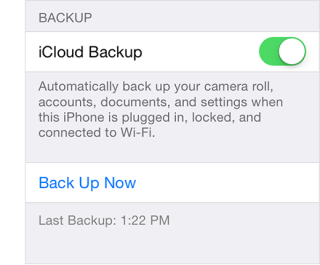
How to Backup iPhone to iCloud – Step 2
Step 3. Tap Seetings > iCloud > Storage > Manage Storage > Select your iPhone. (This step is to be sure that your iCloud backup is finished.)
If you want to automatically backup your iPhone in daily life, the detailed steps below will help you to realize it with great ease.
Step 1. Go settings > iCloud > Turn iCloud Backup on.
Step 2. Connect your iPhone to a power source.
Step 3. Connect your iPhone to Wi-Fi > Lock your iPhone.
Although iCloud can back up nearly all data on your iPhone, but it can’t back up data already existed in the cloud or other cloud services, data not directly from iTunes, App or iBooks Stores, the settings of Apple Pay or Touch ID and more.
Although there are many ways to backup your iPhone, using iCloud to backup iPhone is still a good choice. With the steps above, you may have already backed up iPhone to iCloud. If you are interested in more iPhone-related articles, you can go on reading the following ones.

SissiA member of @PrimoSync team, love to go travelling and share some easy-to-follow tips about Apple related issues.