Searching for ways to backup your notes on iPhone 8 or iPhone X preferably in a selective way? Here in this article, we’ll show you 3 easy methods to backup notes on iPhone 8/X.

Primo iPhone Data Recovery is capable of backing up notes on iPhone to computer selectively. Just click here to download it and have a free trial.
For many users, Notes app is one of the most frequently used apps on their iPhone including the new iPhone 8 (Plus) and iPhone X. Some notes mean a lot to you cause they may contain an important meeting with partners, a shopping list on weekend or some brainstorm ideas occurred on your mind. But there are always some accidents happen to your iPhone data like notes, so how can we backup those notes in a safe and simple way?
Firstly you can make a backup for your iPhone 8/X via iTunes or iCloud, but you can only see your notes in backup via restoring iPhone 8 or iPhone X. To make it in a better way, Primo iPhone Data Recovery is definitely a great helper to backup notes on iPhone 8/X selectively and quickly.
Can’t Miss: How to Backup Text Messages on iPhone 8/X >>
You can backup your notes on iPhone 8/X to computer via iTunes sync, and you can view them after restoring your iPhone with iTunes backup. Now let’s check the detailed steps below:
Step 1. Update your iTunes to the latest version on your computer and run it.
Step 2. Connect your iPhone 8/X to computer via a USB cable.
Step 3. Click on device icon > Summary > Back Up Now. Then all your iPhone data will be backed up to computer in a backup file.
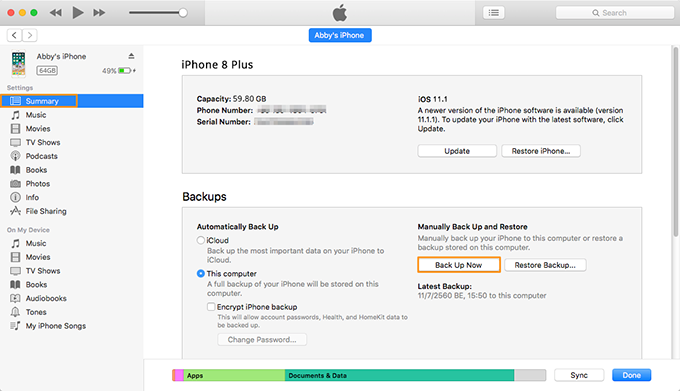
How to Backup Notes on iPhone 8/X via iTunes
Apple also offers iCloud to make a backup for your iPhone data like notes, and you can create an iCloud backup with the following steps:
Step 1. Go to Settings on your iPhone 8/X > Tap on iCloud and sign in with your Apple ID.
Step 2. Turn Notes on and then you can go to icloud.com to get your notes on iPhone 8 or iPhone X.
Step 3. You can also turn on iCloud Backup > Tap Back Up Now to create an iCloud backup.
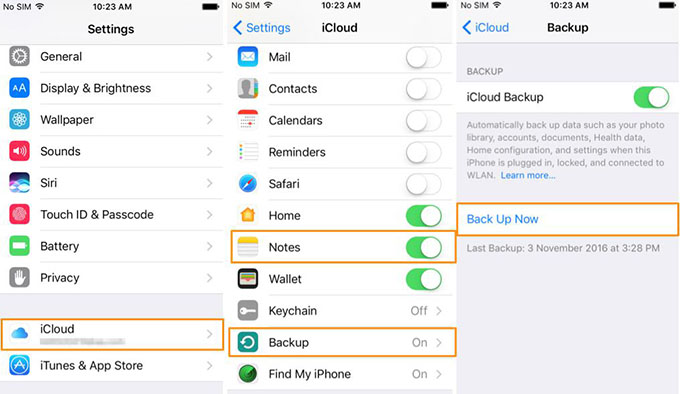
How to Backup Notes on iPhone 8/X via iCloud
As you see, iTunes and iCloud can’t let you preview or select the notes you want unless you perform a device restoring with backup, which means removing everything from your iPhone 8/X. So here you can rely on Primo iPhone Data Recovery, which can help you backup notes on iPhone 8/X to computer in a selective way. Let’s check the procedures below:
Step 1. Download and install Primo iPhone Data Recovery to your computer and open it. Connect your iPhone 8/X to computer > choose Recover from iOS Device > click Next to scan.
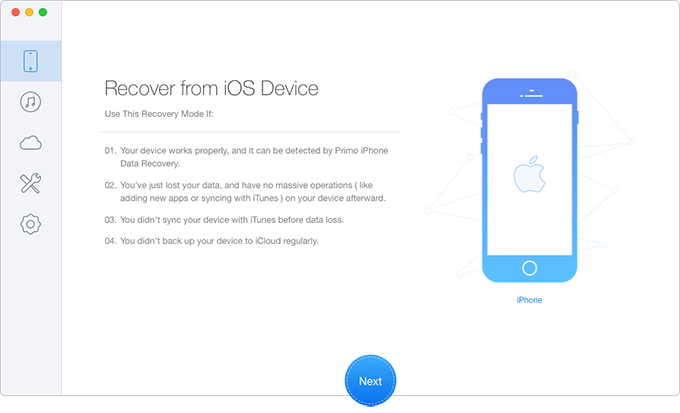
How to Backup Notes on iPhone 8/X Selectively – Step 1
Step 2. All your iPhone data will display after scanning. Click Notes and Notes Attachments > choose the notes you want to backup > set To Mac/PC > click Recover button to start exporting notes to computer.
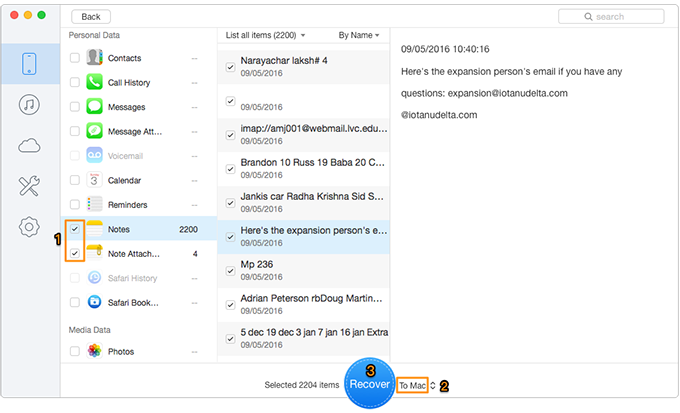
How to Backup Notes on iPhone 8/X Selectively – Step 2
Also Read: 2 Ways to Recover Deleted Notes on iPhone 8/X >>
As you can see, it’s quite simple to backup notes on iPhone 8/X with these three methods we provided above. And Primo iPhone Data Recovery can help you backup notes to computer in a selective and quick way. Just download it and start a free trial now >>

Abby Member of @PrimoSync team, an optimistic Apple user, willing to share solutions about iOS related problems.