Don’t you know how to backup notes on iPhone? Read this article to find out some useful and simple methods to realize it.

Don’t have Primo iPhone Data Recovery? Download it now prior to reading this guide and it will save you quite a lot of time. Click Here to Free Download
Many iPhone users will use Notes app to write down the ideas from brainstorm, record various passwords of social websites, keep a shopping list, save a schedule and others whenever and wherever. However, these important notes on iPhone will be lost due to some accidents, like iPhone stolen, iPhone water damage, iOS upgrade failure, unconscious deletion and so on. In order to avoid losing these important and private notes because of the reasons above, it’s necessary and urgent to back up them.
You may like: How to Backup your iPhone
In this article, we will introduce four easy-to-follow means to help you to backup note on iPhone. Keep on reading this article to find your favorite solution.
Apple offers iCloud, which can help you to backup notes on iPhone wirelessly and automatically. It allows you to have up to 1 TB of storage (5 GB for free). Before you backup notes on iPhone with iCloud, please make sure that your iPhone has enough battery and is connected to a stable Wi-Fi network. Then follow the steps below to realize it.
Step 1. Go to Settings > iCloud > Sign in your Apple ID and the password > Turn on iCloud Backup on.
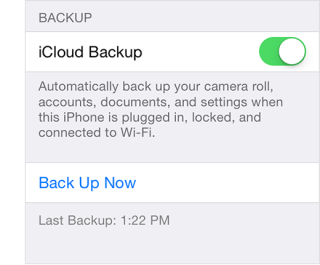
How to Backup iPhone on iCloud – Step 1
Step 2. Turn on Notes.
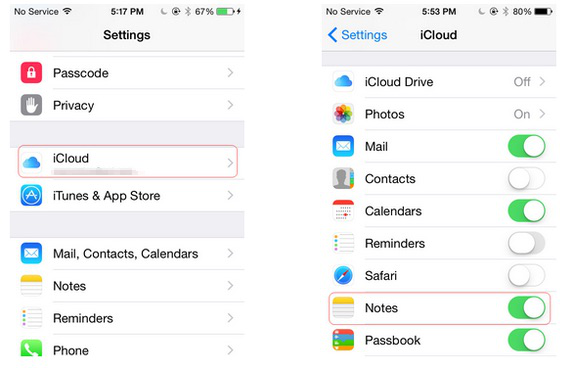
How to Backup iPhone on iCloud – Step 2
You can also use the email service to backup notes on iPhone, like Gmail. These notes will be saved in your Gmail account under the label called “Notes”.
Step 1. Go to Settings > Tap Mail, Contacts, Calendars > Tap Add Account > Select Gmail.
Step 2. Type the information of your Gmail > Turn Notes on.
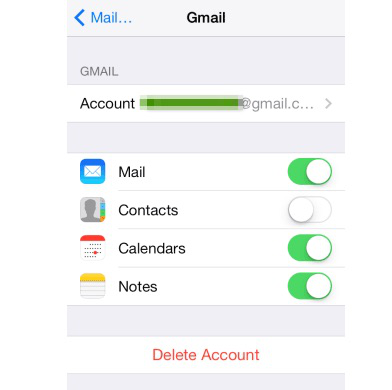
How to Backup Notes on iPhone with Email – Step 2
Primo iPhone Data Recovery is a professional data recovery and backup tool, which offers you an easy and quick means to backup notes on iPhone to the computer whether the notes are available on your iPhone or lost due to mistaken deletion, iPhone crashed and iPhone stolen. Except backing up notes on iPhone, it can support messages, photos, music, contacts, videos, apps and up to 25 types of data.
Step 1. Download and install Primo iPhone Data Recovery to computer and run it. Connect your iPhone to computer > choose Recover from iOS Device > click Next to start.
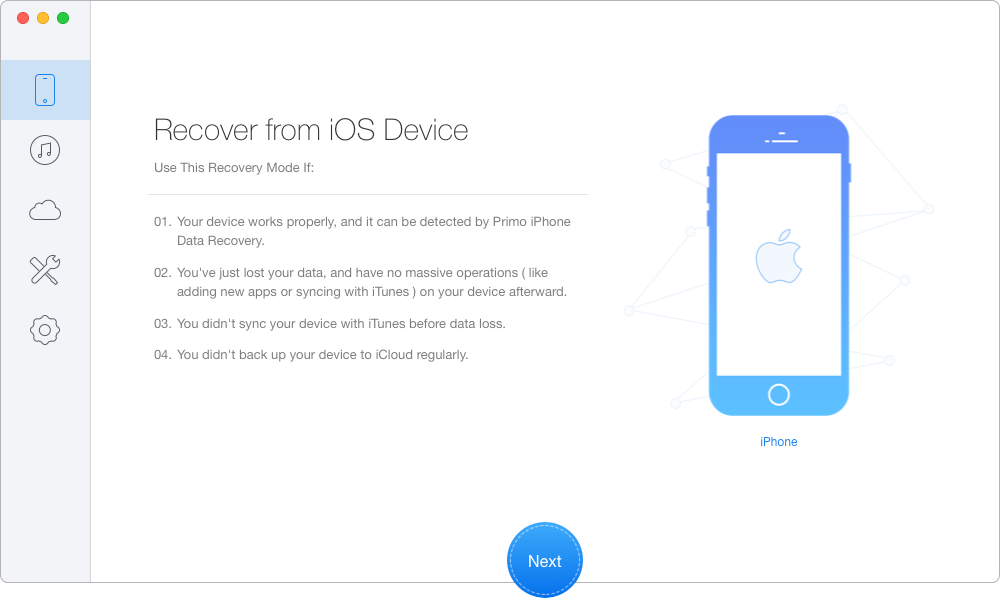
How to Backup Notes on iPhone with Primo iPhone Data Recovery – Step 1
Step 2. All data will show up after scanning. Preview and choose the notes you want > set To Mac/PC/Device > click Recover button to backup these notes.
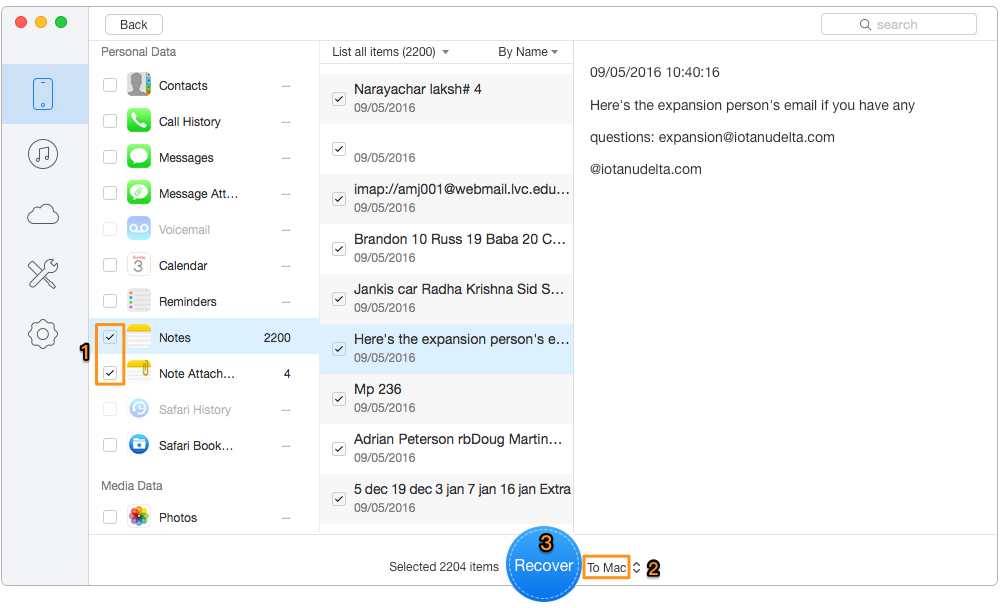
How to Backup Notes on iPhone with Primo iPhone Data Recovery – Step 2

Designed to fit effortlessly into your iPhone data recovery.
Download NowAnyTrans is an all-inclusive iPhone data transfer tool, which can transfer various types of data, including notes, messages, music, photos, voice demos and more between iPhone and computer. With the help of AnyTrans, you can backup notes on iPhone with ease.
Step 1. Download and install AnyTrans on your computer > Run it > Connect your iPhone to the computer with a USB cable.
Step 2. Click Notes on the bottom of the interface.
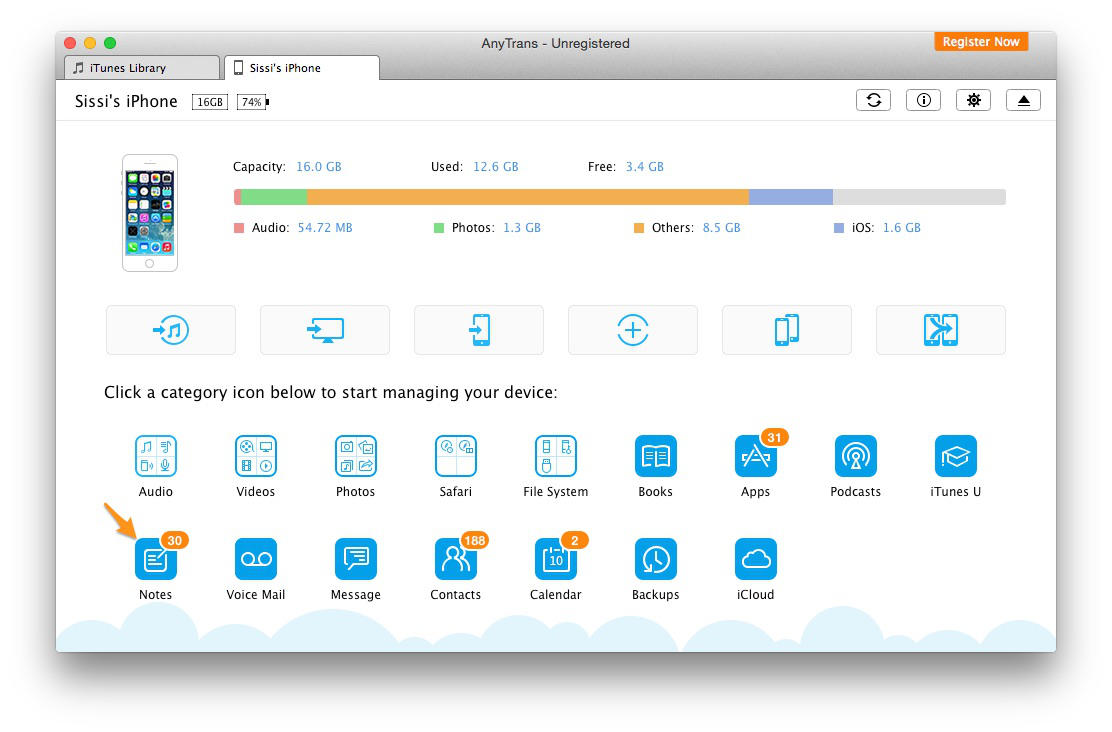
How to Backup Notes on iPhone with AnyTrans – Step 2
Step 3. Choose your desired notes > Click the To Computer button to backup notes on iPhone.
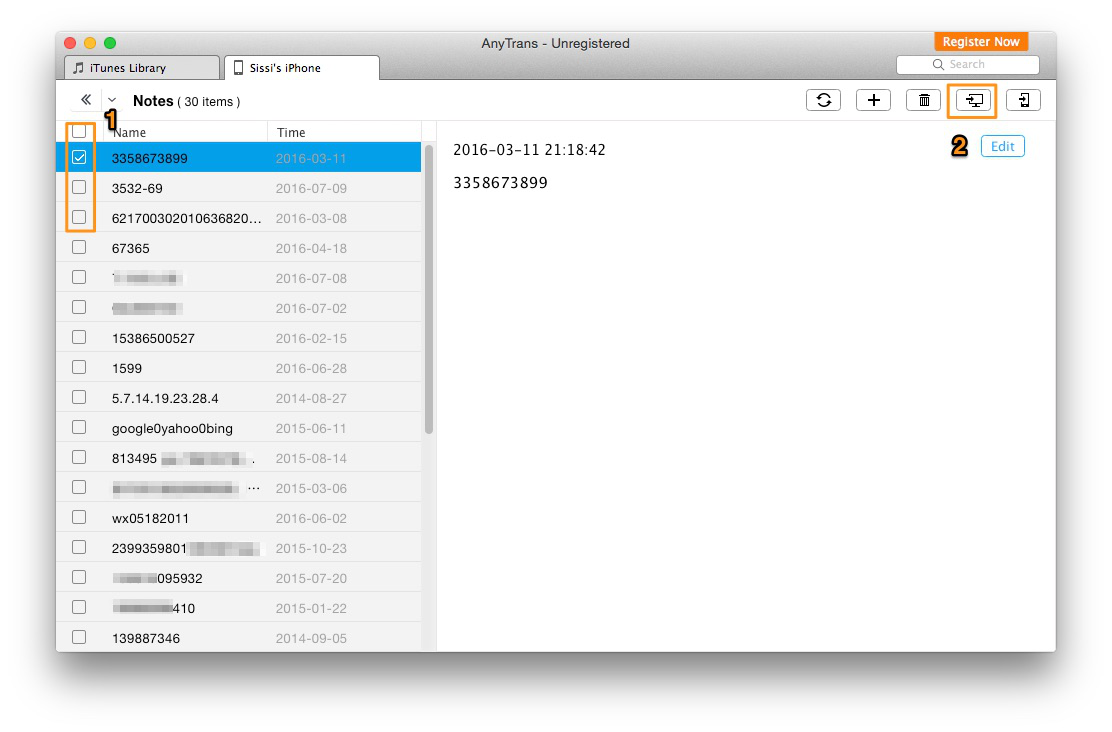
How to Backup Notes on iPhone with AnyTrans – Step 3
These are four effortless ways for you to backup notes on iPhone. But the key point is to find your suitable one to make it. Here, we strongly suggest trying Primo iPhone Data Recovery because it not only backup notes available on iPhone but also the lost notes. What’s more, except notes, it supports backing up messages, music, photos, reminders and so on.

SissiA member of @PrimoSync team, love to go travelling and share some easy-to-follow tips about Apple related issues.