To keep your iPhone text messages in a safe place, you can backup them to computer in readable format. Read this guide to learn how to backup text messages on iPhone 6/6s/SE and iPhone 7 (Plus).

Download Primo iPhone Data Recovery on your computer and use it to backup text messages on iPhone 6/6s/SE/7 without iTunes or iCloud. Click Here to Free Download
It’s kind of risky to keep all your text messages on iPhone for you may lose those meaningful words due to kinds of unexpected reasons: iOS update, device damaged, or jailbreak. Although iTunes and iCloud backup contain text messages on your iPhone, but you have to make a full backup package that’s time and space wasting. Plus, you are not allowed to view the backed up text messages in the backup even you find the iTunes backup on computer or login to icloud.com.
To backup your text messages on iPhone 6/6s/SE/7 selectively and save in viewable format, we will show you a new & easy way to complete that.
As an iOS File Extractor as well as data recovery tool, Primo iPhone Data Recovery is also capable of backing up content on your iPhone to computer in viewable format. It allows you to backup text messages on iPhone 6/6s/SE/7 selectively, so you needn’t to make a time-consuming backup with iTunes or iCloud. In addition, Primo iPhone Data Recovery also enables you to retrieve deleted text messages from iPhone as well as notes, contacts, photos, call history, etc.

Designed to fit effortlessly into your iPhone data recovery.
Download NowStep 1. Download Primo iPhone Data Recovery on your computer, and run it. Connect with your iPhone 6/6s/SE/7. Choose Recover from iOS Device and click Next to continue.
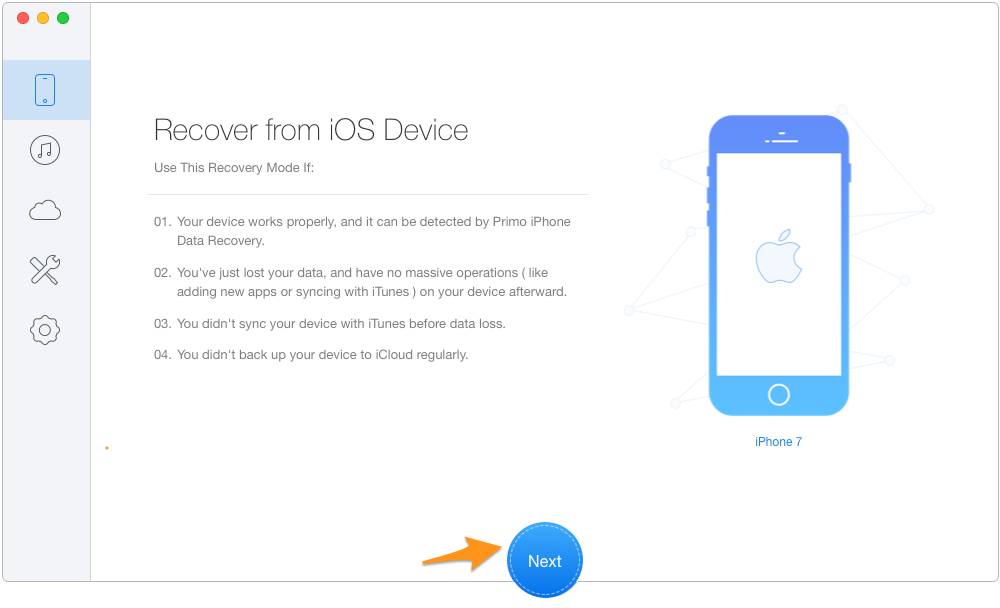
How to Backup iPhone Text Messages – Step 1
Step 2. Select Text Messages & Messages Attachment to Recover.
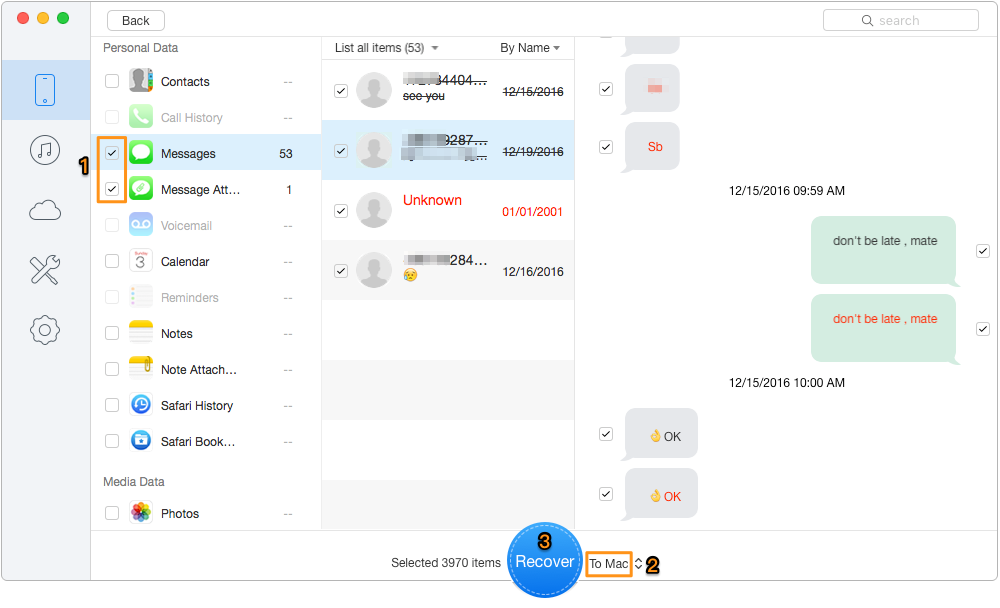
How to Backup iPhone Text Messages – Step 2
Backing up text messages on iPhone selectively is extremely simple and efficient with Primo iPhone Data Recovery. With it, you can also extract text messages, notes, contacts, photos, and more from iTunes or iCloud backup. Now download it to have a free trial >

Fiona Wang Member of @PrimoSync team as well as an Apple fan, love to help more users solve various types of Apple related issues by writing iOS-how-to tutorials.