Don’t you know how to check and recover deleted Safari history on iPhone/iPad? In this article, we will show you three simple methods to help you to make it.

Don’t have Primo iPhone Data Recovery? Download it now prior to reading this guide and it will save you quite a lot of time. Click Here to Free Download
The Safari on iPhone/iPad allows you to read the latest news, find the delicious food in the world, do some researches about a project and more. For the good part, the Safari history makes it easy and quick to find the webpages you have visited that you may want to visit again. However, because of mistaken deletion, you may lose some Safari history you cherish most. Is there any way to check and recover deleted Safari history on iPhone/iPad?
You may like: How to Find Deleted Messages on iPhone
Many iPhone/iPad users know that restoring iPhone/iPad with iTunes or iCloud can make it. However, doing this will erase all the exiting data on your devices. Here, we highly recommend Primo iPhone Data Recovery to help you to check and recover deleted Safari history on iPhone/iPad without restoration.
As a comprehensive and powerful data recovery tool, Primo iPhone Data Recovery is specialized in recovering deleted or lost data on iOS devices (iPhone, iPad and iPod touch), including Safari history, Safari bookmarks, messages, notes, contacts, music, photos, videos, apps and more.
- Provides three secure recovery modes, Recover-from-iOS-Device, Recover-from-iTunes-Backup and Recover-from-iCloud-Backup, which means that you can retrieve your needed data on iPhone or iPad with or without backup.
- Enables you to choose the type of data before the scanning process instead of scanning the whole data on your device, which can save your precious time.
- Lets you check and preview your needed data before the recovery process.
- Suits different hard situations of your devices, like iPhone stolen, iPhone crashed, iPad stuck and more.
- Compatible with all models of iPhone, iPad and iPod touch, such as iPhone SE, iPhone 6s, iPad Pro, iPod touch 5 and so on.
Step 1. Download and install Primo iPhone Data Recovery on your computer > Run it > Connect your iPhone to computer with a USB cable > Select Recover from an iOS Device.
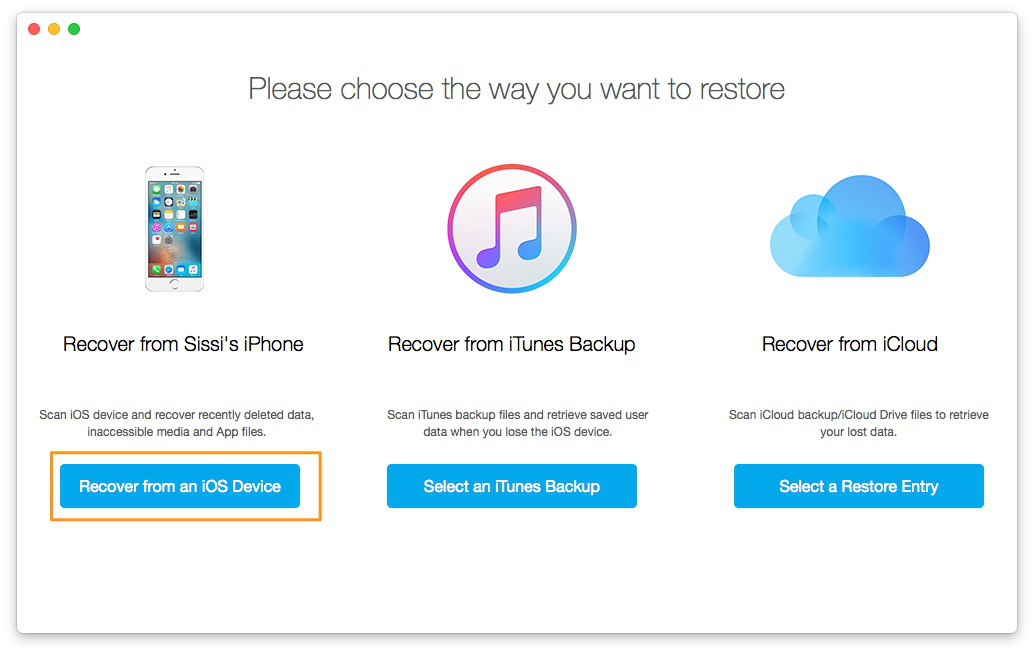
How to Check and Recover Deleted Safari History on iPhone/iPad | iDevice – Step 1
Step 2. Choose Safari History > Click Start Scan.
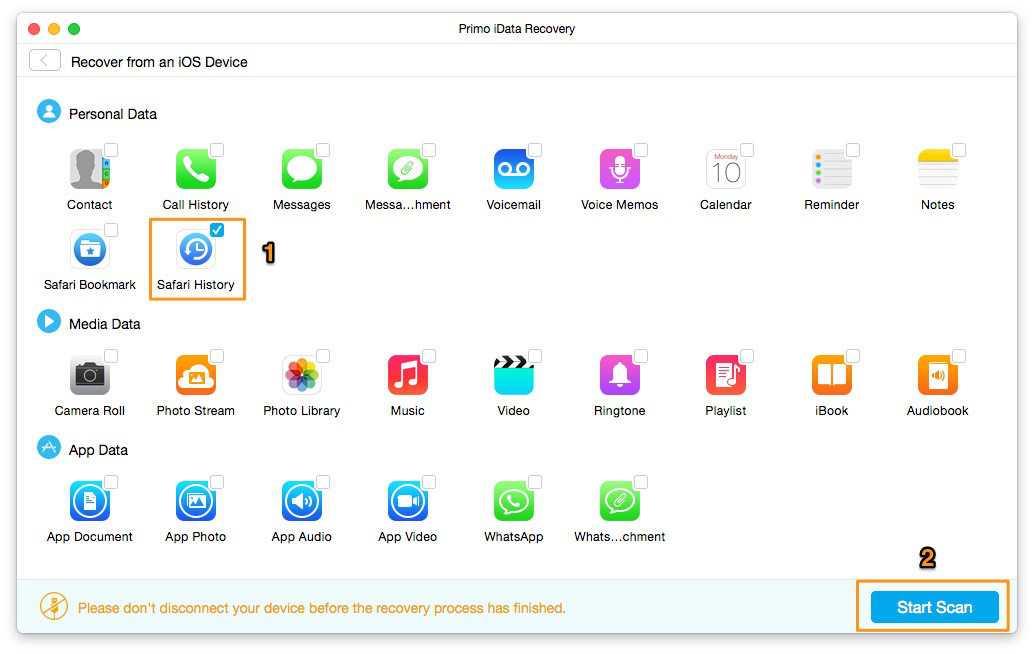
How to Check and Recover Deleted Safari History on iPhone/iPad | iDevice – Step 2
Step 3. Preview and select the Safari history you need > Click Recover to check and recover deleted Safari history on iPhone/iPad from device directly.
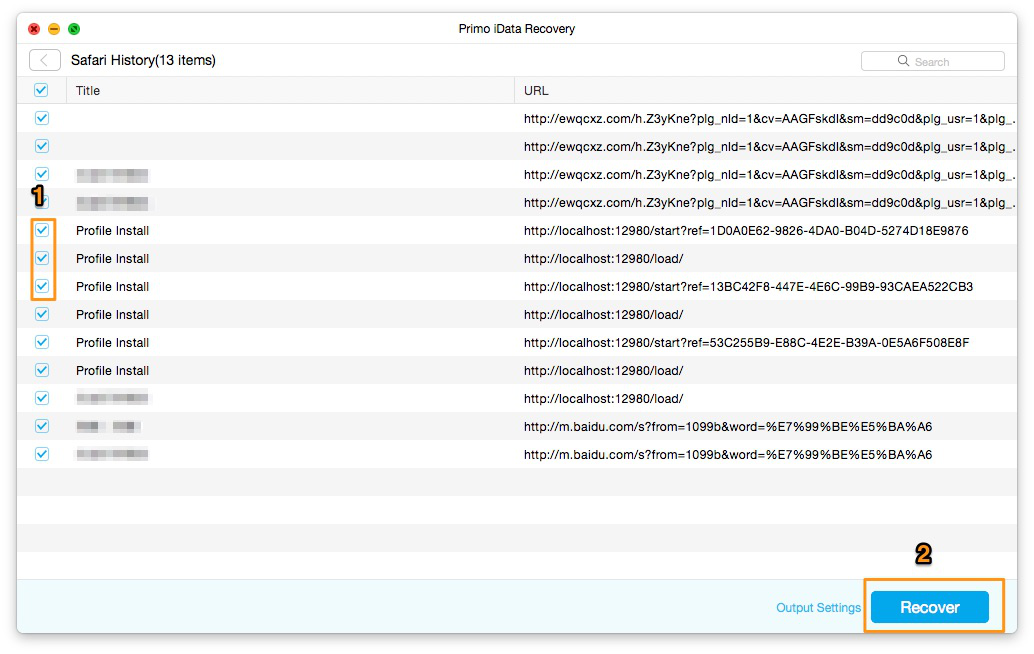
How to Check and Recover Deleted Safari History on iPhone/iPad | iDevice – Step 3

Designed to fit effortlessly into your iPhone data recovery.
Download NowStep 1. Download and install Primo iPhone Data Recovery on your computer > Open Primo iPhone Data Recovery > Click Select an iTunes Backup.
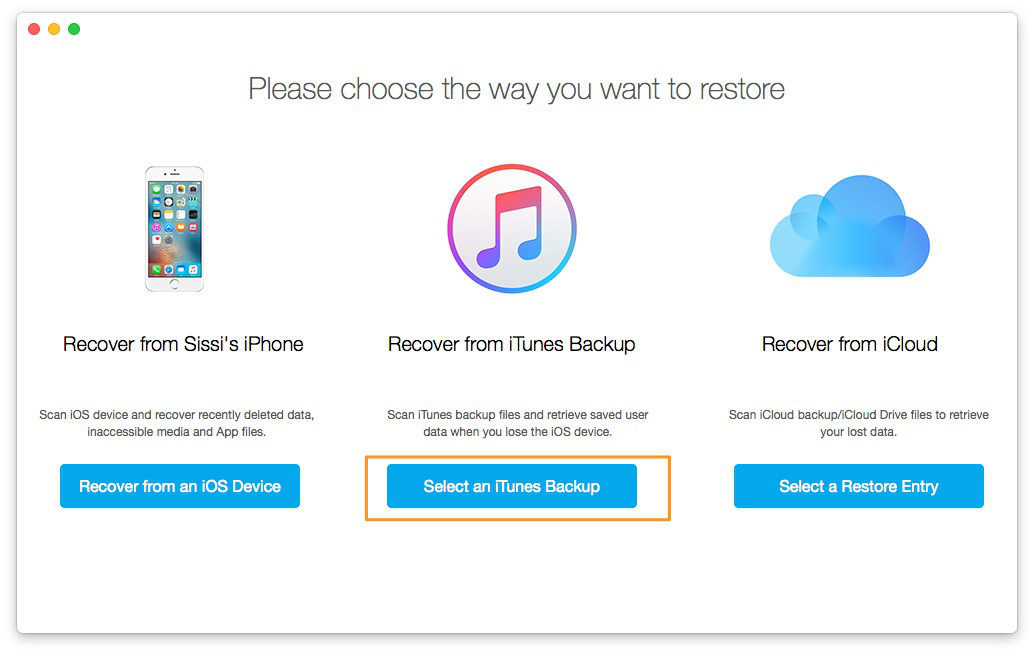
How to Check and Recover Deleted Safari History on iPhone/iPad | iTunes Backup – Step 1
Step 2. Choose a specific iTunes backup > Select Safari History > Click Start Scan.
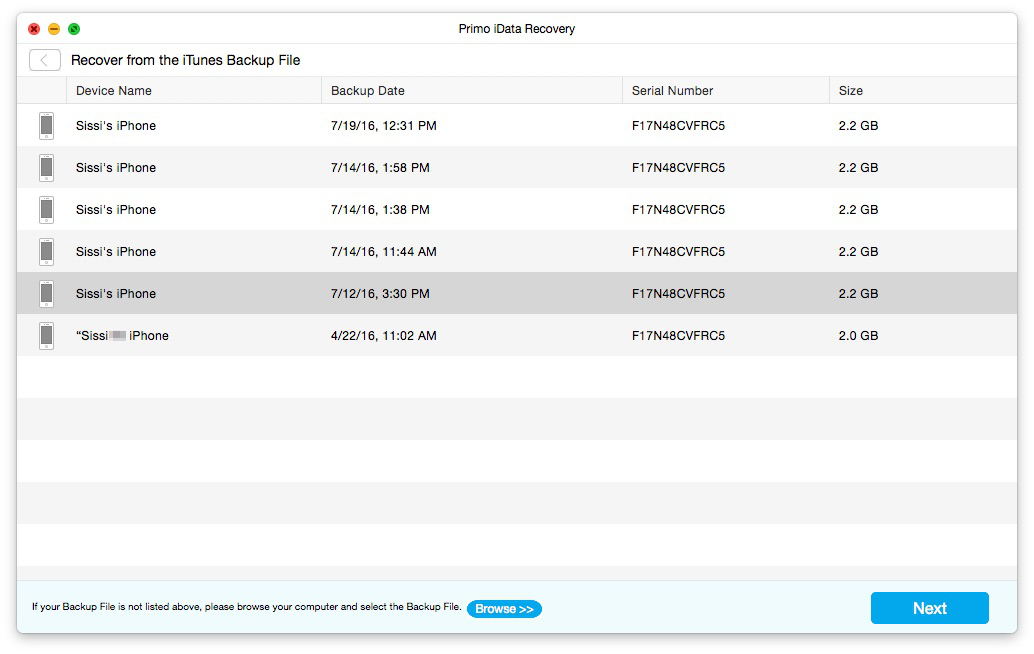
How to Check and Recover Deleted Safari History on iPhone/iPad | iTunes Backup – Step 2-1
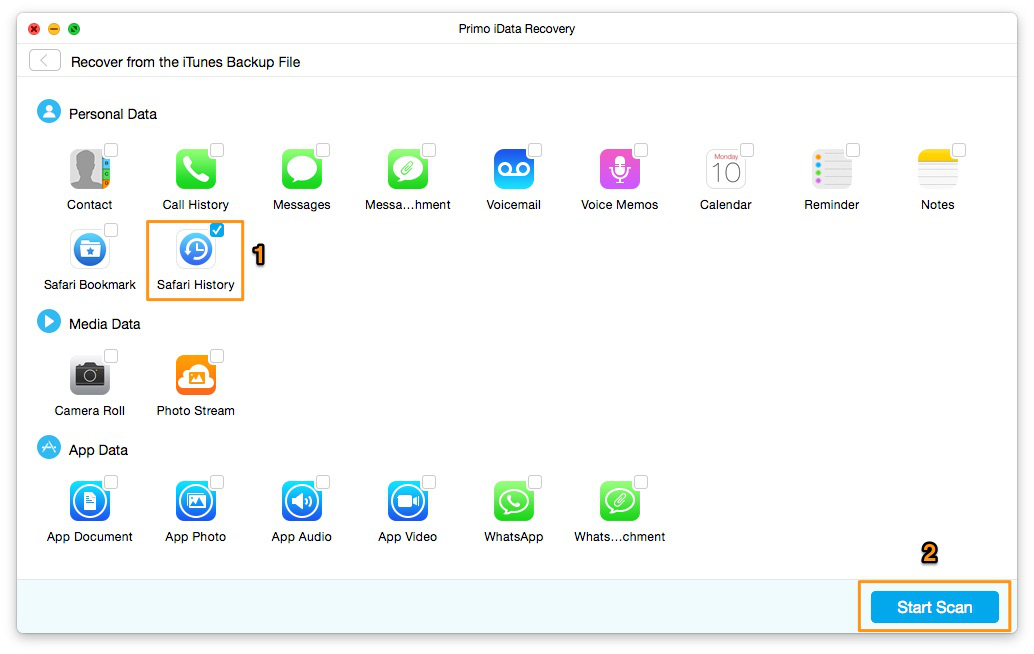
How to Check and Recover Deleted Safari History on iPhone/iPad | iTunes Backup – Step 2-2
Step 3. Preview and choose your desired Safari history > Click Recover to check and recover deleted Safari history on iPhone/iPad from iTunes backup.
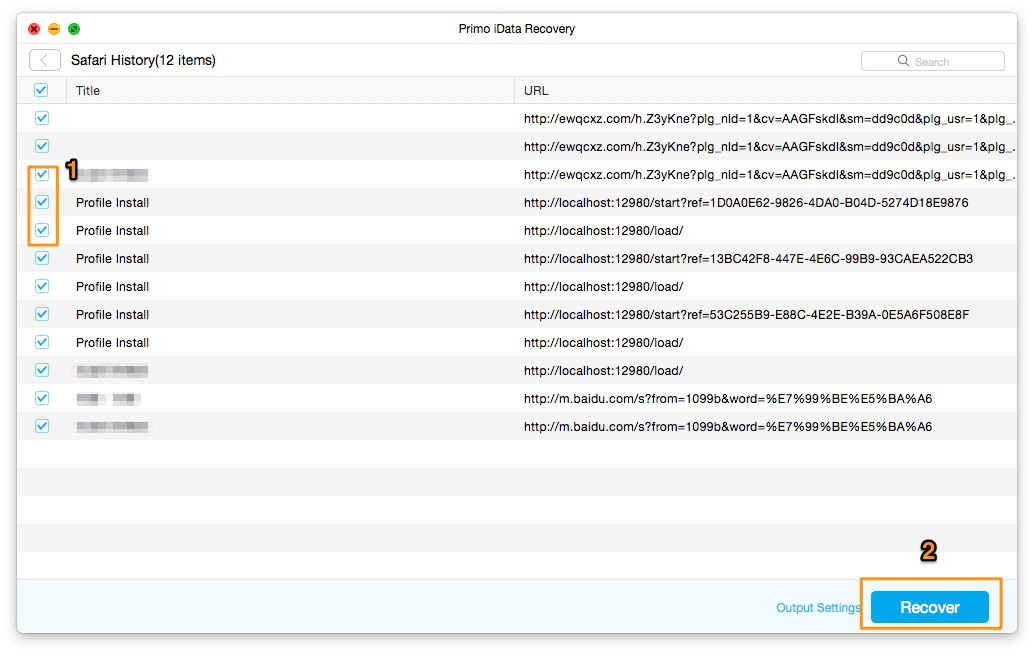
How to Check and Recover Deleted Safari History on iPhone/iPad | iTunes Backup – Step 3
Step 1. Download and install Primo iPhone Data Recovery on your computer > Launch it > Click Select a Restore Entry > Choose iCloud Backup > Click Enter.
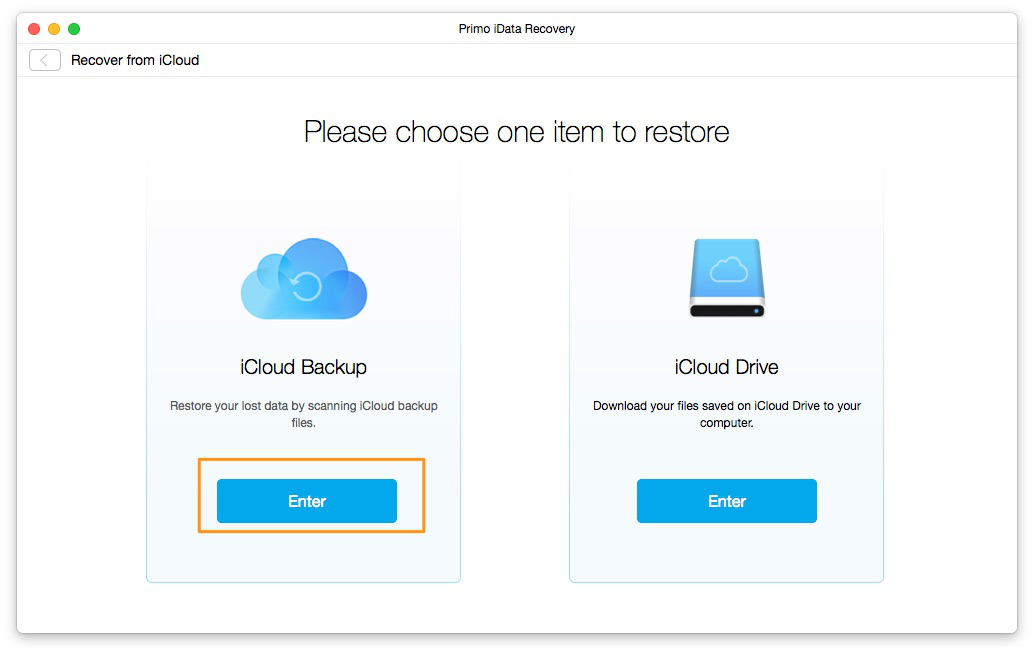
How to Check and Recover Deleted Safari History on iPhone/iPad | iCloud Backup – Step 1
Step 2. Sign in with your Apple ID > Select a specific iCloud backup and download it > Click Start Scan.
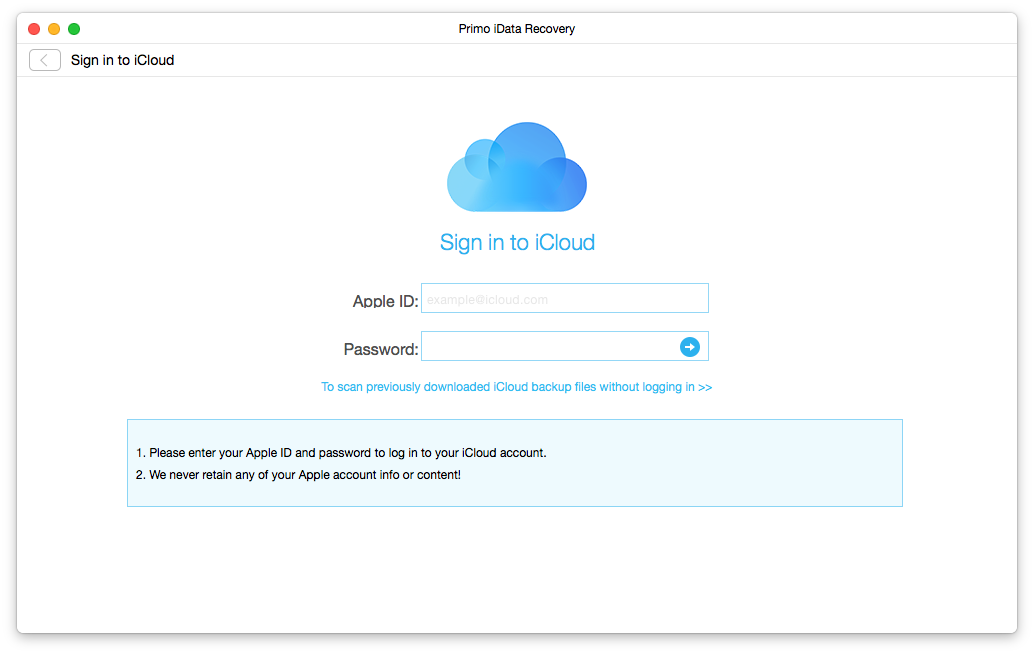
How to Check and Recover Deleted Safari History on iPhone/iPad | iCloud Backup – Step 2-1
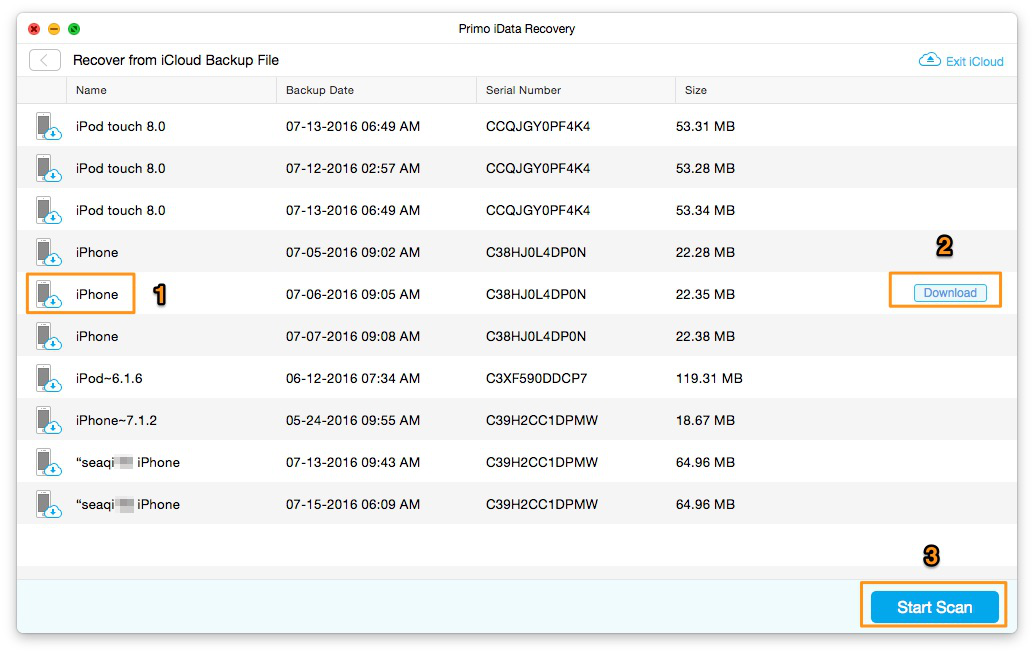
How to Check and Recover Deleted Safari History on iPhone/iPad | iCloud Backup –Step 2-2
Step 3. Select Safari History > Click Start Scan.
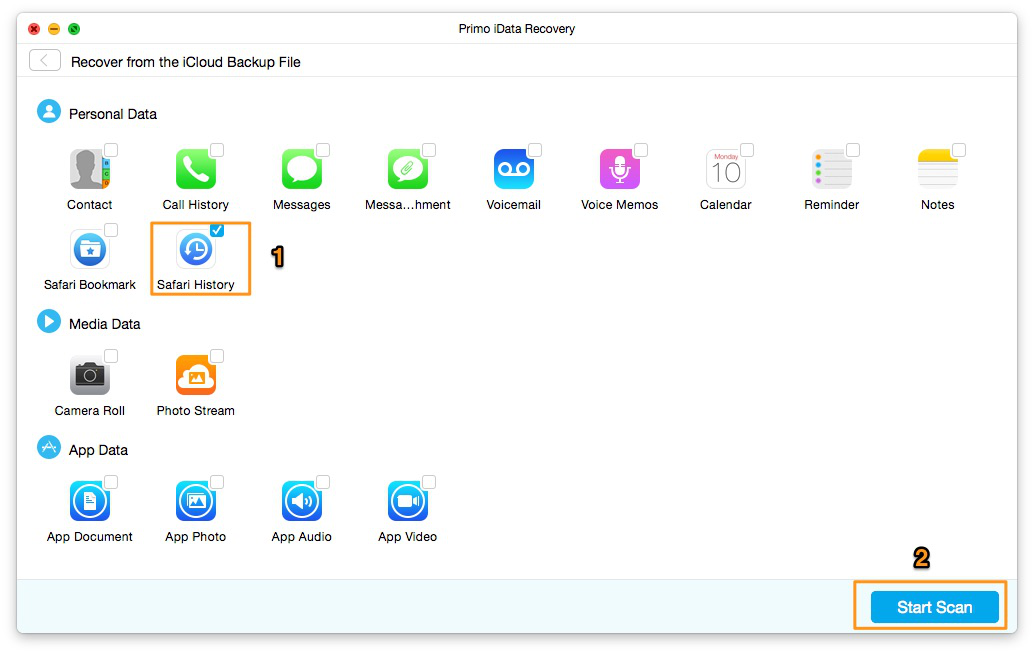
How to Check and Recover Deleted Safari History on iPhone/iPad | iCloud Backup – Step 3
Step 4. Preview and select your desired Safari history > Click Recover to check and recover deleted Safari history on iPhone/iPad from iCloud backup.
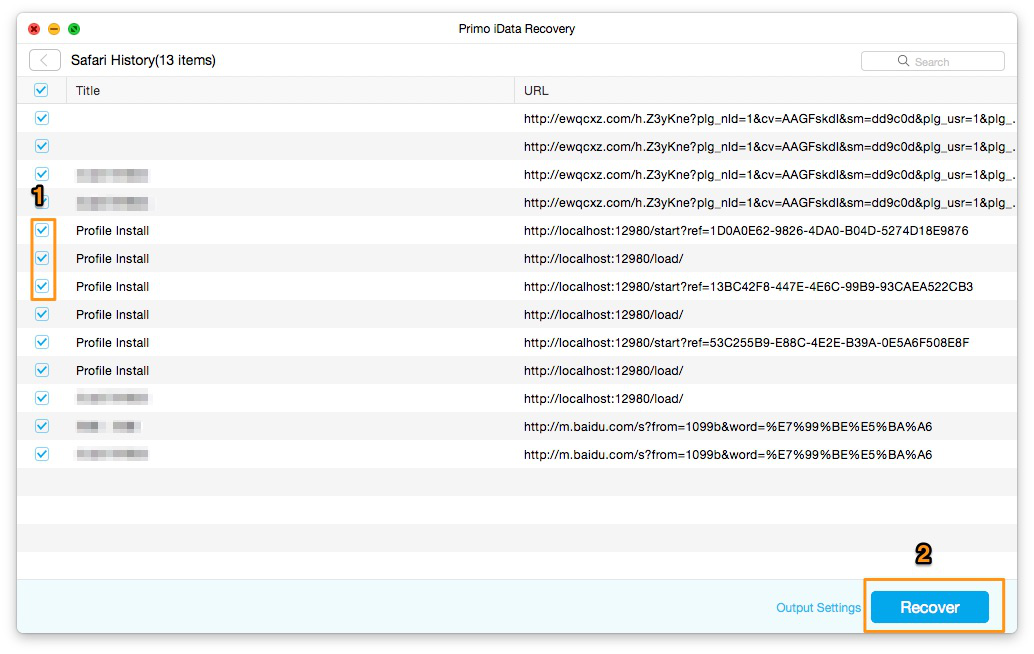
How to Check and Recover Deleted Safari History on iPhone/iPad | iCloud Backup – Step 4
With the help of Primo iPhone Data Recovery, you can check and recover deleted Safari history on iPhone with few clicks. Except Safari history, it can recover deleted or lost photos, music, messages, contacts, apps and so on. If you have another data recovery problem, just read the following articles you may like.

SissiA member of @PrimoSync team, love to go travelling and share some easy-to-follow tips about Apple related issues.