Want to copy your music from iTunes to your iPhone SE without erasing data? This quick guide may solve the trouble easily.

Don't have PrimoMusic? Download it now prior to reading this guide and it will save you quite a lot of time. Click Here to Free Download
The latest iPhone SE introduced by Apple recently is a small size with 4.0", but it owns the same advanced technology of iPhone 6s. If you want to play music with your iPhone SE freely, you should probably think of how to copy music from iTunes to iPhone SE. And the common solutions may be iTunes. However, if you hope one way to do this and keep the original data on your iPhone SE at the same time?
In the previous tutorial, we have introduced the way to transfer music from iPhone to computer. And here we continue to help you solve the trouble of copying music from your iTunes to your iPhone SE without data getting lost. Compared with similar items, it is suggested that PrimoMusic.
Before copying music from computer to your iPhone with iTunes, you need to authorize your computer with your Apple ID and password. And it also has some unavoidable deficiencies such as:
PrimoMusic is a powerful music transfer software that empower you to copy music from iTunes to iPhones SE effortlessly. It is specially designed for music copy between iOS devices (iPhone, iPad and iPod included) and iTunes library on your computer. With it on computer, you can also copy music in the opposite.

Designed to fit effortlessly into your iPhone Music management
Download NowDownloading and installing PrimoMusic at once, you can freely copy your music from iTunes to your iPhone SE with the detailed steps bellow:
Step 1. Run PrimoMusic on your computer > Connect your iPhone SE to computer with USB data.
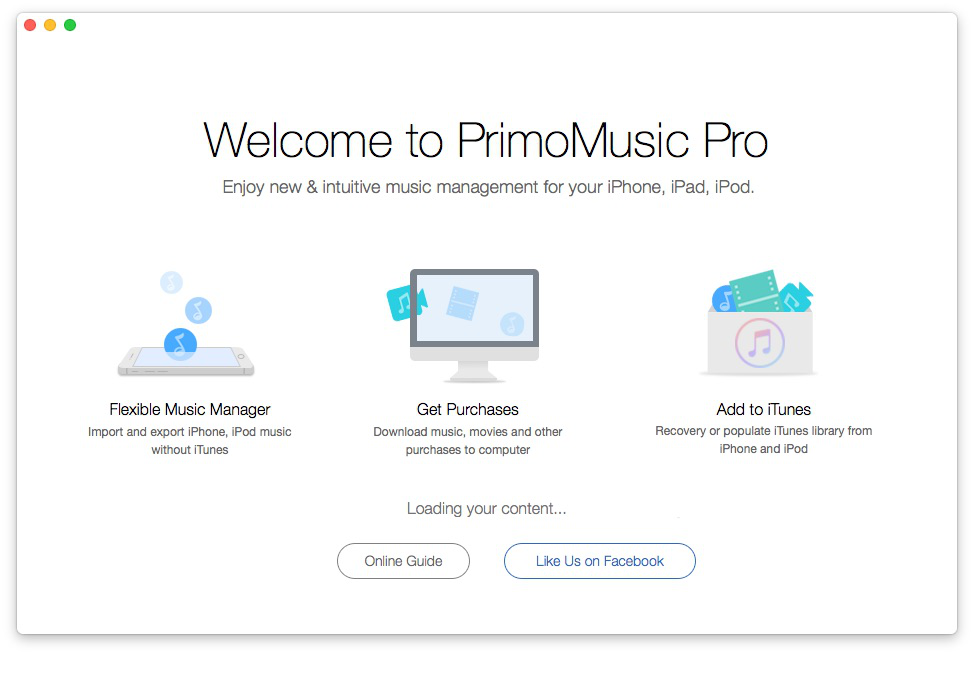
How to Copy Music from iTunes to iPhone SE – Step 1
Step 2. Click "Import Device " > Select songs you want to transfer.
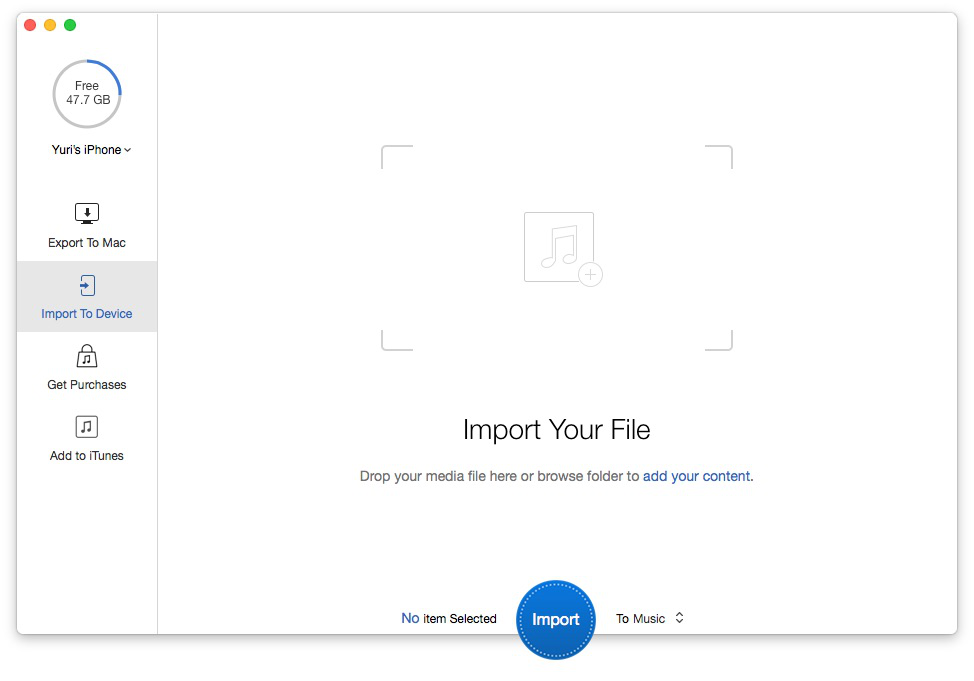
How to Copy Music from iTunes to iPhone SE – Step 2-1
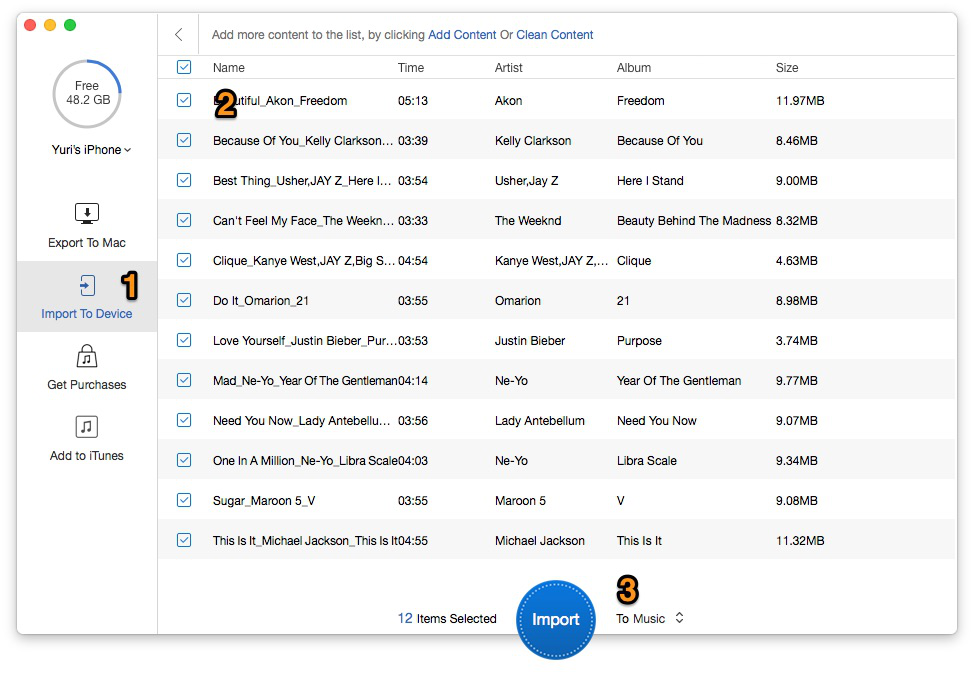
How to Copy Music from iTunes to iPhone SE – Step 2-2
Step 3. Click "Import" button to import iTunes songs to your iPhone successfully.
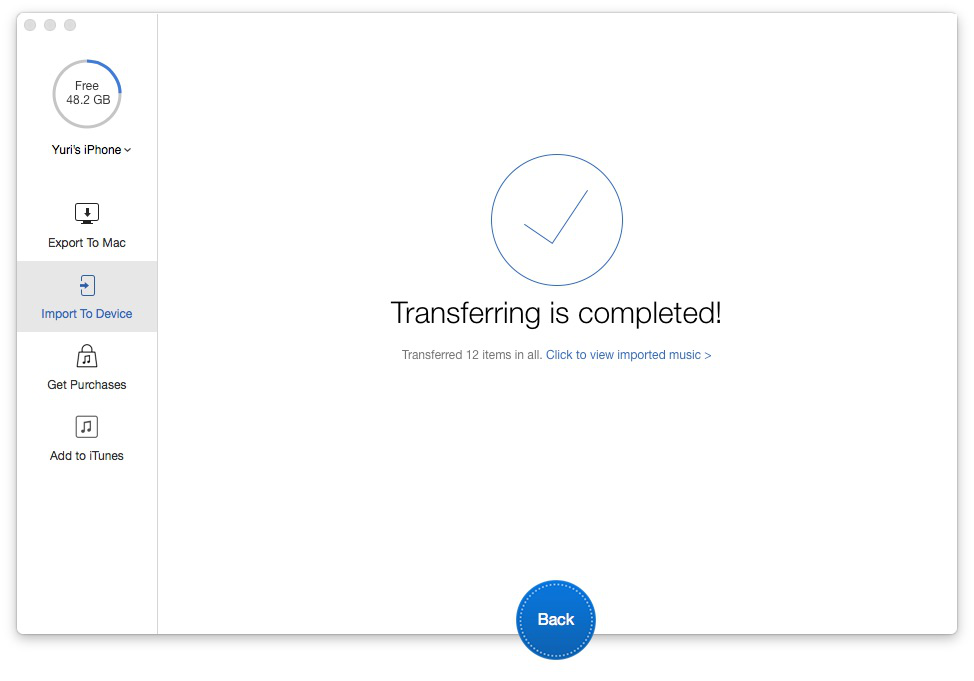
How to Copy Music from iTunes to iPhone SE – Step 3
As you can see, PrimoMusic has the ability to copy your music from iTunes to your iPhone SE with few steps and the most import point is that it enables to keep the original data on your iPhone. Besides, we also demonstrate related music transfer tips for you on the bellow.

Yuri A young but experienced iPhone Pro Tip editor at @PrimoSync, also a hiking lover for couple years. Enthused by sharing daily tips on all Apple related topics.