Do you want to delete all contacts from iPhone with less effort? In this article, we will introduce two easy methods to help you.

Don't have PrimoMusic? Download it now prior to reading this guide and it will save you quite a lot of time. Click Here to Free Download
You may meet this situation that your friend lost his or her phone and wanted to borrow your used iPhone for a period. But your iPhone stores some private information, like contacts, call history, notes and so on. In order to protect privacy, you may want to delete them, especially the whole contacts.
You may like: How to Delete Music on iPhone
When it comes to deleting all contacts from iPhone, you may have no good idea because iPhone only let you delete contacts one by one. Here, we will introduce two trouble-free ways to help you.
How to Delete All Contacts from iPhone | iCloud.com
How to Delete All Contacts from iPhone | AnyTrans
If you have already synced your iCloud contacts, visiting icloud.com to delete all contacts is a good choice. Read the following steps to make it easily.
Step 1. Visit icloud.com in a web browser on your computer > Log in your Apple ID same as your iPhone’s > Click Contacts icon.
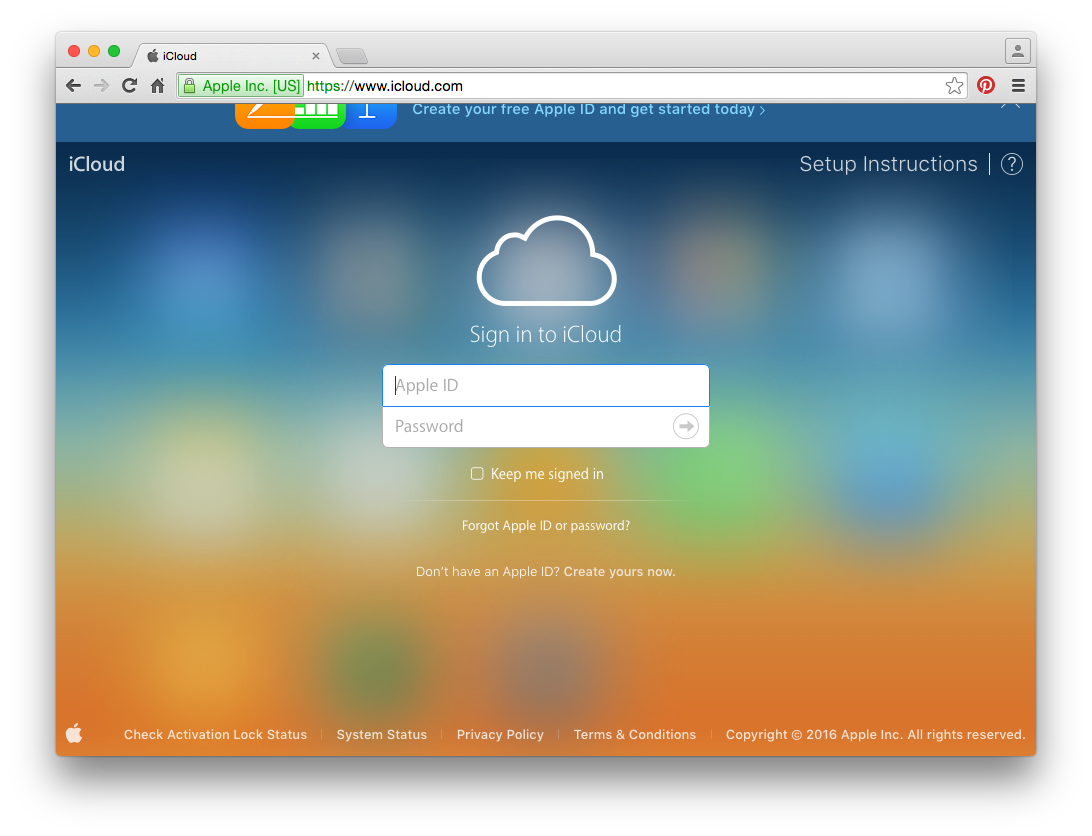
How to Delete All Contacts from iPhone | iCloud.com – Step 1
Step 2. Press Ctrl/Command +A at the same time to choose all contacts > Click the Gear button.
Step 3. Click Delete to delete all contacts from iPhone.

Designed to fit effortlessly into your iPhone Music management
Download NowThe other means is using AnyTrans – an all-inclusive iOS data manager. It enables you to delete all contacts from iPhone with great convenience. It also has the great ability to transfer different types of data to computer, including music, photos, videos, apps, voice demos and so on. Now, read the following part step by step to delete all contacts from iPhone.
Step 1. Download and install AnyTrans on your computer > Connect your iPhone to computer > Open AnyTrans > Click Contacts.
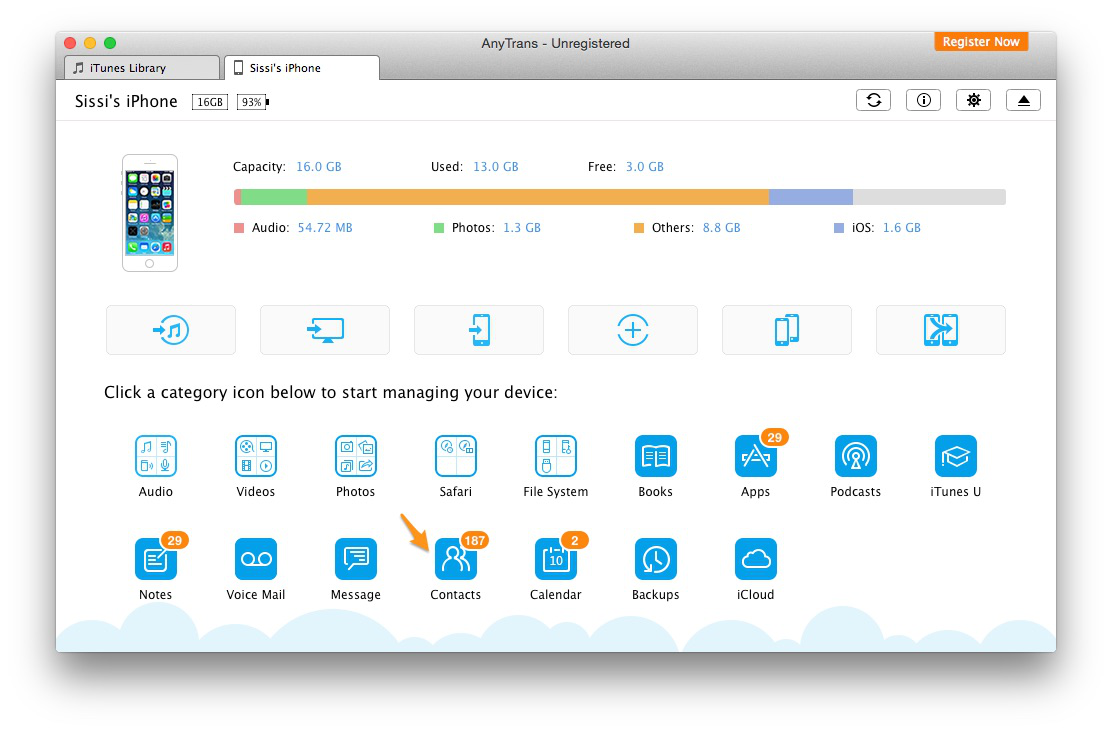
How to Delete All Contacts from iPhone | AnyTrans – Step 1
Step 2. Select all contacts > Click the delete button to delete all contacts from iPhone.
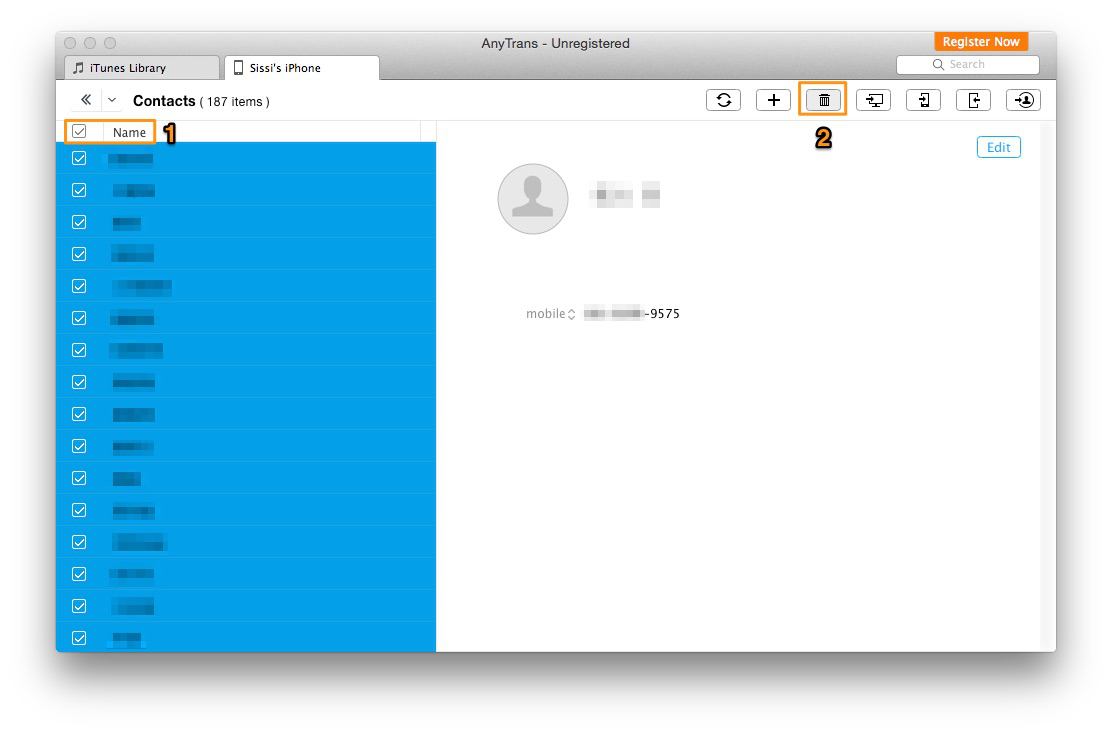
How to Delete All Contacts from iPhone | AnyTrans – Step 2
With the two simple means, you can delete all contacts simply and quickly. Now rest assured that you could send your old iPhone to your friend who is in need of it. If you are interested in other data management, the following articles will assist you.

SissiA member of @PrimoSync team, love to go travelling and share some easy-to-follow tips about Apple related issues.