Don’t know how to delete music on iPhone? This article will show you an easy-to-follow means to solve this problem at once.

Don't have PrimoMusic? Download it now prior to reading this guide and it will save you quite a lot of time. Click Here to Free Download
When you recognize that the storage of your iPhone is less than 1 GB, you may be shocked and afraid that you can’t download any new songs, movies or apps any more. So it’s time to free up some space of your iPhone. Deleting music you don’t want is a good start. But how do you delete music on iPhone?
In this page, we will introduce a new way to help you delete music on iPhone with great ease. No matter you want to remove music from some album or from some playlist, PrimoMusic can meet your needs.
Note: PrimoMusic is suitable for any model of iPhone, like iPhone SE, iPhone 6s/6s Plus, iPhone 6/6Plus and so on.
You may like: How to Download iPod Music to Computer for Backup
With the purpose of making it easy to manage your content on iDevice, PrimoMusic can help you to delete music on iPhone according to Songs, Playlists and Albums. This means you can delete all music, the specific music, music from different playlists or music from diverse albums. (Click the icon below to get free download.)

Designed to fit effortlessly into your iPhone Music management
Download NowStep 1. Download and install PrimoMusic on computer > Run PrimoMusic > Plug in your iPhone into computer with a USB cable.
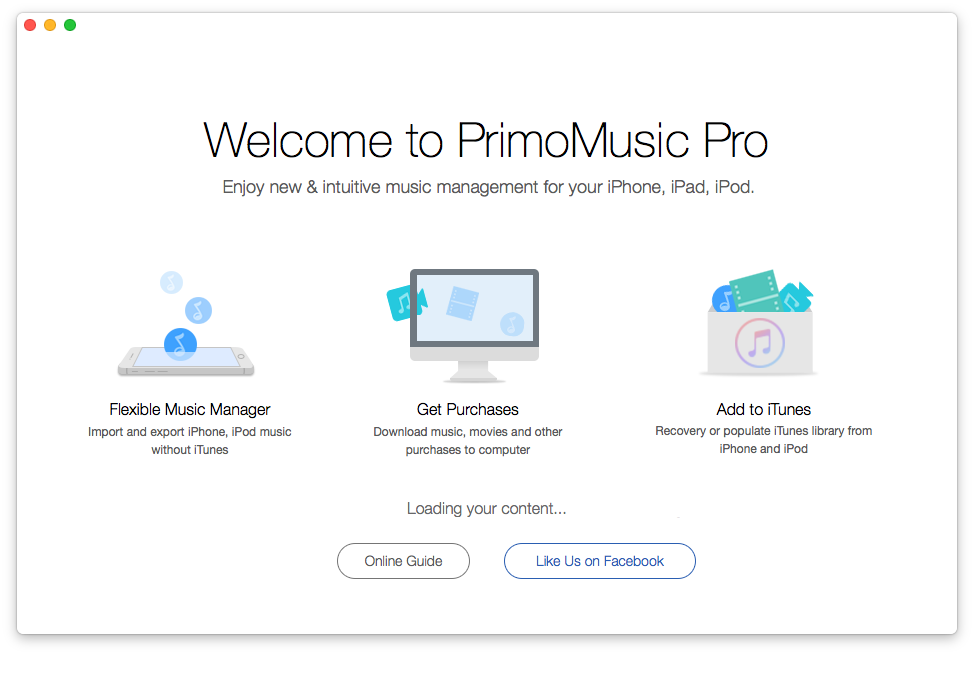
How to Delete Music on iPhone – Step 1
Step 2. Click "Export to Mac" > Click "Songs"/ "Playlists"/ "Albums" > Choose music you want to delete.
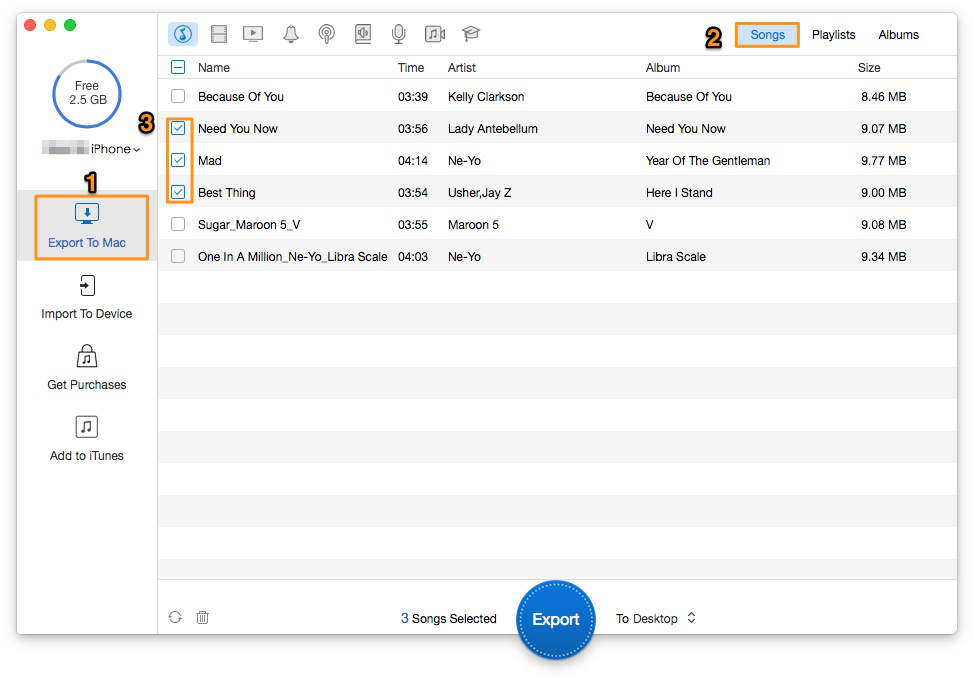
How to Delete Music on iPhone – Step 2
Step 3. Click the delete button in the bottom left side of the interface > Click "OK" button to delete the selected music from iPhone.

How to Delete Music on iPhone – Step 3
Put simply, PrimoMusic enables you to delete music on your iPhone with ease. It also can assist you in transferring music between computer and iPhone/iPad/iPod without any data get replaced. Furthermore, it allows you to add music from iPhone/iPad/iPod to iTunes by Smart Transfer or Manual Transfer. Why not download PrimoMusic to have a try?

SissiA member of @PrimoSync team, love to go travelling and share some easy-to-follow tips about Apple related issues.