Don't know how to download music from computer to iPhone without time-consuming? This article may fix the trouble with a few clicks.

Don't have PrimoMusic? Download it now prior to reading this guide and it will save you quite a lot of time. Click Here to Free Download
You may always play music on your iPhone, and be accustomed to use iTunes to download music from computer to iPhone. However, if you have met these situations that iTunes always ran slowly on your computer especially on Windows, and the existing songs on your iPhone would be replaced when transferring music from computer to your iPhone.
To solve the frustrating problems, we spare no efforts to find a way to download music from computer to your iPhone without original data loss. In previous tutorials, we have discussed the problem about how to transfer music from iTunes to iPhone. And here it is suggested you try PrimoMusic to fix the trouble only a few slicks.
As a powerful media manager on your computer, PrimoMusic is specially designed for music transfer between iOS devices (iPhone, iPad and iPod) and computer. After downloading PrimoMusic on computer, without replacing any data on your iPhone of iTunes, you can download any songs you like from computer to your iPhone with few minutes and in the opposite is available.

Designed to fit effortlessly into your iPhone Music management
Download NowIf you want to have a good experience with PrimoMusic, you can Download and install PrimoMusic immediately on your computer. And then the specific operating steps may help you finish the process of downloading music from computer to iPhone successfully.
Step 1. Run PrimoMusic on your computer > Connect your iPhone to computer with USB cable.
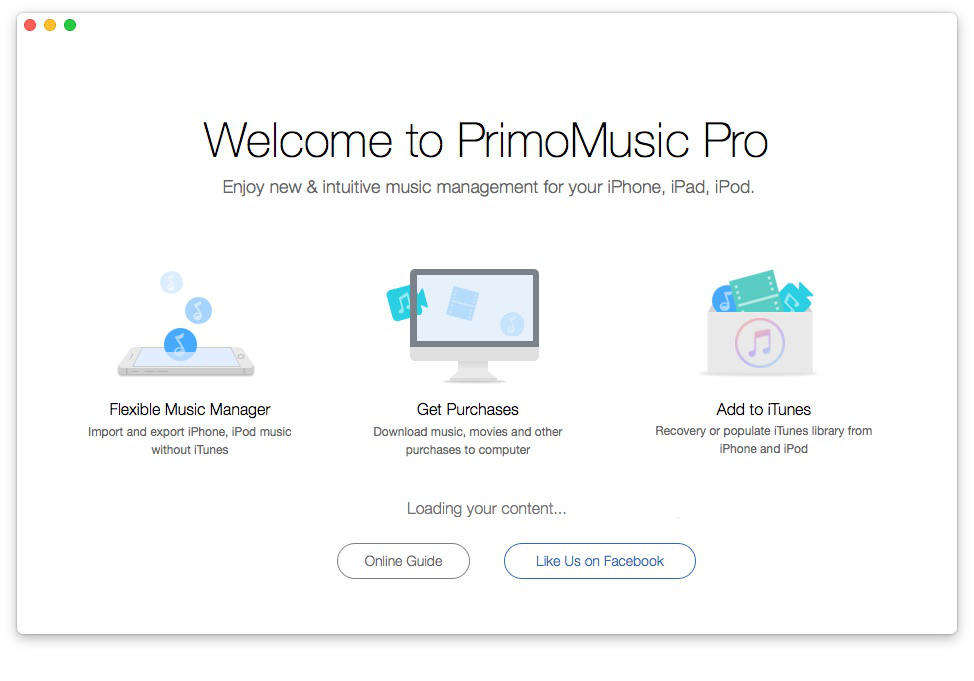
How to Download Music from Computer to iPhone – Step 1
Step 2. Click "Import to Device" > Select songs you want to transfer.
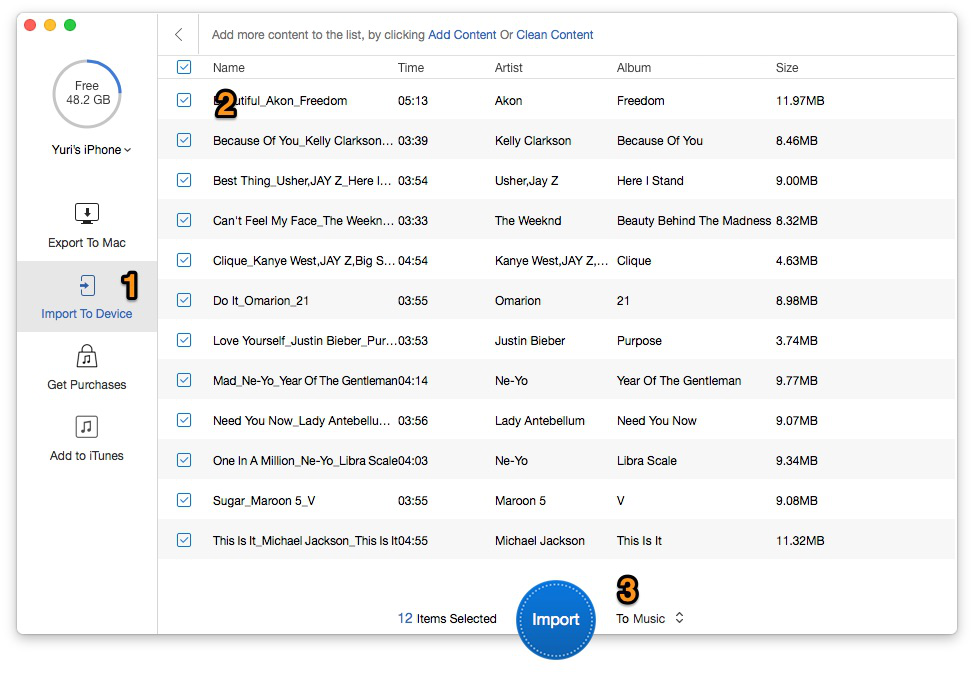
How to Download Music from Computer to iPhone – Step 2
Step 3. Click "Import" button to download songs on computer to your iPhone smoothly.
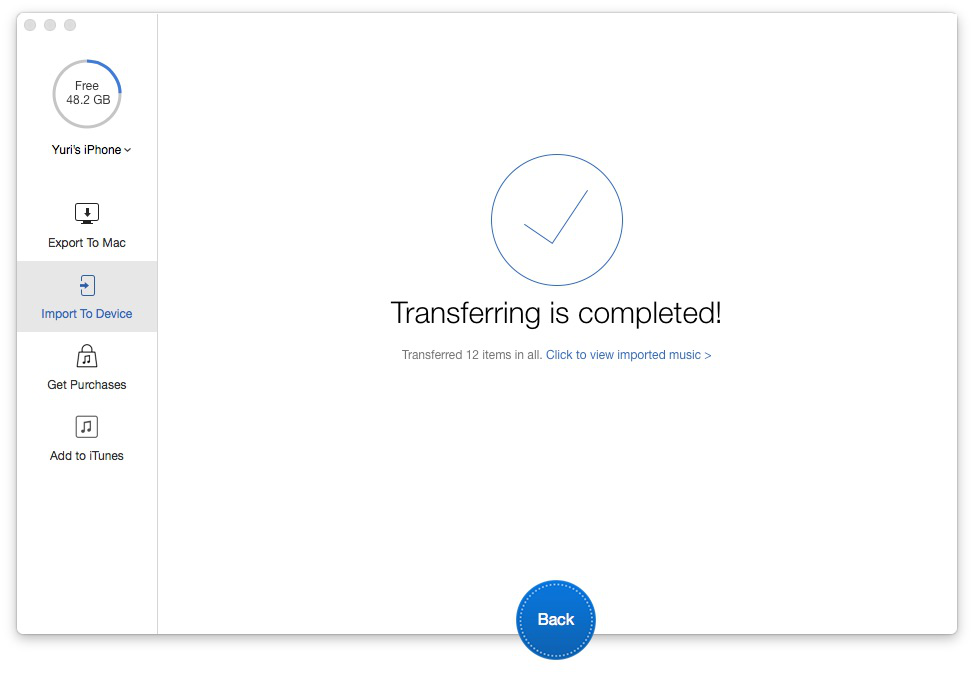
How to Download Music from Computer to iPhone – Step 3
PrimoMusic supports transferring music from computer to your iPhone with few steps and you never mind erasing previous data on your iPhone. It also supports you to transfer music from iPhone to computer with effortlessly. Besides, it can help you rebuild your music collection on your computer, including playlists, music ratings, music classifications and playing counts. If you have any questions about music transfer, the following related tips might help you.

Yuri A young but experienced iPhone Pro Tip editor at @PrimoSync, also a hiking lover for couple years. Enthused by sharing daily tips on all Apple related topics.