Want a quick way to download music from laptop to your iPhone effortlessly? This guide shows you a straightforward way to do this.

Don't have PrimoMusic? Download it now prior to reading this guide and it will save you quite a lot of time. Click Here to Free Download
When it comes to download music from laptop to your iPhone, the common way is iTunes that you can sync them to your iPhone entirely. However, you may be annoyed with these discomforts of iTunes that you cannot select songs precisely and it always takes ages to do this. Do you want to an easy method to solve the trouble?
In our previous articles, we have discussed about how to transfer music from iTunes to iPhone with ease, and here it is suggested that you can make use of PrimoMusic to help you transfer music from laptop to your iPhone easily.
PrimoMusic is a handy & effective iPhone music transfer that it can help you handle whole music transfer from the beginning to end. Without of the limitations of iTunes, you can freely click songs you like from Playlists, Albums and Artists on your laptop, and then import them to your iPhone only one-click. On top of that, the standing-out feature of PrimoMusic is that the original data on your iPhone cannot be erased after transferring music.

Designed to fit effortlessly into your iPhone Music management
Download NowDownload PrimoMusic on your laptop first and then it will help you get music from laptop to your iPhone only three simple steps. Reading the following detailed information to help complete music transfer easily and quickly.
Step 1. Run PrimoMusic on computer > Connect your iPhone to your laptop with USB data.
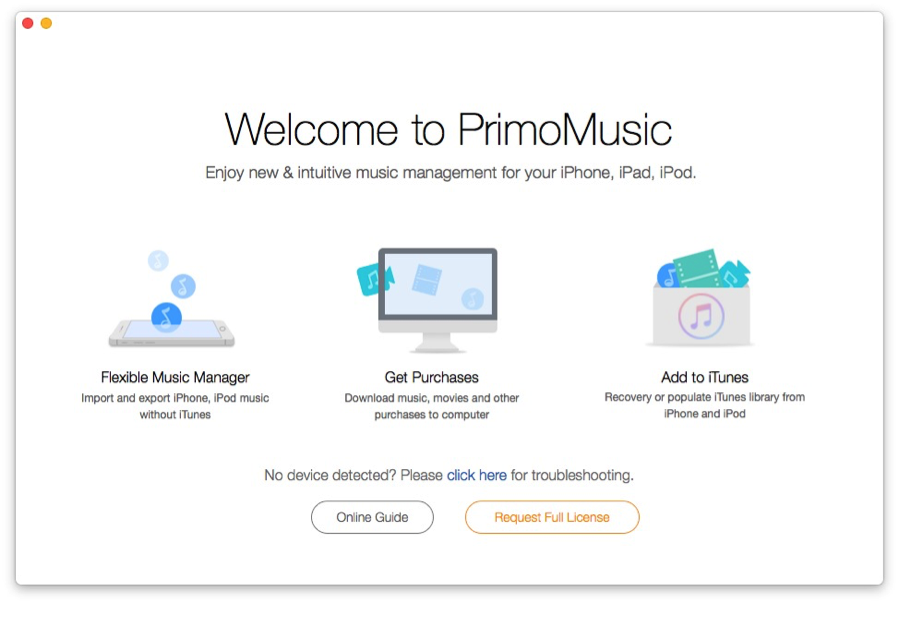
How to Download Music from Laptop to Your iPhone - Step 1
Step 2. Click "Import to Devices" button on the left side of interface > Select songs you want to transfer.
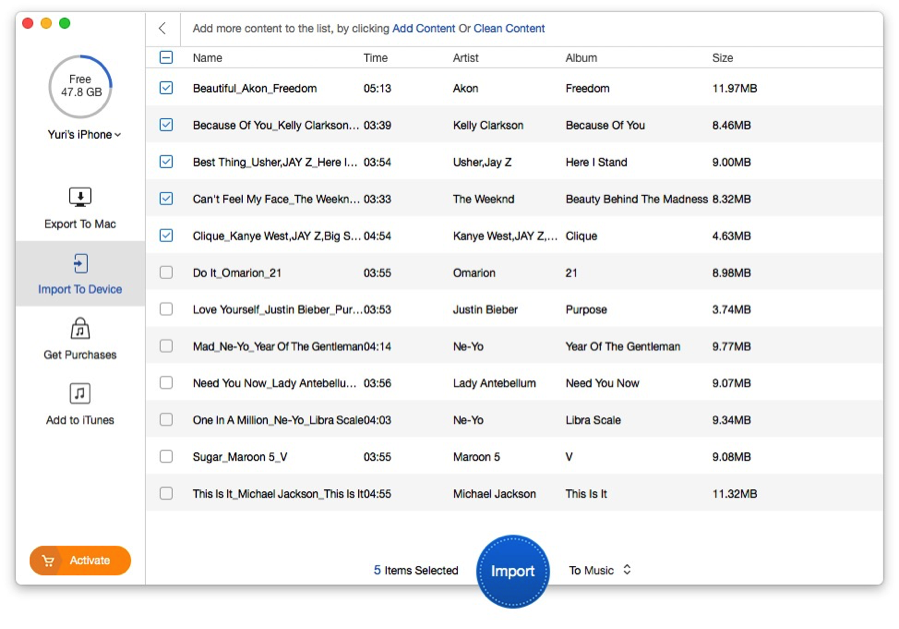
How to Download Music from Laptop to Your iPhone - Step 2
Step 3. Click "Import" on the interface of your iPhone to transfer music to your laptop successfully.
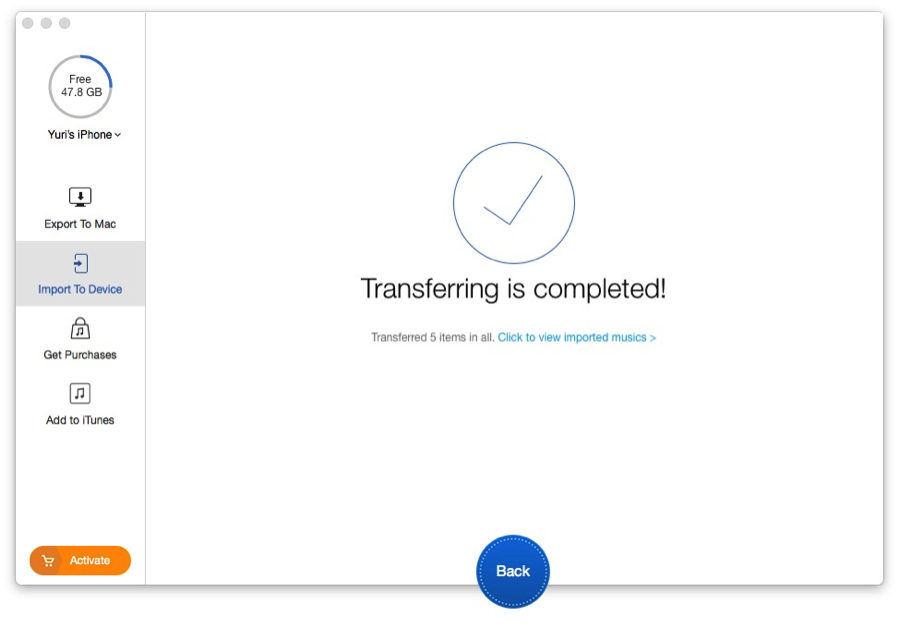
How to Download Music from Laptop to Your iPhone - Step 3
With the help of PrimoMusic, it is so easy to copy music from your laptop to your iPhone. Besides, it also enables to transfer music from iPhone to iPhone only a few steps. If you have any doubts about music transfer, the following tips will help you solve troublesome problems.

Yuri A young but experienced iPhone Pro Tip editor at @PrimoSync, also a hiking lover for couple years. Enthused by sharing daily tips on all Apple related topics.