Don't know how to download music from Mac to iPhone? This article will show you a quick and simple way to help you download music from Mac to your iPhone.

Don't have PrimoMusic? Download it now prior to reading this guide and it will save you quite a lot of time. Click Here to Free Download
"I recently bought a new MacBook Pro and have downloaded music on it. I want this music on my iPhone." An Apple user asked this question. If you meet this situation, how do you solve this problem?
You may use iTunes to download music from Mac to your iPhone. Unluckily, iTunes will erase the exiting music on your iPhone. In order to avoid any music losing, you'd better choose a comprehensive music transfer application, and PrimoMusic is one of these applications that will help you download music from Mac to your iPhone.
Before you download from music from Mac to iPhone, please make sure that you have prepared the following tools:
PrimoMusic has a powerful and fabulous music transfer performance. It can allow you to download music from Mac to iPhone (iPad and iPod) and vice versa. The lost of original data will not shown up when you use this software.

Designed to fit effortlessly into your iPhone Music management
Download NowAt the very beginning, download and install PrimoMusic on Mac. The following steps will show you how to download music from Mac to your iPhone:
Step 1: Run PrimoMusic on Mac > Connect your iPhone to Mac with the USB cable.
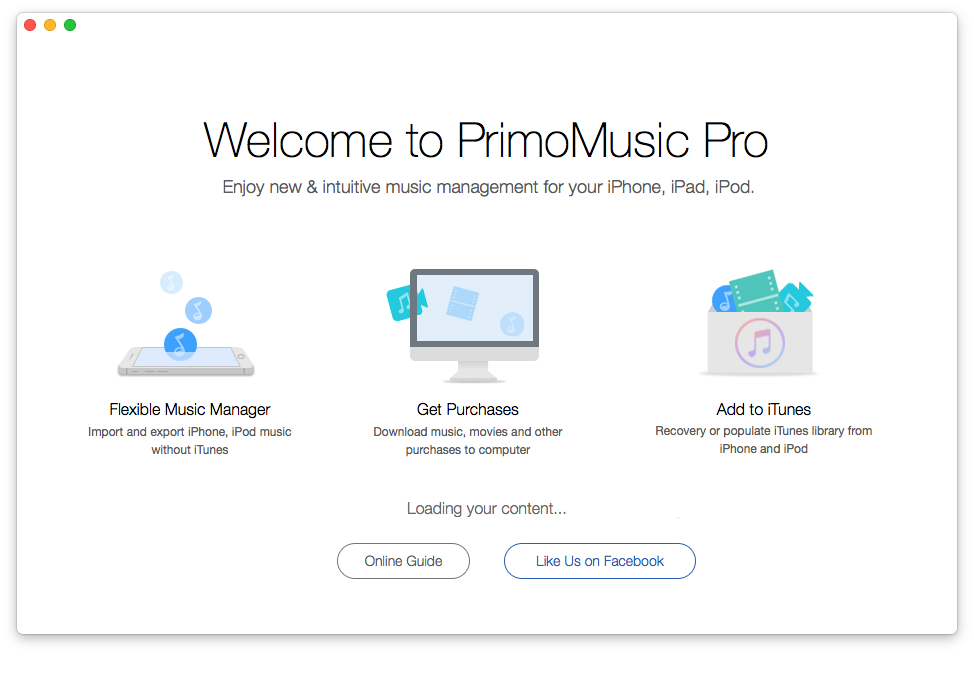
How to Download Music from Mac to iPhone – Step 1
Step 2: Click "Import To Device" > Add your music files.
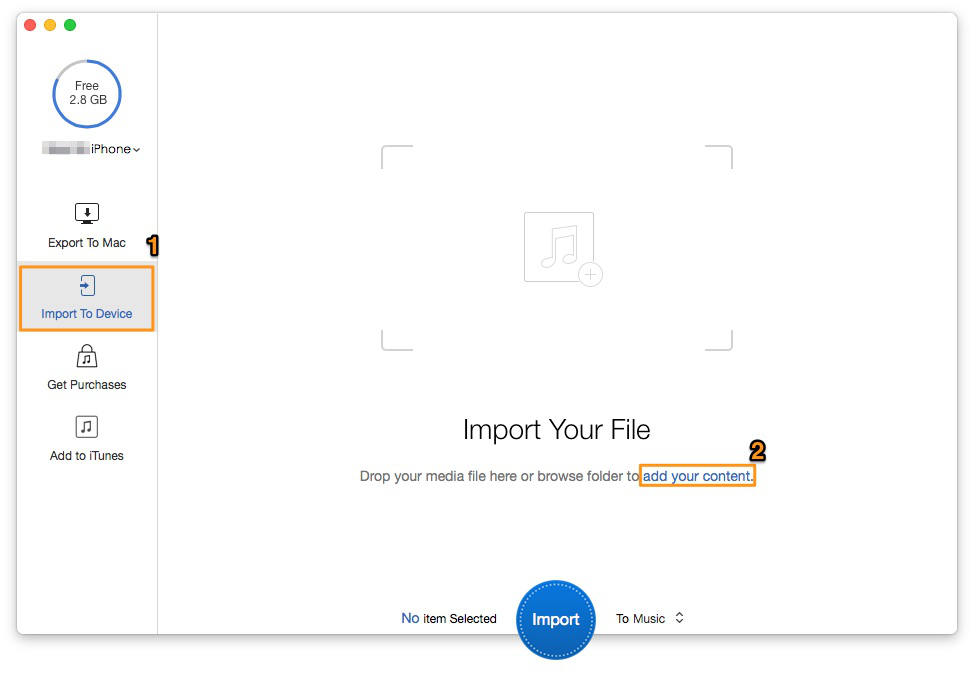
How to Download Music from Mac to iPhone – Step 2
Step 3: Choose the music you want to download > Click "Import" button to finish it.
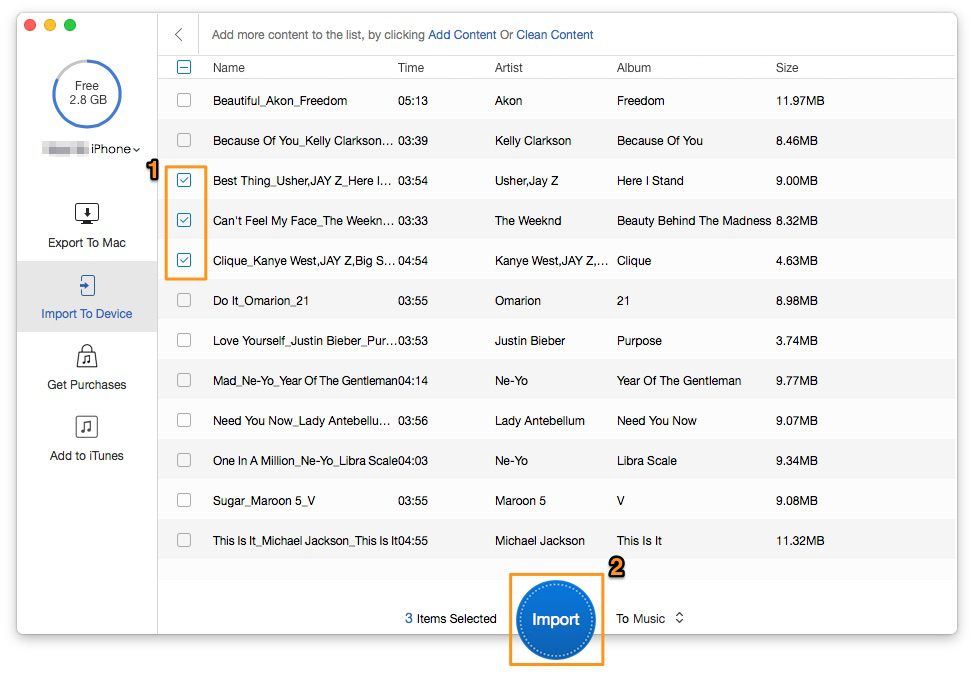
How to Download Music from Mac to iPhone – Step 3
With PrimoMusic, you can download music from Mac to iPhone with a few simple steps. It adds a feature which makes it easy and quick to find the specific music you like. Furthermore, it allows you to keep music collection on your Mac orgainzed. Have a try now.

Sissi A member of @PrimoSync team, love to go travelling and share some easy-to-follow tips about Apple related issues.