Don't know how to download music from PC to iPhone? You will find the best way to do so in this quick guide.

Don't have PrimoMusic? Download it now prior to reading this guide and it will save you quite a lot of time. Click Here to Free Download
It's really comfortable to listen to your favorite music with your iPhone. Now there are so many new hot songs coming out and you may want to download them from PC to your iPhone. However, here comes a problem that the exiting music might be replaced when your iPhone syncs music with iTunes.
It's a reasonable way to use a professional music transfer tool to import music from PC into iPhone without any data loss. PrimoMusic is the one that can help you to achieve the plan. The following parts will show you how to download music from PC to iPhone in detail.
Won't miss: How to Transfer Music from iPod to Mac
The four items blew you should prepare are the basic tools that can help you to download music from PC to iPhone easily.
As a comprehensive music transfer tool, PrimoMusic features is specialized in downloading music from PC to iPhone with ease and transferring music from iPhone to PC with convenience. It makes it as easy as possible to manage your content on your iDevice (iPhone/iPad/iPod).

Designed to fit effortlessly into your iPhone Music management
Download NowTo start with, you need to download and install PrimoMusic on PC at once. And follow the guide step by step to download music from PC to iPhone effortlessly.
Step 1: Launch PrimoMusic on PC > Connect your iPhone to PC via the USB cable.
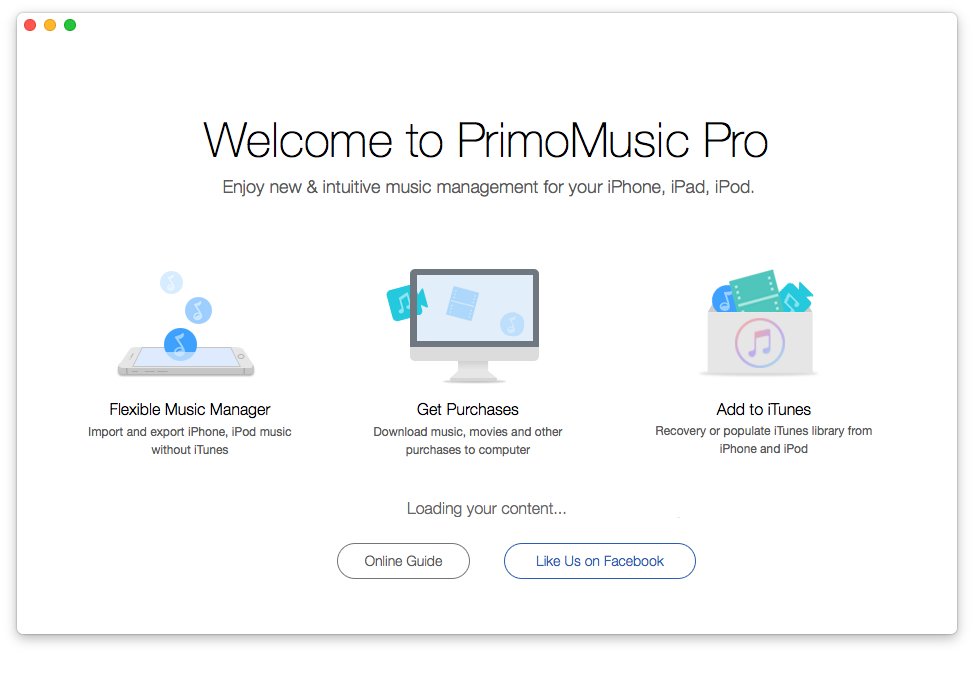
How to Download Music from PC to iPhone – Step 1
Step 2: Click "Import To Device" > Add your music content.
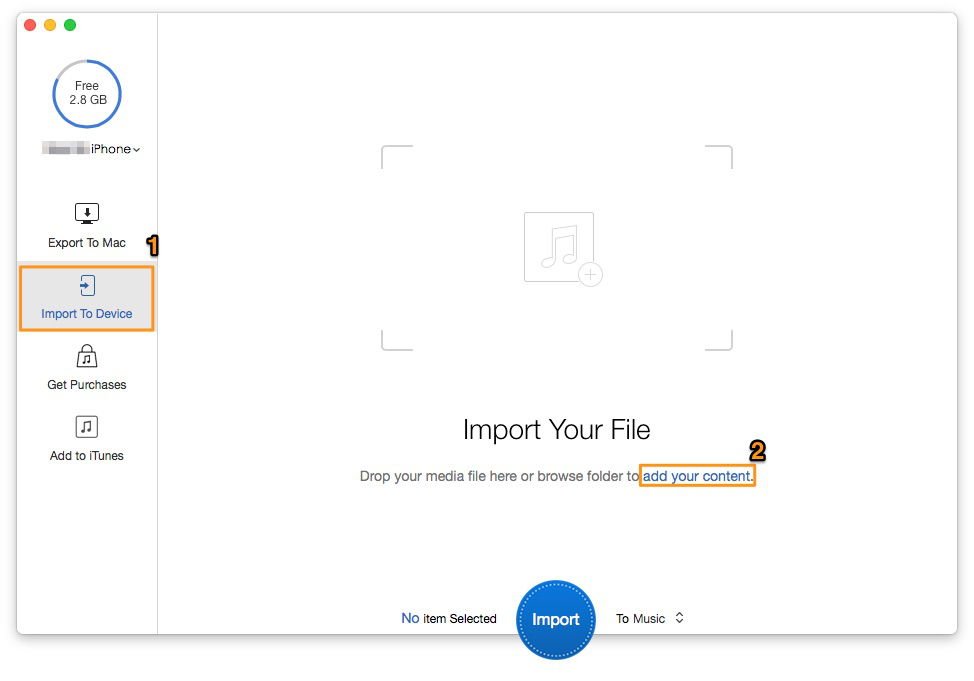
How to Download Music from PC to iPhone – Step 2
Step 3: Select the music you want to download > Choose the music-stored path.
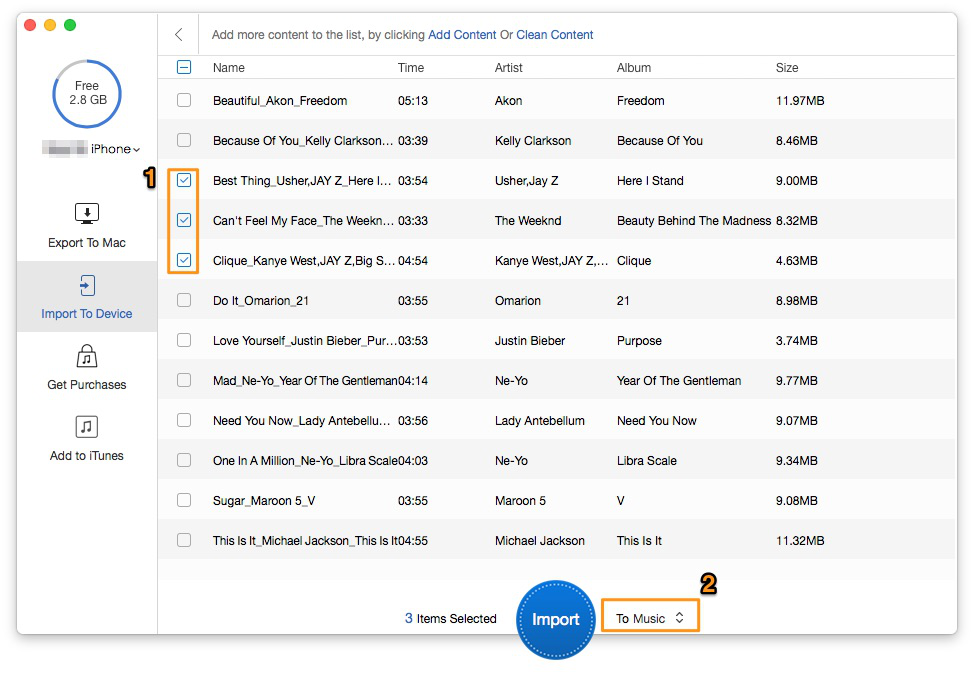
How to Download Music from PC to iPhone – Step 3
Step 4: Click "Import" button to complete this procedure.
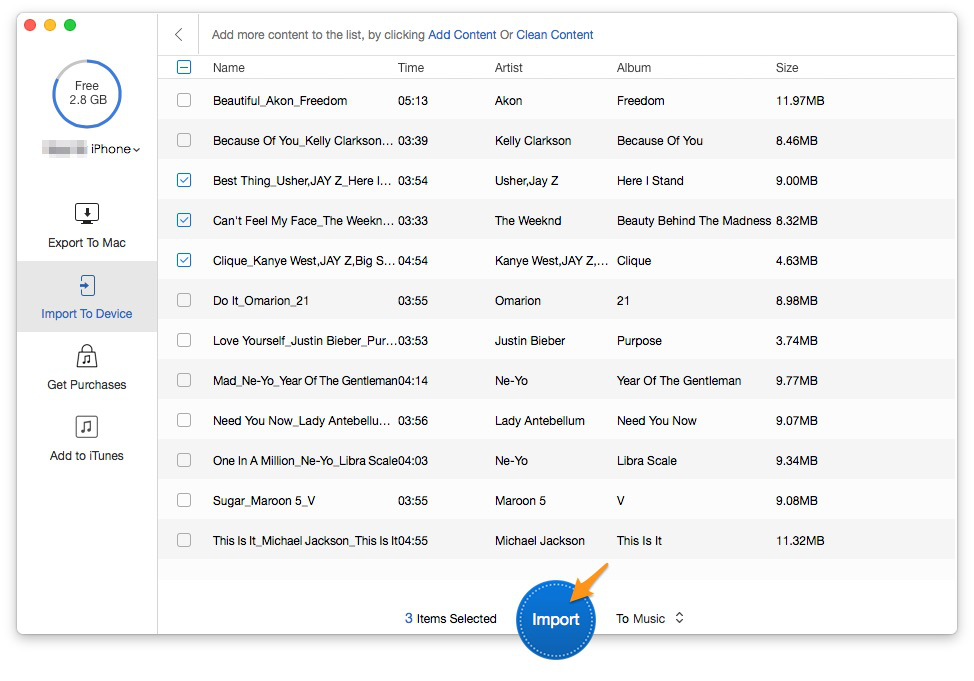
How to Download Music from PC to iPhone – Step 4
No matter you want to download music from PC to iPhone or vice versa, PrimoMusic can realize it. In the process of music transfer, it won't make any original data get lost. What's more, it can help you to rebuild your music library on PC, including the ratings, play counts and more.

SissiA member of @PrimoSync team, love to go travelling and share some easy-to-follow tips about Apple related issues.