Do not know how to download photos from iPad to Windows computer? This guide will show you how to make it with the easiest way.

Don't have PrimoPhoto? Download it now prior to reading this guide and it will save you quite a lot of time. Click Here to Free Download
Many people may feel confused when talking about downloading photos from iPad to computer. Apple iTunes can just help us sync pictures to iPad but the reverse cannot happen. For Windows user, you can use AutoPlay or Photos app (Windows 8 or later) to import iPad photos & videos to computer:
AutoPlay: Connect your iPad to computer > AutoPlay will appear automatically > Click on Import pictures and videos.
Photos app: Connect your iPad to computer > Launch Photos app > Select the photos you need > Click on Import button.
With these two methods you can easily transfer iPad photos to computer, but only the photos that saved in camera roll. What about the pictures in other albums, like the pictures synced from iTunes? Today, we will tell you how to download all iPad photos to Windows computer, all you need is a professional iPad photo manager named PrimoPhoto.
PrimoPhoto is a brand new iPad photo manager that designed to help you have an overall control of your treasured pictures. PrimoPhoto can help you:

Designed to fit effortlessly into your iPhone photo management
Download NowStep 1. Open PrimoPhoto > Connect your iPad to computer via USB cable.
Step 2. Click on Export to PC option > Choose Camera Roll, Photo Library or Albums as per your need.
Step 3. Select the photos you need > Click on Export button.
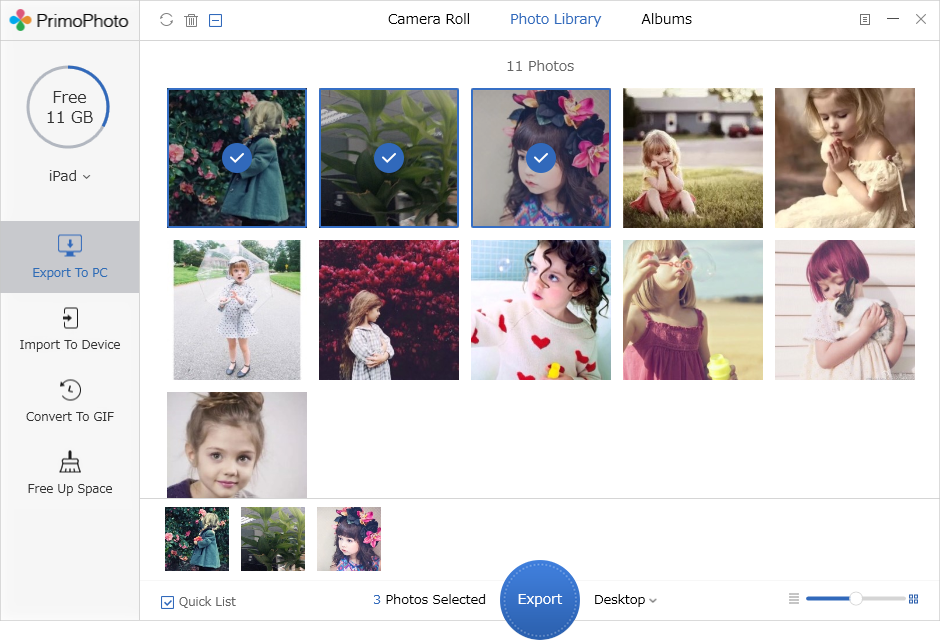
Download Photos from iPad to PC with PrimoPhoto
1. If you have enough iCloud storage space, you can use iCloud Photo Library function to sync pictures (You need to pay for extra space lager than 5 GB).
2. If you want to download a few pictures, you can send an email to yourself with a photo attachment and save them on your computer.

Lena Member of @PrimoSync team, an Apple fan as well as an anime lover. Like to share solutions on Apple related problems.