Want to download pictures from iPad to computer but do not know how? Read this guide to get the methods

Don't have PrimoPhoto? Download it now prior to reading this guide and it will save you quite a lot of time. Click Here to Free Download
For iPad users, iTunes can be our good helper in syncing files to device, though the process can be kind of complicated. But when talking about download iPad data to computer, iTunes can do nothing. There must be sometimes that you want to download pictures from iPad to computer as backup and remove them from your iPad to free up space. How can we make it?
This article discusses about the ways to download iPad pictures to Mac & Windows computer. Just take 5 minutes to pick up the solutions that fit your need.
Photos app is available on OS X Yosemite 10.10.3 and later. It was released in 2014 to replace the old Photos and Aperture. You can easily download photos that saved in camera roll.
Step 1. Connect your iPad to computer > Open Photos if it does not open automatically.
Step 2. Click on Import option > Select the pictures you want to download.
Step 3. Click on Import XXX Selected. Or you can choose Import All New Items.
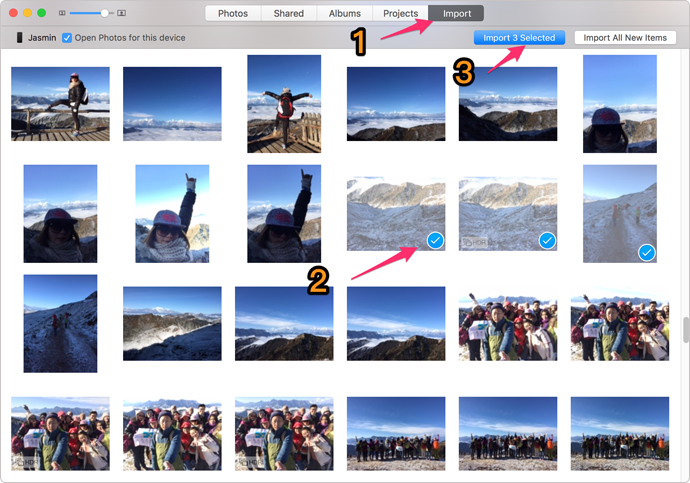
Download Pictures from iPad to Mac Computer with Photos
For Windows computer, when you connect your iPad to PC, the AutoPlay will pop up to ask you what to do with your device. It allows you to view iPad contents as well as download pictures to computer.
Step 1. Connect your iPad to computer, and the AutoPlay will pop up automatically.
Step 2. Click on Import pictures and videos to download iPad camera roll pictures to computer.
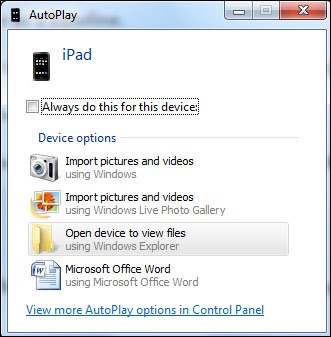
Download Pictures from iPad to Computer with AutoPlay
If you'd like to download the pictures that synced with iTunes or downloaded from Safari, PrimoPhoto can help you make it. You can easily access the pictures that saved in different albums and download iPad pictures to Mac/PC computer in just 2 minutes.

Designed to fit effortlessly into your iPhone photo management
Download NowStep 1. Launch PrimoPhoto, and connect your iPad to computer.
Step 2. Click on Export option, select the pictures you need from Camera Roll, Photo Library or Albums.
Step 3. Choose a folder as destination, and then click on Export button.
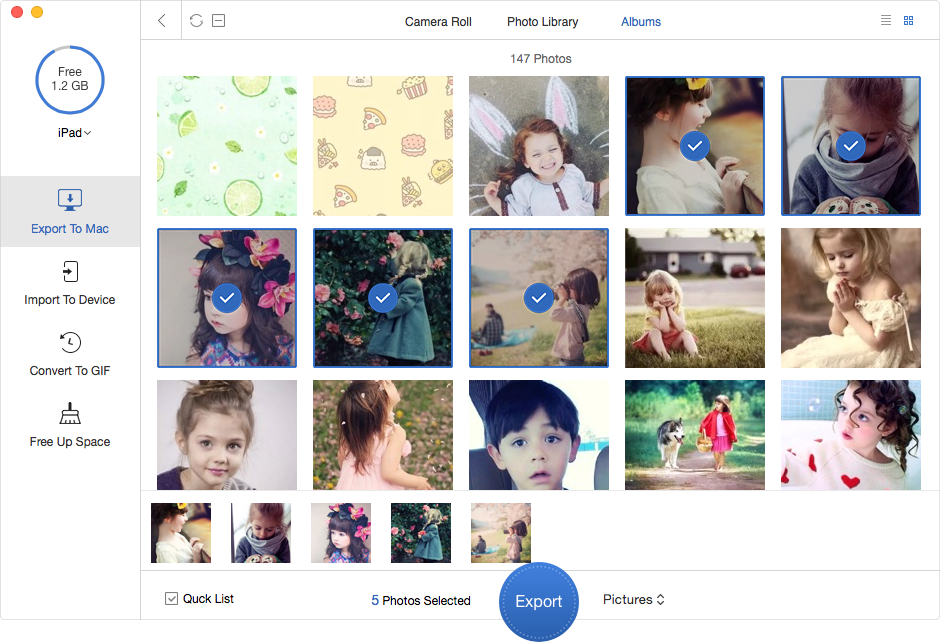
Download Pictures from iPad to Computer with PrimoPhoto
PrimoPhoto not only can help you download pictures from iPad to computer but also add pictures to iPad/iPhone without data loss. You can check Transfer Photos from Computer to iPad to earn how to make it.
If you want to share a few pictures no more than 5 items, you can:
1. Send an email to yourself with a photo attachment and download them on computer.
2. For Mac, use AirDrop function to share pictures between iPad (iOS 8 or later) and computer (OS X Yosemite or later). You can refer this article to learn detailed steps.

Lena Member of @PrimoSync team, an Apple fan as well as an anime lover. Like to share solutions on Apple related problems.