Want to know how to export your contacts from iPhone 5/5s/5c/6/6s/SE/7? Read this tutorial to export contacts from iPhone in readable format.

Primo iPhone Data Recovery can help you export contacts and other iOS data from iPhone to computer easily. Download it and discover more. Click Here to Free Download
Contacts app is regarded as one of the most important apps on iPhone cause it includes vital information like phone numbers, email addresses, birthday date, job position, etc. But there are chances that you may lose your valuable contacts due to mistaken deletion, water damage, virus attack, jailbreak failure and so on. Then you probably want to export these contacts from iPhone to computer as backup to keep them safe, so is there any way to make it?
iTunes can help you export contacts from iPhone to computer by making a backup for your iPhone contacts, but you are not allowed to view and use contacts when you need to. Therefore an iTunes alternative tool may be what you need. Here in this article, we’re going to introduce Primo iPhone Data Recovery to help you export contacts from iPhone to computer in readable format.
Primo iPhone Data Recovery is designed as a professional iOS data recovery tool, which is also capable of exporting contacts from iPhone to computer as backup. Let’s check some main functions of it:

Designed to fit effortlessly into your iPhone data recovery.
Download NowBefore start, you need to Download and install Primo iPhone Data Recovery to your Mac or Windows computer and follow the detailed instructions below to export contacts from iPhone to computer easily.
Step 1. Launch Primo iPhone Data Recovery after installing and connect your iPhone to computer. Choose Recover from iOS Device and click Next to start scan.
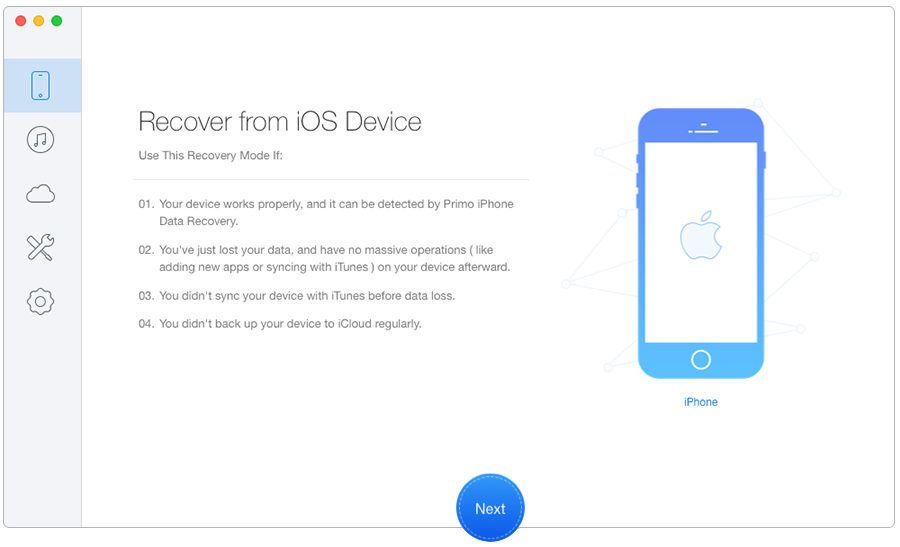
Export Contacts from iPhone to Computer – Step 1
Step 2. Click Setting from the sidebar. Set the format of contacts and export path as you like and click Save to continue.
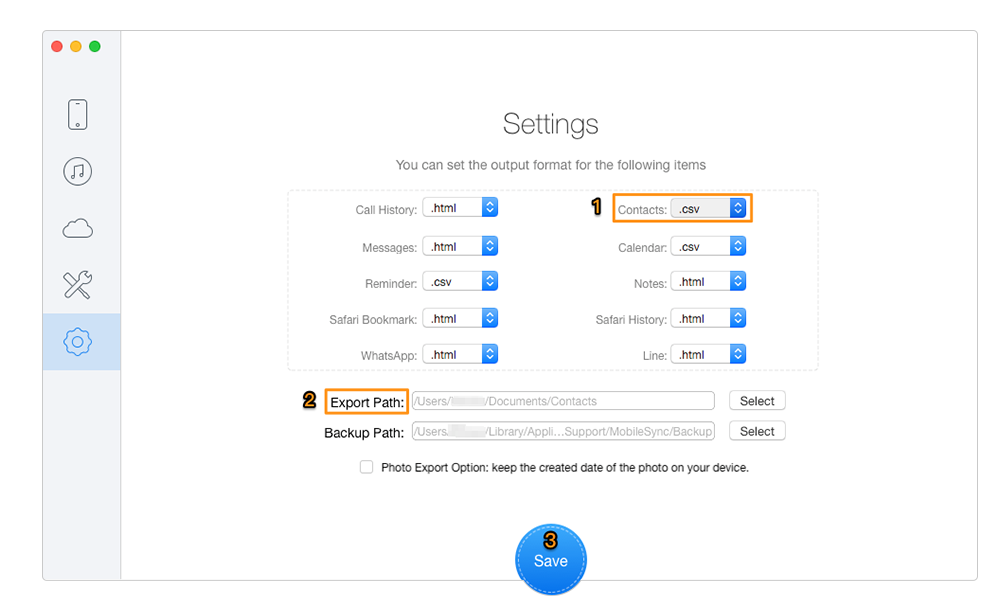
Export Contacts from iPhone to Computer – Step 2
Step 3. All iPhone data will show up after scanning. Choose Contacts > select the contacts you want to export > click Recover to export them to computer.
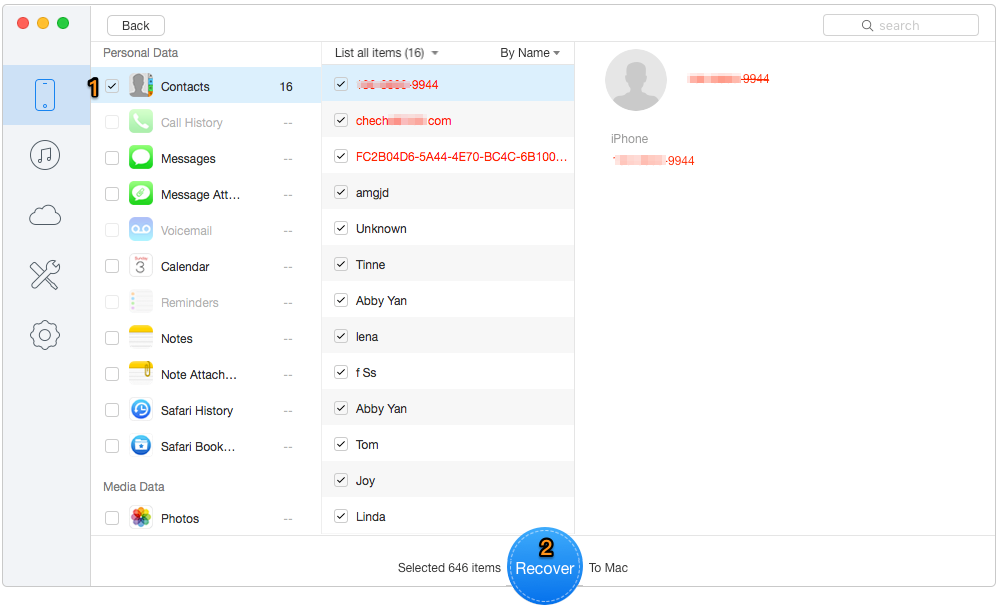
Export iPhone Contacts to Computer – Step 3
Also Read: How to Retrieve Contacts from Broken iPhone
It goes without saying that Primo iPhone Data Recovery is one of the best options to export contacts from iPhone, and you don’t even need to open iTunes on your computer. Besides, it also enables to export and recover data on from all models of iPad or iPod touch. Get it downloaded to your computer and have a free trial > >

Abby Member of @PrimoSync team, an optimistic Apple user, willing to share solutions about iOS related problems.