Want to export messages from iPhone 5/5s/6/6s/SE or latest iPhone 7? Read this guide to learn an easy way to export text messages/iMessages from iPhone.

Have a try on Primo iPhone Data Recovery and use it to export text messages and iMessages from iPhone 5/5s/6/6s/SE/7 and save to html or csv format. Click Here to Free Download
We enjoy much fun with the Message app on iPhone, and the latest iOS 10 gives us more fantastic features to text messages and iMessages. It’s not exaggerating to say that everyone gets some cool or meaningful message chats on iPhone. To keep them in a safer way, you can export those messages from iPhone and save to PC/Mac in readable format like html or csv.
Exporting text messages and iMessages from iPhone is not easy without professional help, and Primo iPhone Data Recovery is what you need. It is an iOS File Extractor as well as Data Recovery. Now follow up to learn how to export messages from iPhone 5/5s/6/6s/SE and the newest iPhone 7.
Primo iPhone Data Recovery is an efficient tool to recover and extract iOS files from iPhone iPad. Take a look at its highlights as below:

Designed to fit effortlessly into your iPhone data recovery.
Download NowStep 1. Download Primo iPhone Data Recovery on computer, and connect with your iPhone after you’ve launched it. Choose Recover from iOS device and then click Continue.
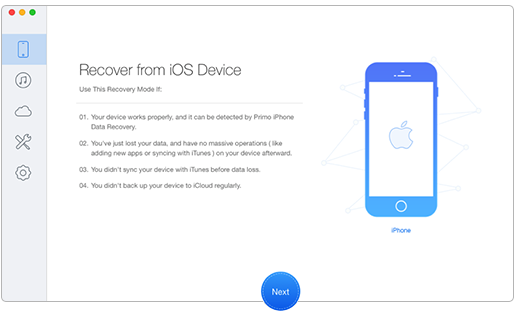
How to Export Text Messages from iPhone – Step 1
Step 2. Select Text Messages & Messages Attachment. Click Recover in blue to export text messages.
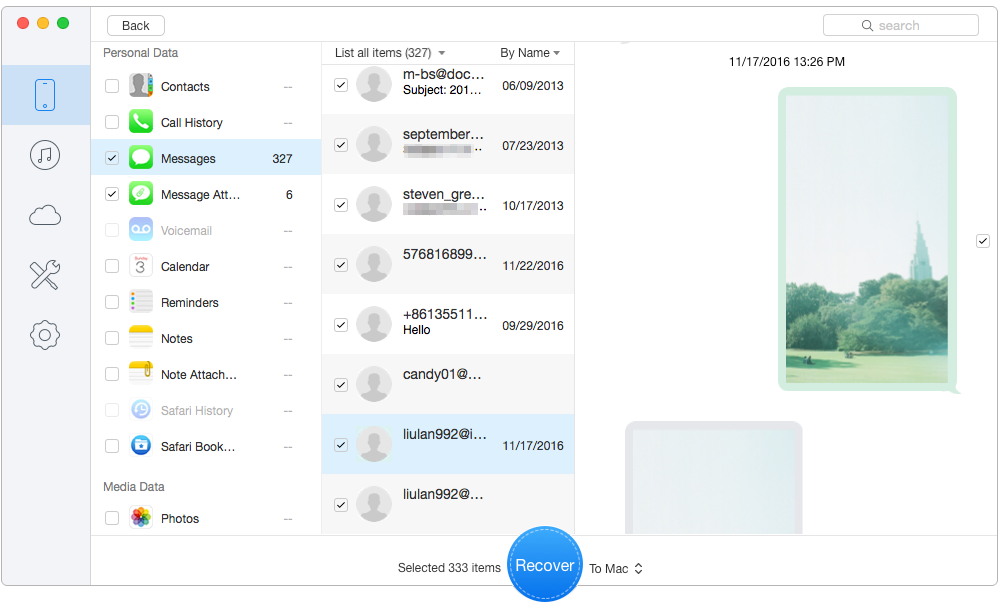
Export Text Messages from iPhone – Step 2
Primo iPhone Data Recovery also supports extracting and exporting contacts, notes, call history, Safari bookmarks/history, photos, and more from iPhone. Now download it to have a try >>

Fiona Wang Member of @PrimoSync team as well as an Apple fan, love to help more users solve various types of Apple related issues by writing iOS-how-to tutorials.