Wondering how to export notes from iPhone without any trouble? Read this guide to know an easy and flexible way to export iPhone notes.

Primo iPhone Data Recovery is able to export your notes from iPhone to Mac or PC within steps. Click here to download it and discover more.
Notes app means a lot to us for it contains too much important information like a shopping list, an appointment with dentist, a good idea occurring in your mind or some vital dates like someone’s birthday. These notes make our life more convenient thus keeping them safe is quite necessary. Many users suggest exporting notes from iPhone to computer as backups in case of any accidents like iPhone missing, update failure and etc. So how can we export iPhone notes?
We all know that iTunes and iCloud can make a backup for your iPhone notes, but it’s impossible to export notes from iPhone directly in readable format. That’s why we would like to introduce a powerful tool like Primo iPhone Data Recovery to help you export iPhone notes from iPhone to computer.
Can't Miss: How to Recover Deleted Notes on iPhone
As a specially designed iOS data recovery tool, Primo iPhone Data Recovery is full capable of exporting all types of iOS data from iPhone to computer. Let’s check some main features of it:
1. Supports exporting notes from iPhone to Mac or Windows computer within several steps. It makes it easy to export iPhone notes to computer.
2. Supports exporting notes from iPhone to computer in .html, .csv or .text format. You can view these notes on your computer in readable format.
3. Allows previewing and selecting the notes before exporting to computer, which means you can only export the notes you want from iPhone.
4. It also enables to recover lost or deleted iOS data like messages, photos, contacts, notes, videos, bookmarks, calendars and more from iDevices without any data removing.

Designed to fit effortlessly into your iPhone data recovery.
Download NowStep 1. Download and install Primo iPhone Data Recovery to your computer and run it. Connect your iPhone to computer > choose Recover from iOS Device > click Next to start scanning your iPhone data.
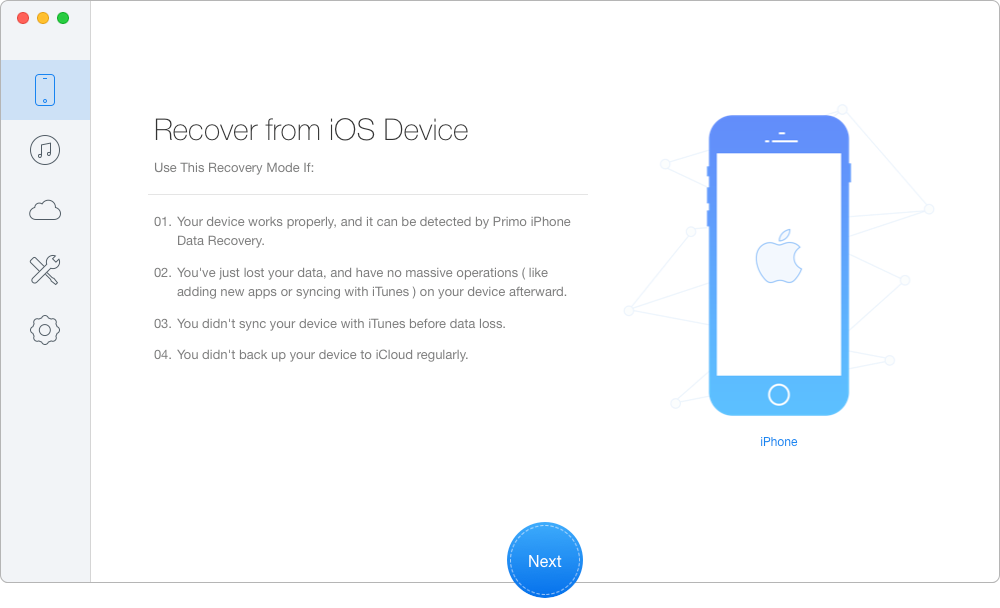
Export Notes from iPhone to PC/Mac – Step 1
Step 2. Preview and select the iPhone notes you want > choose the export path: To Mac/PC > click Recover button to start exporting notes from iPhone to computer.
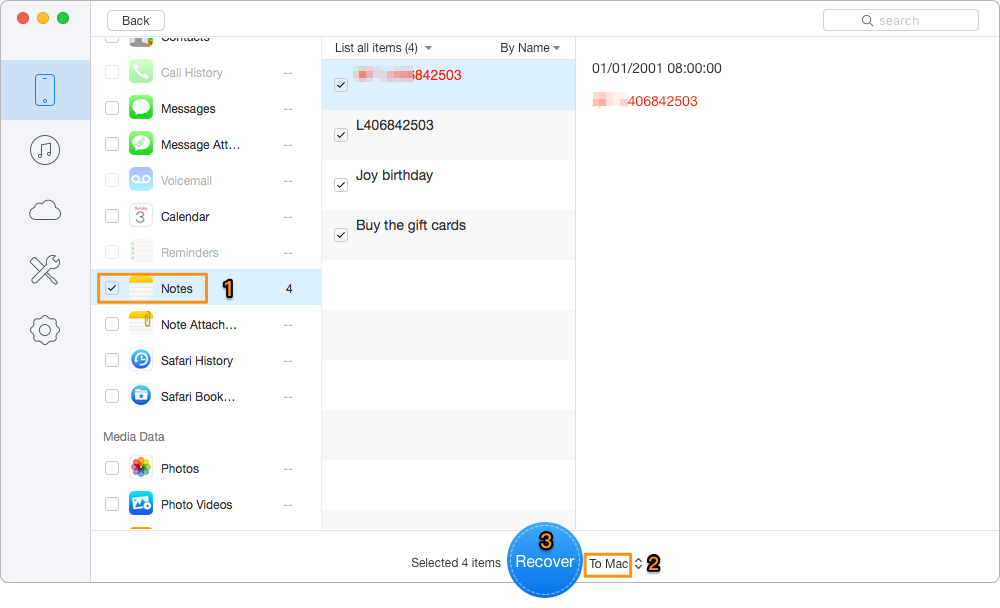
Export Notes from iPhone to PC/Mac – Step 2
Also Read: How to Recover Deleted Notes on iPhone 7/7 Plus
Safe and reliable, Primo iPhone Data Recovery lets you export notes from iPhone to PC or Mac computer easily. Whether your notes are stored on iPhone, iTunes backup or iCloud backup, it can always help you export iPhone notes to computer without hassles. Why Not Download Primo iPhone Data Recovery and Have a Try >>