A lot of people reported their iPhone messages randomly disappeared. Don’t worry. The post will help you get back the disappeared text messages from iPhone X/8/7/6s/6.

Primo iPhone Data Recovery aims to help users retrieve iOS data from iPhone and iTunes/iCloud backup. Install it to computer to recover iPhone messages. Download it to have a try.
Just not long ago I was gonna go over some text messages on my phone and I noticed that all my messages had disappeared. I know I didn't delete them because I never delete my messages. I went to the search bar on my phone typed in some key words of the messages that had "disappeared" and they came up. I wanna know if there’s a way I can retrieve those messages back where they belong? Has this happen to anyone else?
- A User from Apple Forum
The vexing situation as above happens especially when you update iPhone to new iOS 11, sync with iTunes, and so on. To retrieve these disappeared iPhone messages, we advise you to try an iOS data recovery application called Primo iPhone Data Recovery. It is now fully capable of retrieving the most important info like SMS to your iPhone directly.
Primo iPhone Data Recovery aims to be an industry leading iOS data recovery software, now supporting retrieving up to 25 types of iOS content, including messages.
1. Find and recover disappeared or missing text messages on iPhone, and recover the messages to iPhone directly without restore.
2. Also capable of saving the retrieved messages to your Mac or PC computer in readable format: HTML, TEXT, etc.
3. Allow you to preview all the messages and selectively choose the disappeared messages you need to recover from iPhone with ease.
4. Many other iPhone files and data such as contacts, notes, photos, call logs, videos, etc. can also be retrieved from your iPhone.
5. Except recover from iPhone, it enables you to extract and recover iPhone files and data from relevant iTunes or iCloud backup.
6. Support the latest iOS 11 and iPhone X, iPhone 8.

Designed to fit effortlessly into your iPhone data recovery.
Download NowStep 1. Download and install Primo iPhone Data Recovery to computer > Connect your iPhone with computer > Choose Recover from iOS Device > Next.
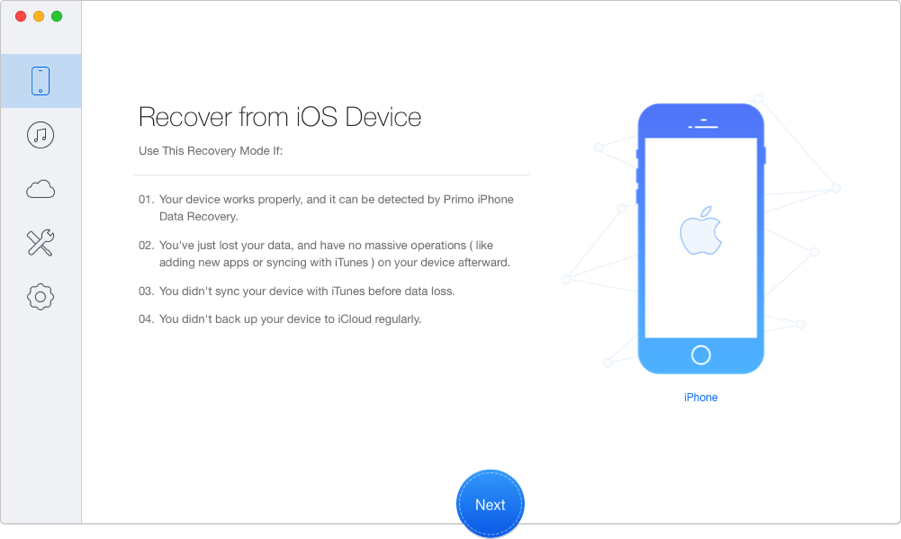
How to Retrieve Disappeared Messages from iPhone – Step 1
Step 2. Choose Messages & Message Attachment > Select To Device > Click Recover to get back your disappeared messages.
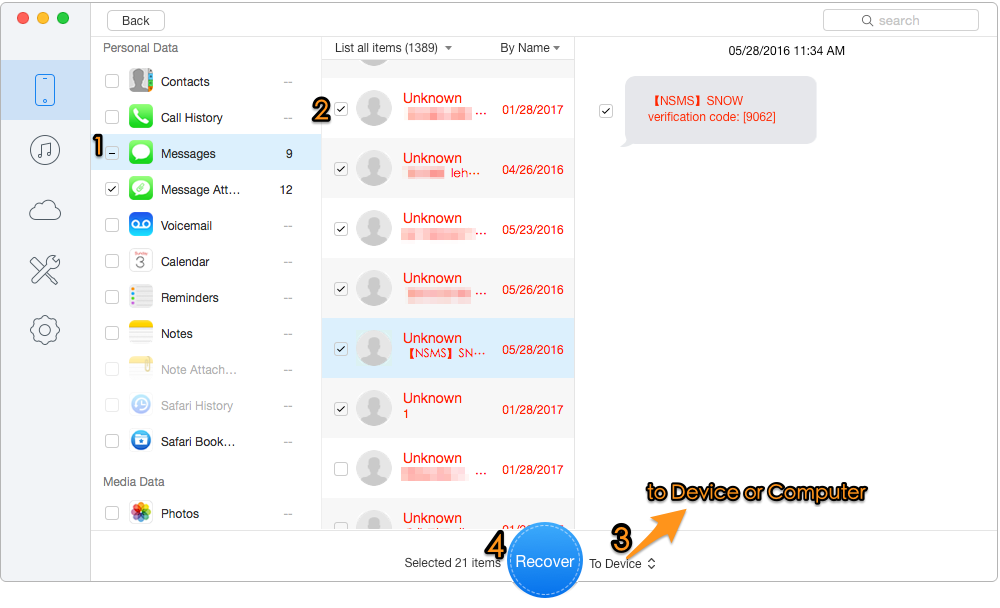
How to Retrieve Disappeared Messages to iPhone – Step 2
While extracting and recovering iOS files from backup, Primo iPhone Data Recovery won’t ask you to perform a whole restore. What’s more, the recovered data is in viewable format. Download it to start the free trial.

Lydia Member of @PrimoSync team, an optimistic Apple user, willing to share solutions about iOS related problems.