An unknown error occurred (-54) on your computer when syncing your iPhone/iPad/iPod with iTunes? This tutorial will explain the causes of iTunes error 54 and how to fix it with ease.

Primo iPhone Data Recovery is a professional iOS data recovery tool, also serving as an iTunes alternative. Now download it to have a try.
“I just recently upgraded to Windows 10. When I plug up my iPod to my computer, it says the iPod 'Anthony's iPod' cannot be synced, and an unknown error occurred (-54). I am unable to access anything in iTunes. What should I do now? Very appreciated for help!”
-- A User from Apple Community
After updating PC to new Windows operating system, you may also stick in such situation. It’s so annoying since everything has been messed up. Now sit back and calm down. Let ‘s find out why the iTunes error 54 occurs and get some useful tips to fix the iTunes cannot be synced problem.
Related Guide: How to Fix iTunes Backup was Corrupt or Not Compatible Error >
iTunes error (-54) is a permission error either on your computer or the device, it usually occurs when you use iTunes to sync your iPhone, iPad or iPod after updating to a new Windows operation system. The reasons are probably that you haven’t authorized your computer, or you may have no permission to move /modify the data. Besides, you may also run into the following possible situations:
Since you have known the causes of iTunes sync error 54, the following common solutions may give some help.
Solution 1. Make sure that you have authorized your computer to use iTunes (Open iTunes > Choose "Store" on iTunes menu and authorize your computer).
Solution 2. You should run as an administrator on your computer when using iTunes (Sign in to Windows as an administrator > Right click iTunes icon > Select "Properties" > Select "Compatibility" > Check to run as administrator.).
Solution 3. Ensure that iTunes installed on your computer is the latest version.
Solution 4. Upgrade iPhone/iPad/iPod touch to latest iOS operating system.
Solution 5. Update all drivers on your computer and run anti-virus software to scan if there is any virus or malware on your computer.
Solution 6. Change permissions of your "iTunes" folder or original files/folder (Open Windows Explorer -> Click on the Music folder -> Right click on your iTunes folder -> Go to Properties -> Uncheck the Read Only option present under Attributes).
Solution 7. The media files in your iTunes library might be stored in several locations. Try to consolidate your files into the iTunes Media folder (From the menu bar at t he top of your computer screen or at the top of the iTunes window, choose File > Library > Consolidate files, then click OK).
Since it is impossible to restore your iOS device from iTunes due to the sync error 54, you have to find a professional data recovery tool – Primo iPhone Data Recovery to retrieve your important data from your iPhone/iPad/iPod.
Related Guide: How to Recover Deleted Texts Messages on iPhone.

Designed to fit effortlessly into your iPhone data recovery.
Download NowWhen iTunes error 54 occurs, restoring iPhone from iTunes backup cannot work. In this case, if you get some iPhone data lost or deleted and want to get them back, Primo iPhone Data Recovery works.
Step 1. Download and install > Primo iPhone Data Recovery to computer > Choose Recover from iTunes > Click Next.
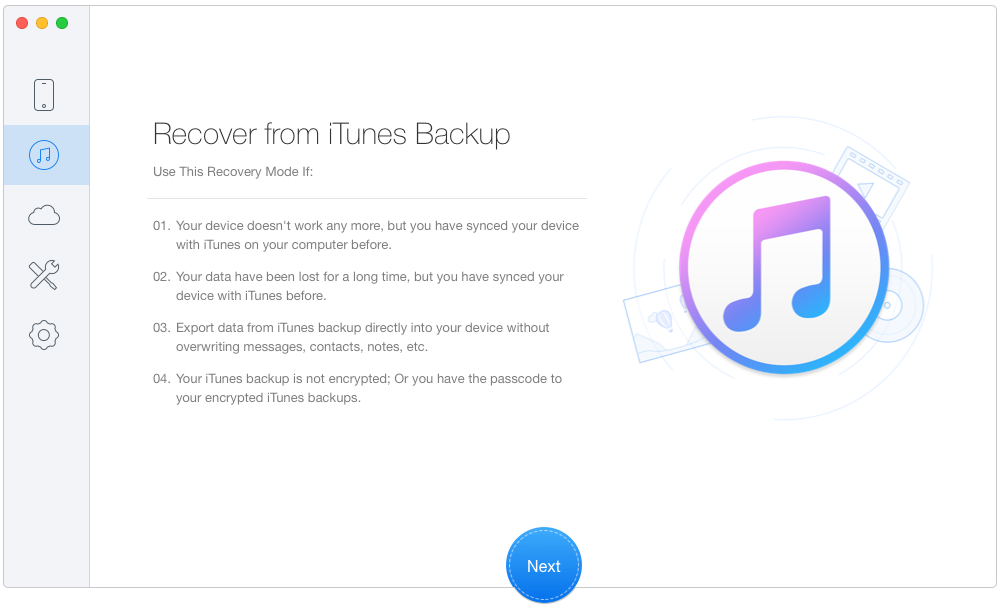
How to Recover iPhone Data with Primo iPhone Data Recovery - Step 1
Step 2. Select an iTunes backup form the list > Click Next.
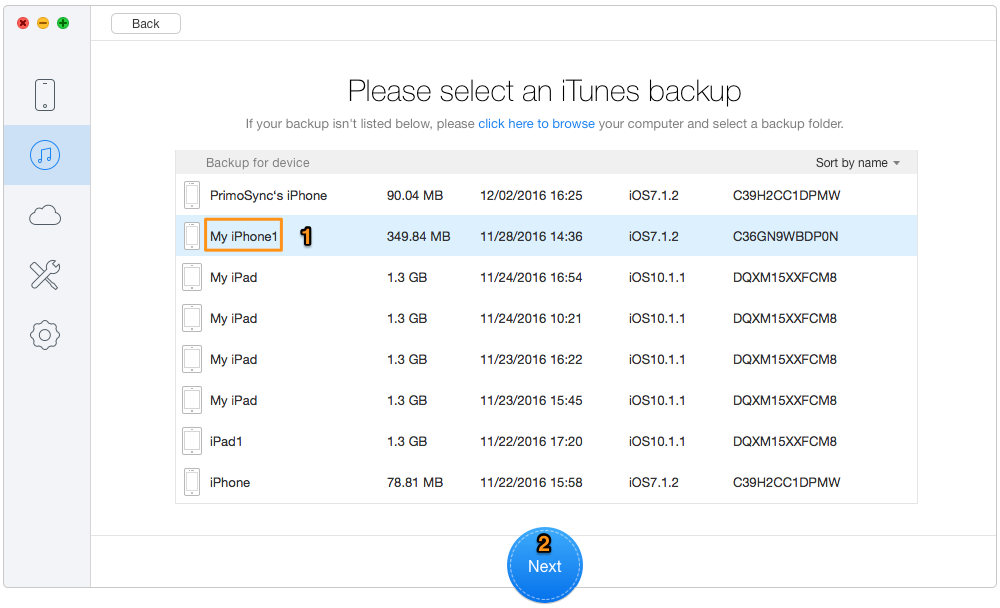
How to Recover iPhone Data with Primo iPhone Data Recovery - Step 2
Step 3. Select files you need > Click Recover.
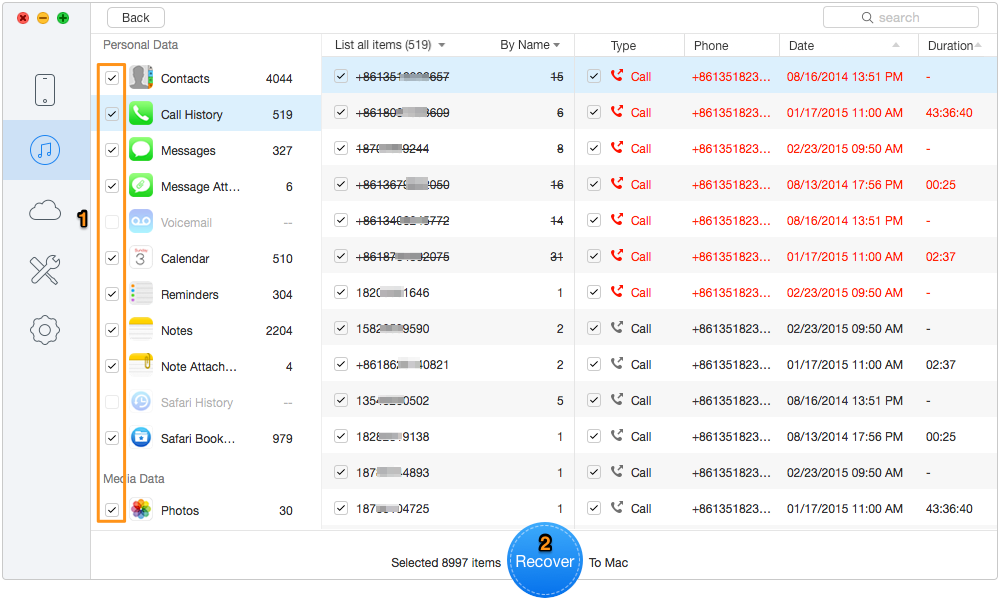
How to Recover iPhone Data with Primo iPhone Data Recovery - Step 3
From this article, you can fix the iTunes error (-54) with these solutions above. Meanwhile, you can also recover what you want from your iPhone by Primo iPhone Data Recovery. Now download it to have a try.

Yuri A young but experienced iPhone Pro Tip editor at @PrimoSync, also a hiking lover for couple years. Enthused by sharing daily tips on all Apple related topics.